Launching system restore at system start up – TabletKiosk eo a7400 User Manual
Page 102
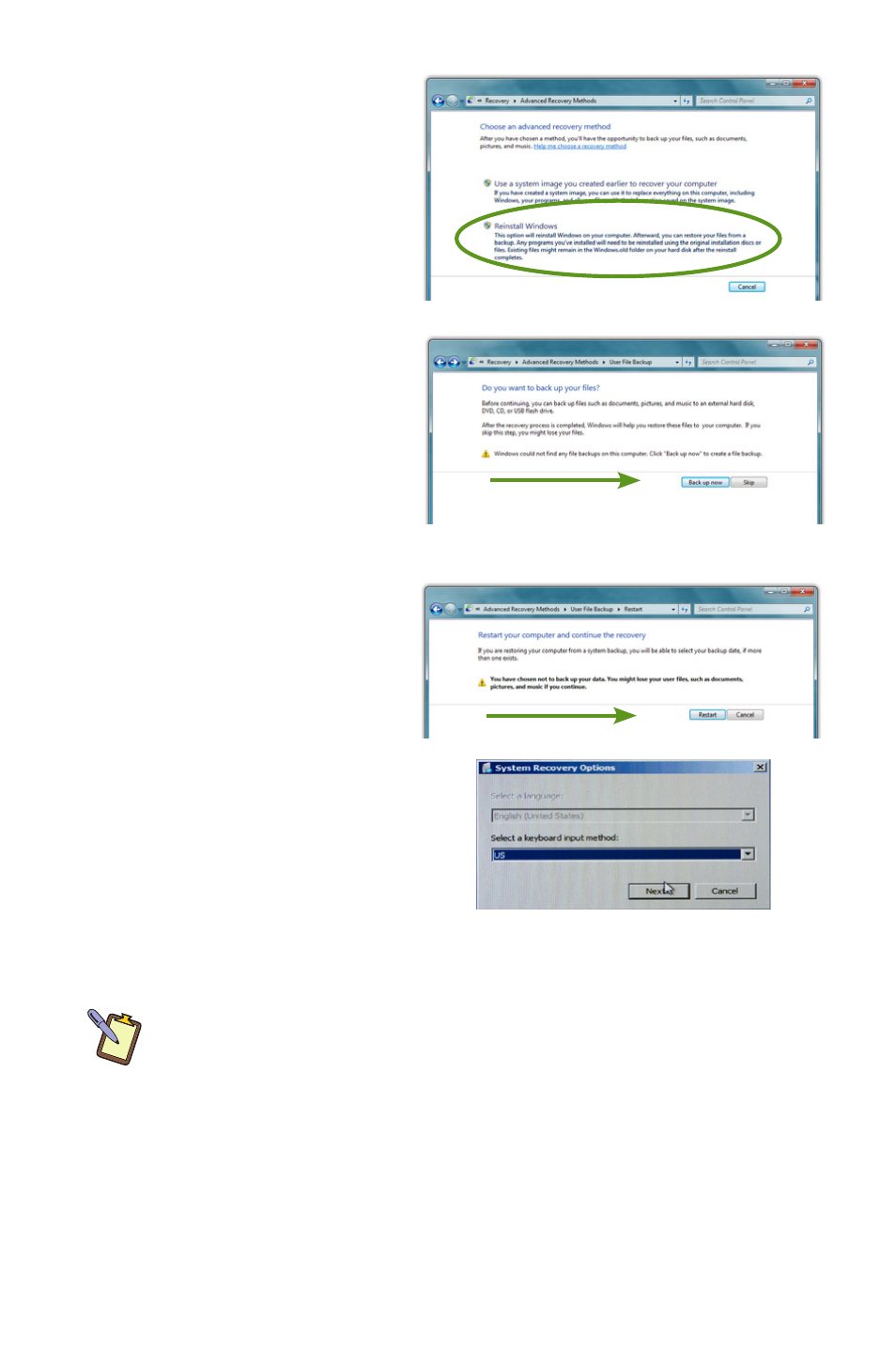
84
Chapter 05: Troubleshooting
3. Select “Reinstall
Windows”. You will be
given the opportunity
to back up your files
before you proceed. If
you have an external
hard drive, USB drive
or DVD burner, we
strongly recommend
backing up if you can
not afford to lose your
data. Tap on “Back up
now” to back up your
files, or choose “Skip”
if you do not want to
back up your files.
4. Tap on the “Restart”
button to restart your
computer and enter
the Windows Recovery
System.
5. When the recovery system
starts, choose the keyboard
language. You will then be
given another chance to
cancel by clicking the “No”
button when asked are you
sure you want to install Windows. If you are sure, click the
“Yes” button and the Windows install procedure will begin.
NOTE: When you launch Windows Reinstall from within the Recovery
Control Panel you will only be able to reinstall Windows when your
system restarts. No other recovery options will be available.
Launching System Restore at System Start up
If you are unable to start Windows, or want to choose additional
recovery options, you can enter into Windows Recovery through
