Pen pop-up menu, Adding a command to the menu – TabletKiosk eo a7400 User Manual
Page 59
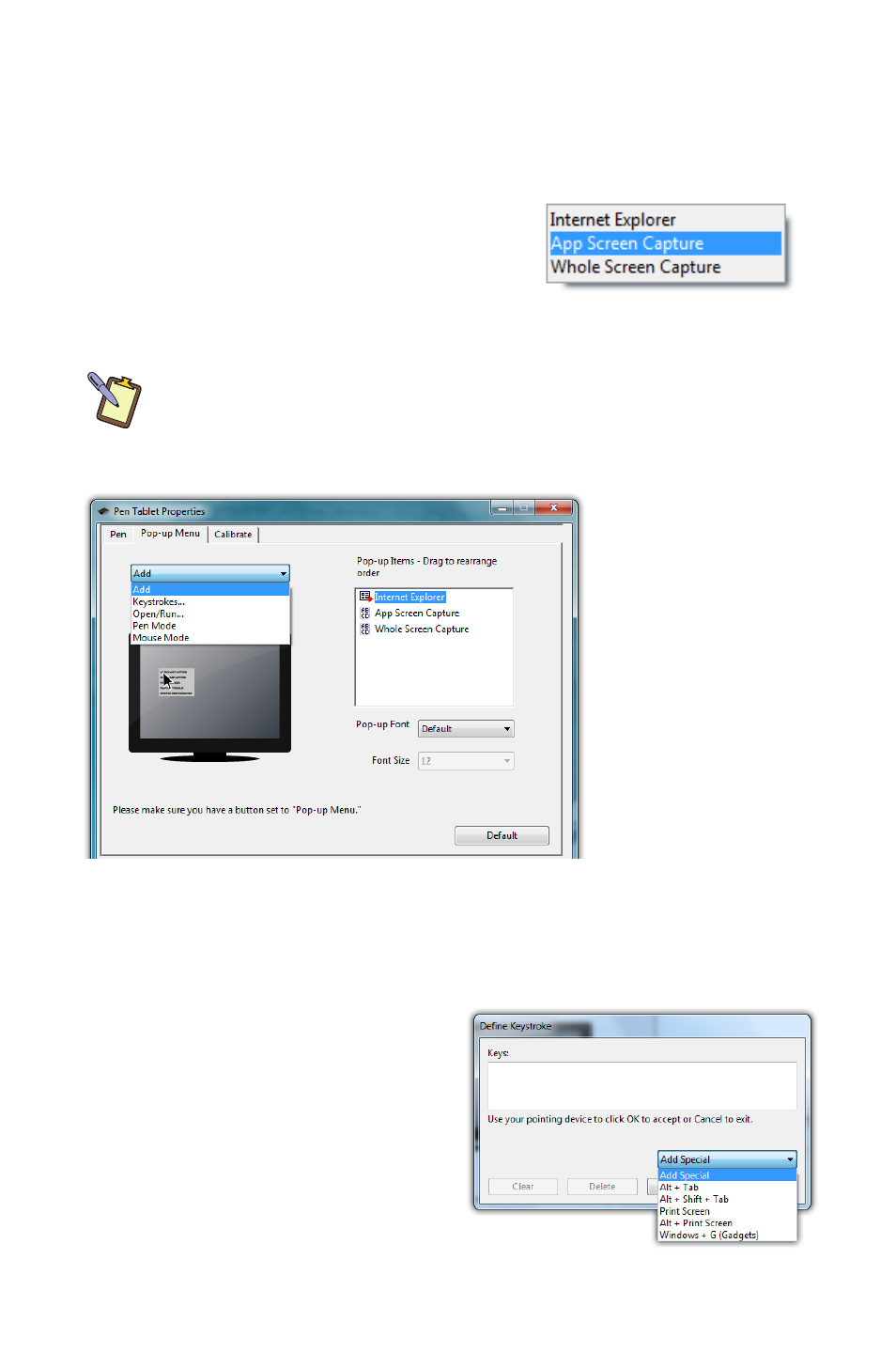
Chapter 04: Using Your eo Ultra-Mobile Tablet PC with Microsoft® Windows® 7
41
Whether or not your system alerts you each time you tap on
the screen with the stylus by making a clicking sound.
Pen Pop-up Menu
The pen pop-up menu is a handy little
feature where you can set up a menu
of keyboard commands and program
short-cuts that will appear near the tip
of your stylus when invoked.
NOTE: You can also set the digitizer to work in either pen (absolute
positioning coordinates) or mouse (relative positioning coordinates)
behavior mode, but we recommend leaving your digitizer in pen mode
as mouse mode can be a bit confusing for most people.
Adding a command to the menu
1. Tap on the “Add” drop down menu and select “Keystrokes...”
2. Tap on the “Add Special”
drop down to choose from
a predefined list, or use
either the on-screen or
a USB keyboard, to enter
your own custom combi-
nation (including modifier
keys). Tap the “OK” button
The “Add” dropdown menu
lets you select keystroke
commands or program
shortcuts to add to the
Pen Pop-up Menu. You can
add as many as you’d like
and then reorder them by
dragging them.
In order to invoke the Pop-
up Menu, remember to set
the pen button to “Pop-up
Menu”.
