Bluetooth® wireless connectivity – TabletKiosk eo a7400 User Manual
Page 80
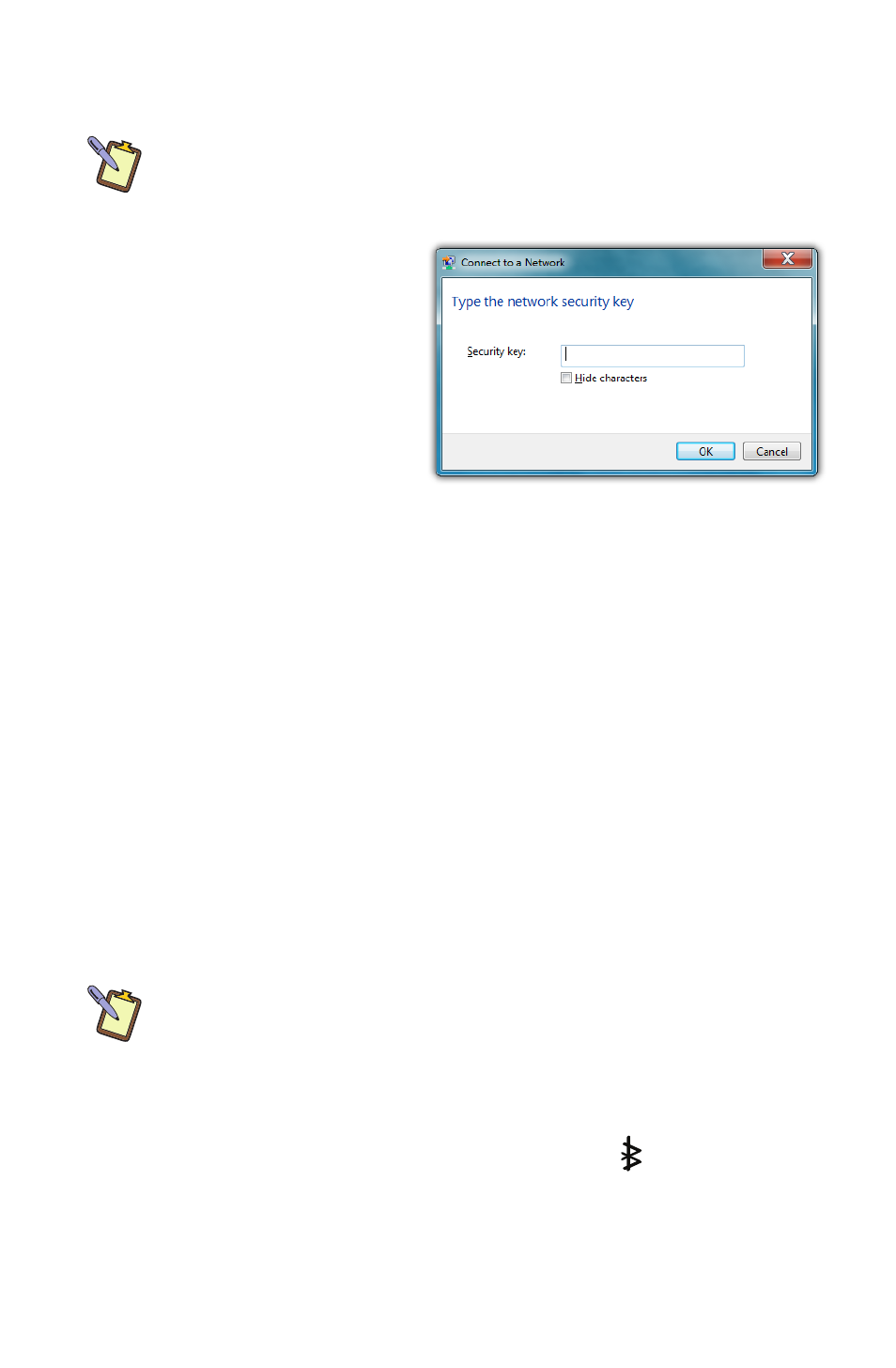
62
Chapter 04: Using Your eo Ultra-Mobile Tablet PC with Microsoft® Windows® 7
moments, tap on “Refresh” icon above the network list on
the right side of the panel.
NOTE: If you want to connect to this network automatically whenever
Windows detects it, make sure the “Connect Automatically” check box
has a check in it.
4. If the wireless network
you are attempting to
connect to is security-
enabled, you will see a
dialog box requesting
a network security key.
Enter the proper key
and then tap “OK”.
Most failures to connect to a wireless network occur because
the network security key has been improperly entered. Be very
careful when entering this security key. If you do not know the
correct security key to enter, or still can’t connect after entering
the security key properly, contact your network administrator or
the technical support line of your ISP.
Bluetooth® Wireless Connectivity
Bluetooth® is a short-range wireless technology you can use to
transfer data between your eo a7400 and other wireless devices
that use Bluetooth, such as wireless keyboards and mice, cell
phones, PDAs and even printers. Bluetooth-enabled devices can
communicate with each other, without cables, up to a distance
of approximately 10 meters (or about 30 feet).
NOTE: The wireless range can be shortened from interference caused
by other wireless devices and/or by walls made of dense building
materials.
To connect to a Bluetooth® enabled device:
1. Turn on the Bluetooth transmitter using the toggle switch
on the top of your tablet.
