TabletKiosk eo a7400 User Manual
Page 73
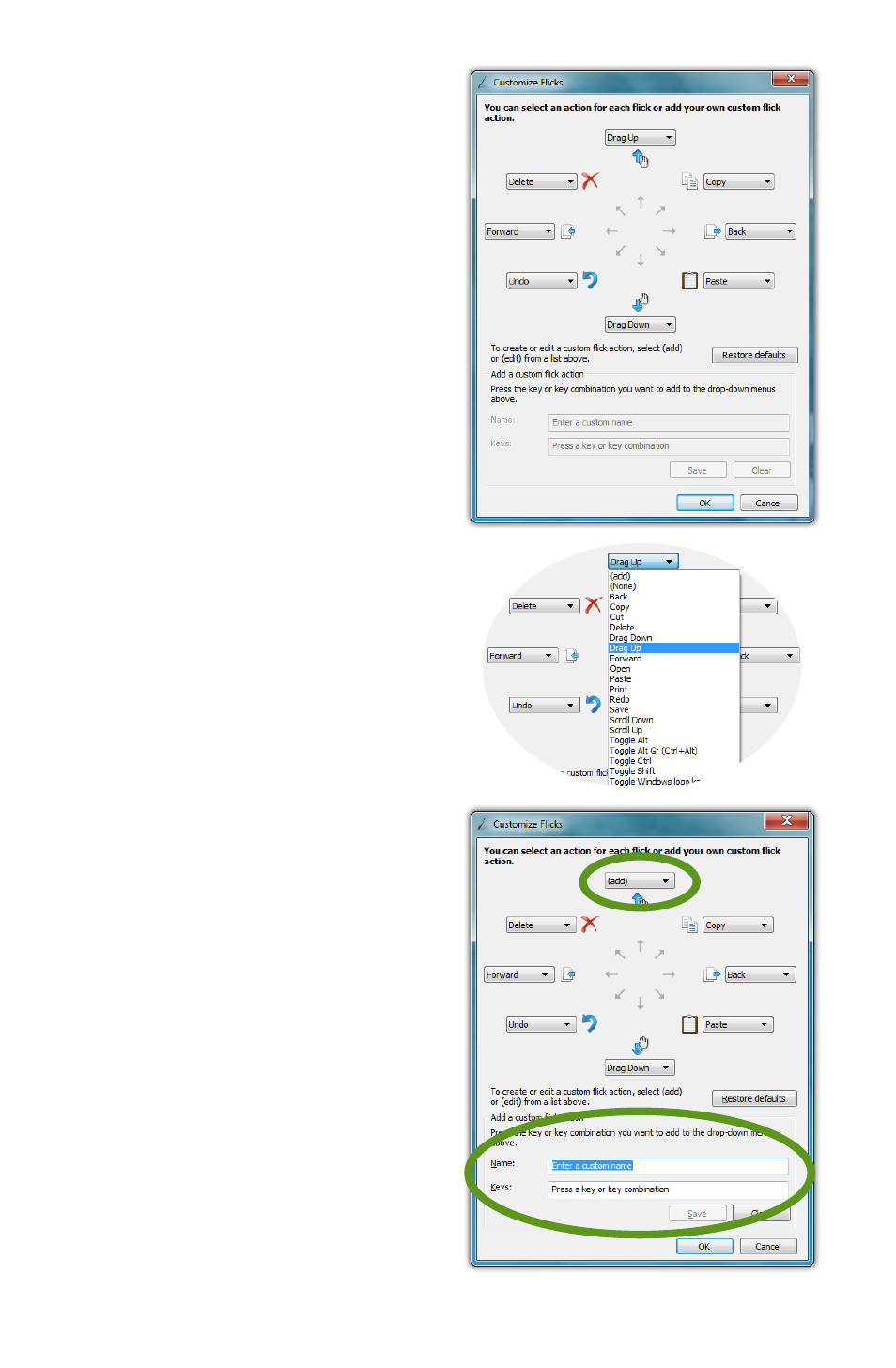
Chapter 04: Using Your eo Ultra-Mobile Tablet PC with Microsoft® Windows® 7
55
whichever ones you like in the
customize panel.
In the customize panel, you
can modify the action of any
flick direction either by choos-
ing a predefined action—of
which there are 19—in a flick
direction’s drop down menu or
by creating your own custom
action. To create a custom
action:
1. Choose “(add)” from the
specific direction’s drop
down menu.
2. At the bottom of the panel
are two fields that should
now be active. Tap in the top
field labeled “Name:”. Enter
the name you would like
for the action you are about
to create by tapping on
the keyboard tool tip that
appears. This is the name
that will display in the drop
down menu and as a tool
tip when you invoke the
flick action.
3. Either tap on the “Tab” key
in the on-screen keyboard
or tap on the “Keys:” field
to switch focus to it and
then enter your desired
keyboard key combination
for the action you want to
create. For example, tap on
