Pen actions – TabletKiosk eo a7400 User Manual
Page 56
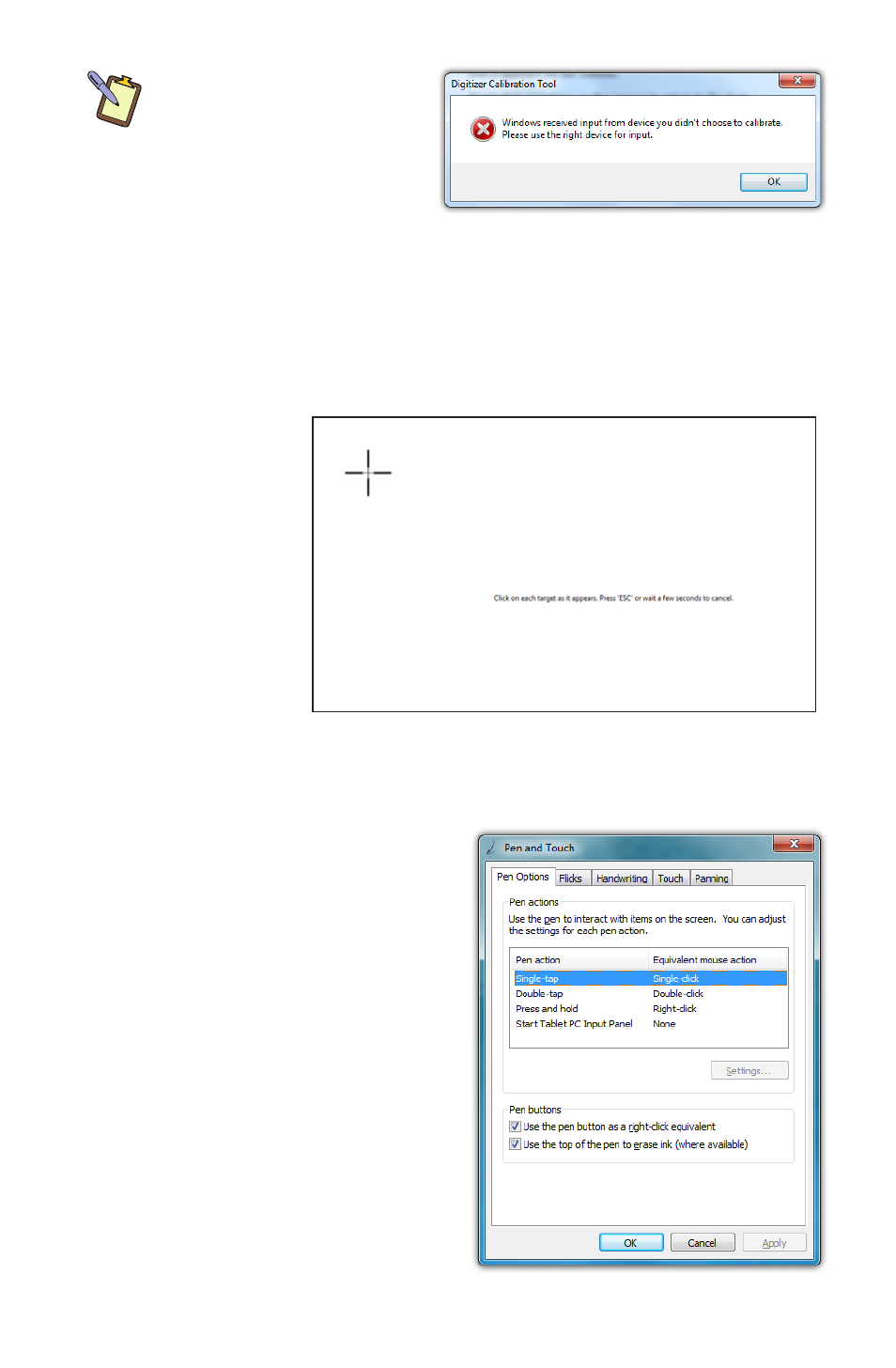
38
Chapter 04: Using Your eo Ultra-Mobile Tablet PC with Microsoft® Windows® 7
DUAL MODE SCREEN NOTE:
To calibrate the touch screen
you must use either your fin-
ger or a stylus meant for use
on a capacitive touch screen.
If you attempt to use the
digitizer stylus to calibrate
the touch screen, you will be presented with an error message.
When the calibration screen appears, follow the on-screen
instructions by tapping in the center of each cross hair that
appears on screen. When you have finished, choose to save the
calibration data if you are satisfied with your results. If you think
you may have
missed the center
of some/one of
the cross hairs,
click “Cancel”
to abandon the
calibration data
and keep the
current calibra-
tion settings, or
tap “Try again”
and repeat the calibration.
Pen Actions
In the “Pen and Touch” control
panel on the “Pen Options”
tab is a table that lists the pen
actions and their equivalent
mouse actions, similar to the
table at the beginning of this
chapter. Below the table is a
“Settings...” button that will
allow you to adjust the way the
pen performs these actions (all
except single-tap which has no
settings options).
