NEXCOM MRC 2200 User Manual
Page 50
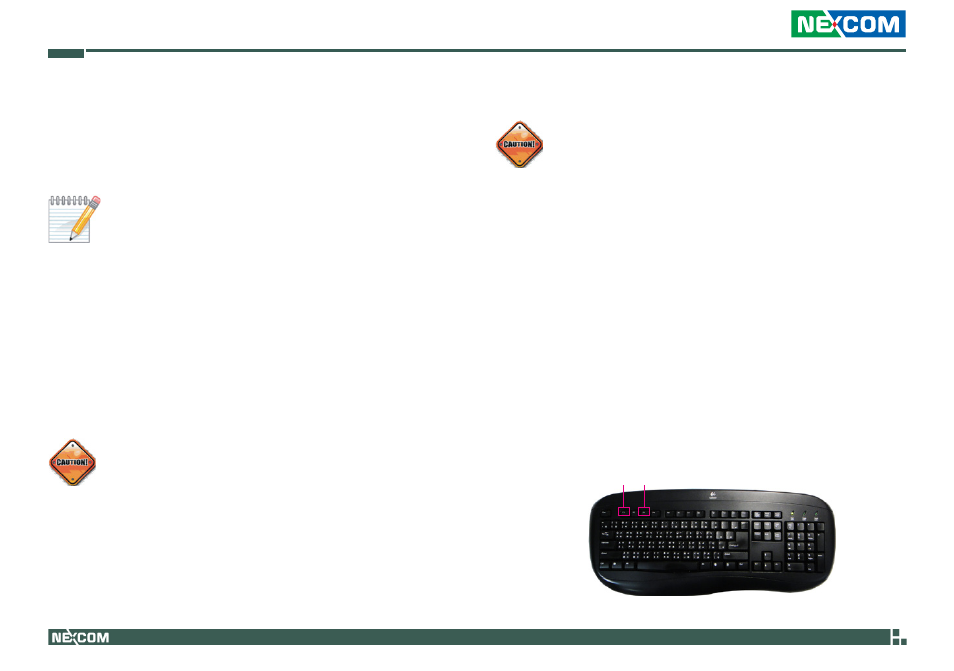
Copyright © 2010 NEXCOM International Co., Ltd. All Rights Reserved.
37
Chapter 4: Managing Power
MRC 2200 User Manual
Replacing the Battery Pack
CAUTION: Explosion might occur when an inappropriate battery
is replaced to the system. Use only the tablet PC manufacturer’s
recommended battery pack for replacement. Follow the dealer’s
instructions to discard any used battery.
Do not attempt to disassemble the battery pack.
Purchase additional battery packs and fully charged them as up
for travel or extended usage.
Battery Low Signals and Actions
The battery voltage drops as the battery is discharging. “Battery Low” indi-
cator will be turned on when the battery is at 10 % of its remaining power
level (10% is Windows default setting). Power indicator (blue) and battery
indicator (green) will blink to alert for action.
NOTE: Level of low battery alert can be setup under Windows.
Save information data as soon as possible when the system indicates low
battery power. The remaining operating time vary from types of usage.
Audio subsystem, PC card, hard or USB flash disk could drive out the bat-
tery power very quickly. Respond to the Battery Low signal by taking one
of the following actions:Place tablet PC on Standby or Hibernation mode
1.
Turn off the tablet PC
2.
Connect the tablet PC with AC adapter.
If no action has taken, the tablet PC will be hibernate and turn off auto-
matically
CAUTION: Do not access any PC card when the battery is low.
It might cause access failure when the battery runs out before
the access is completed, thus losing any information data.
To replace the battery pack, follow the steps in the next section.
Hot-Swappable Battery
MRC 2200 supports the Hot-Swappable Battery feature. This allows you to
replace the battery while the unit is running. Hot-Swap is a safe procedure,
isolated from electrical hazards. You may leave the unit and connected
devices on during the replacement procedure. To hot-swap batteries:
1. Save and close all files. You may leave the applications running but we
strongly recommend that you close the files to prevent loss or damage
to the files.
2. Press the F1 and F3 keys simultaneously for 3 seconds to enter the S3
(Suspend to RAM) mode.
F1
F3
