Dan Dugan Sound Design E-2 User Manual
Page 26
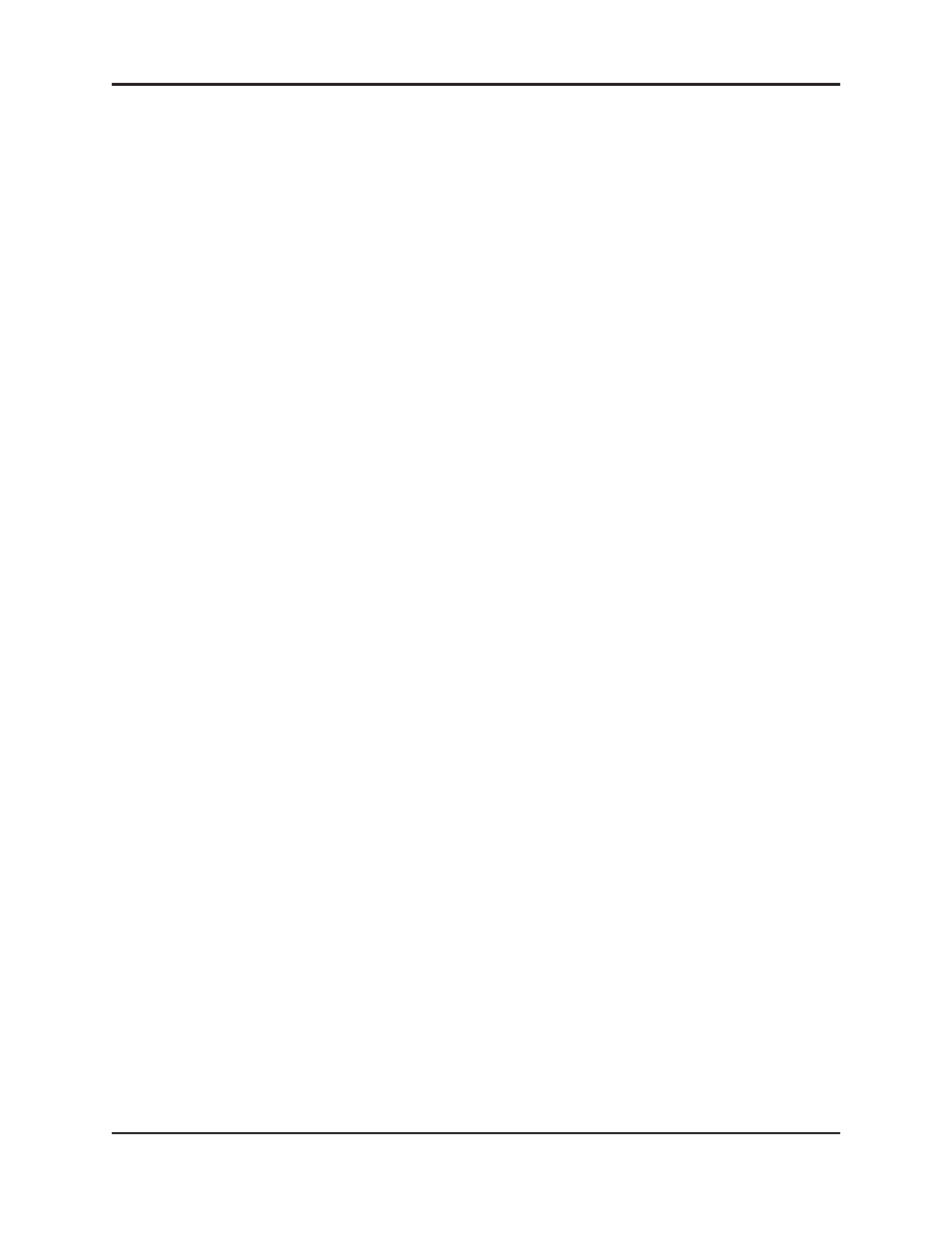
Dugan Model E-2 User Guide
26
5. Hold down the channel 1 mute button during the entire power up sequence.
This resets all network parameters to their factory default values.
Power up is finished when all LEDs stop flashing.
6. Click Refresh List.
7. Click on the first unit in the list so it is highlighted.
If Unit Reachable is YES, you are ready to use the Dugan Control Panel with that
unit. If you have additional Dugan units to connect, select the next unit in the list
and repeat Step 3. If you are finished with installation, proceed to Chapter 4: Du-
gan Control Panel.
If Unit Reachable is NO, proceed to the next step.
8. Select the Use DHCP parameter.
9. Click Send New Params to Unit.
10.Click Refresh List.
11.Highlight the unit in the list pane again.
If Unit Reachable is YES, this unit is ready to use with the Dugan Control Panel. If
you have additional Dugan units to connect, select the next unit in the list and
repeat Step 3. If you are finished with installation, proceed to Chapter 4: Dugan
Control Panel.
If Unit Reachable is NO, proceed to the next step.
12.De-select the Use DHCP parameter.
13.Copy This Computer’s IP Address to the IP Address field, and increase the value in
the last (fourth) group by one.
For example, if This Computer’s IP Address is 192.168.1.101, set IP Address to
192.168.1.102.
14.Click Send New Params to Unit.
15.Click Refresh List.
16.Highlight the unit in the list pane again.
If Unit Reachable is YES, this unit is ready to use with the Dugan Control Panel. If
you have additional Dugan units to connect, select the next unit in the list and
repeat Step 3. If you are finished with installation, proceed to Chapter 4: Dugan
Control Panel.
If Unit Reachable is NO, see Using the Internally Stored Dugan Control Panel on page
27.
