Connecting to a computer – Dan Dugan Sound Design E-2 User Manual
Page 24
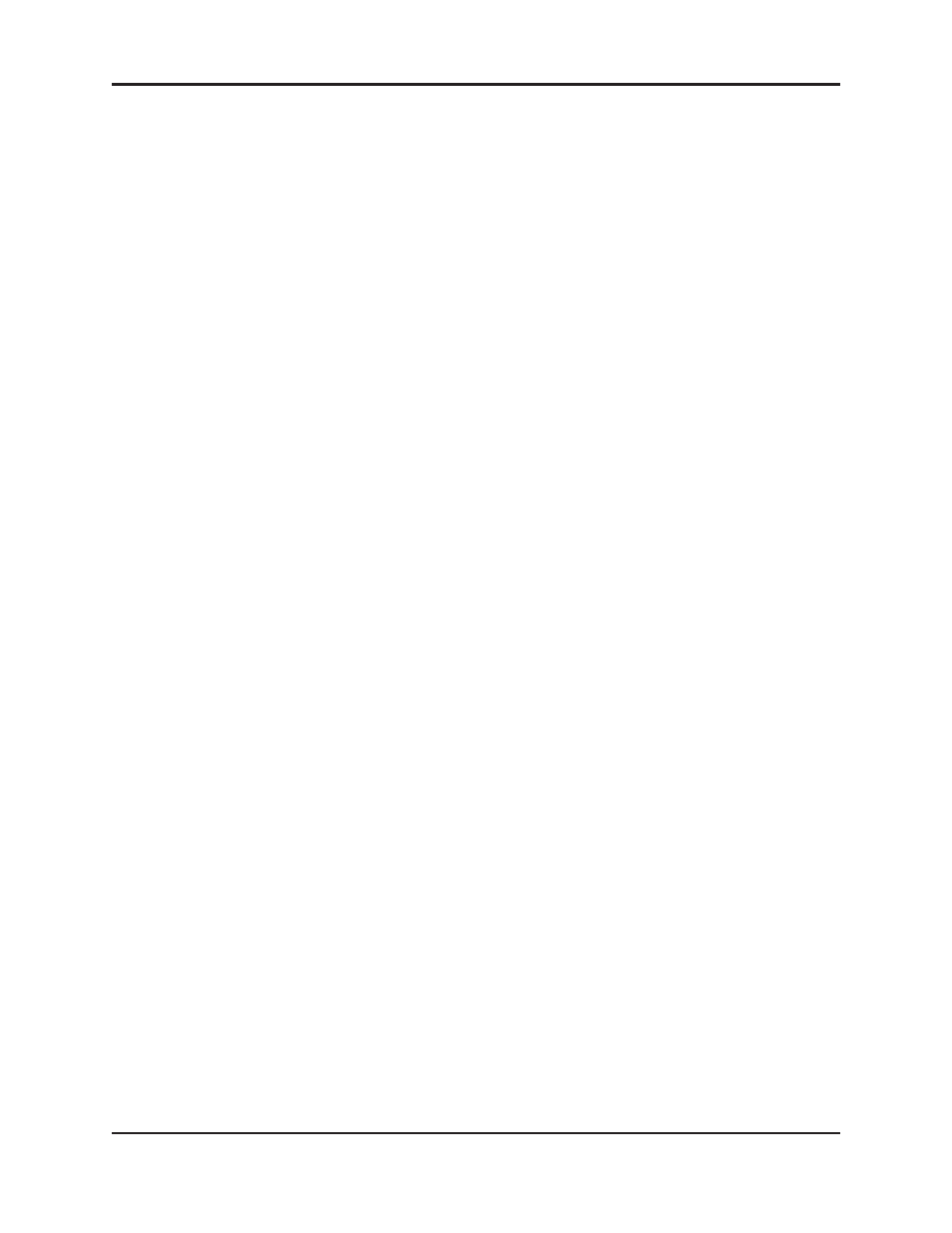
Dugan Model E-2 User Guide
24
Connecting to a Computer
Two Java applets are provided with the Model E-2:
•
The Dugan Utility helps you connect to a network.
It is also used to update the firmware (see Chapter 6: Updates).
•
The Dugan Control Panel offers expanded operational capabilities.
Insert the USB thumb drive (or CD) supplied with the Model E-2, or download the
latest version from:
- OR -
To connect the Model E-2 directly to a computer, use the rear panel Ethernet jack.
An older PC may require a crossover cable.
Use a straight Ethernet cable to connect to a network.
We strongly recommend that Windows users turn the Windows firewall off. The
Windows Firewall blocks port 9776 used by the Dugan software to communicate. If
you must leave the Windows firewall on, either open this port or use the workaround
described in Connecting when Windows Firewall is On on page 29.
We recommend turning off the computer’s WiFi during this process because it some-
times interferes. You can turn it back on after the connection has been established.
For those who wish to set a specific IP address, proceed to Software Configuration for a
Specific IP Address on page 28.
