Establishing network connections – Dan Dugan Sound Design E-2 User Manual
Page 25
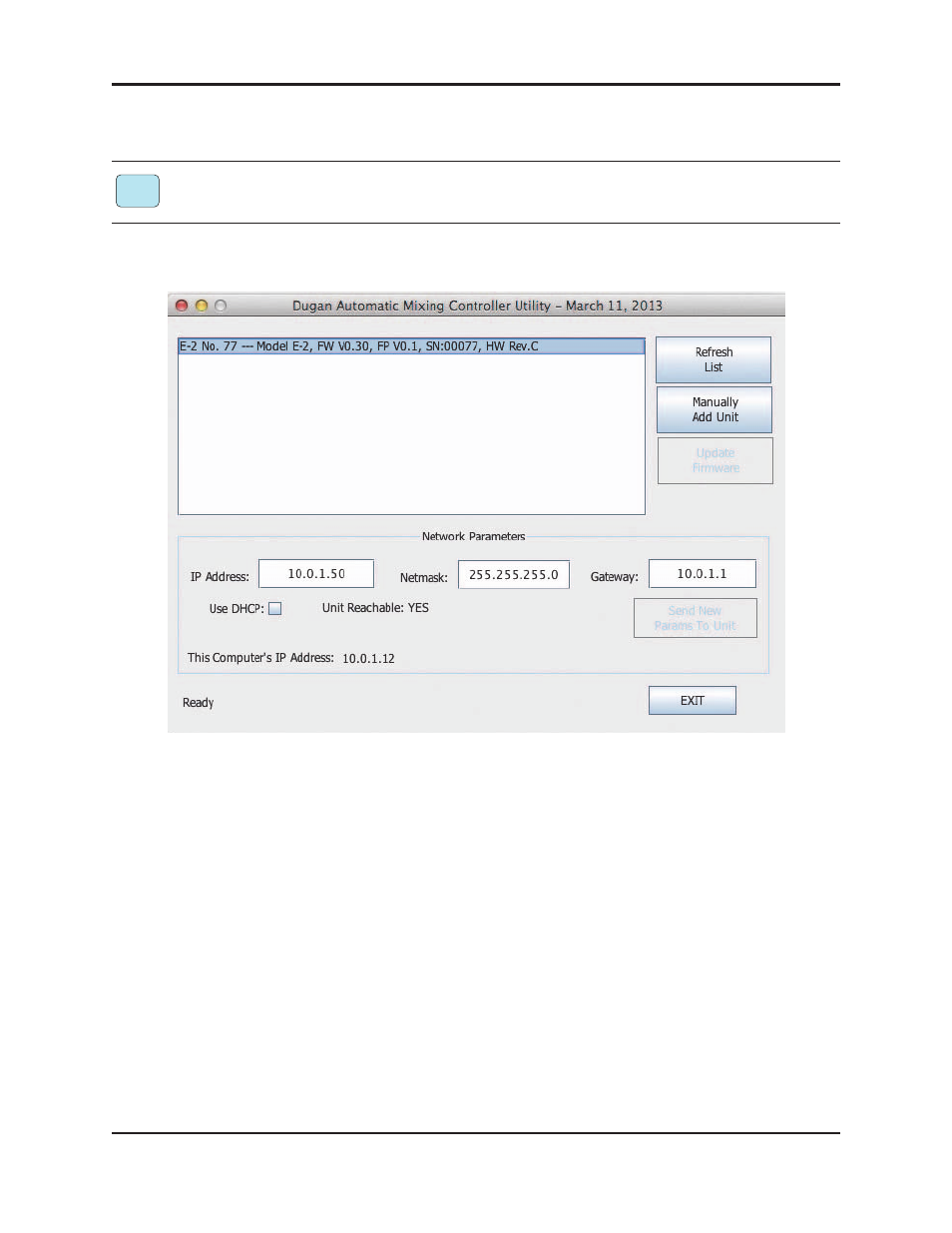
Dugan Model E-2 User Guide
Installation and Configuration
25
Establishing Network Connections
We recommend using a computer to complete your network connection before using the
iPad app.
1. Launch Dugan-Utility-yyyymmdd.jar.
Figure 3-5 Dugan Utility
2. Wait a minute and if the list pane is blank, click Refresh List.
If the list pane remains blank, proceed to Manually Add Unit below.
If the list pane displays Dugan units, continue.
3. Click on the first unit in the list so it is highlighted.
The Network Parameters section displays information about that unit.
If Unit Reachable is YES, you are ready to use the Dugan Control Panel with that
unit. If you have additional Dugan units to connect, select the next unit in the list
and repeat this step. If you are finished with installation, proceed to Chapter 4:
Dugan Control Panel.
If Unit Reachable is NO, proceed to the next step.
4. Power down the Model E-2.
iPad
