6 admin screen – CRU Ditto Forensic FieldStation User Manual
Page 22
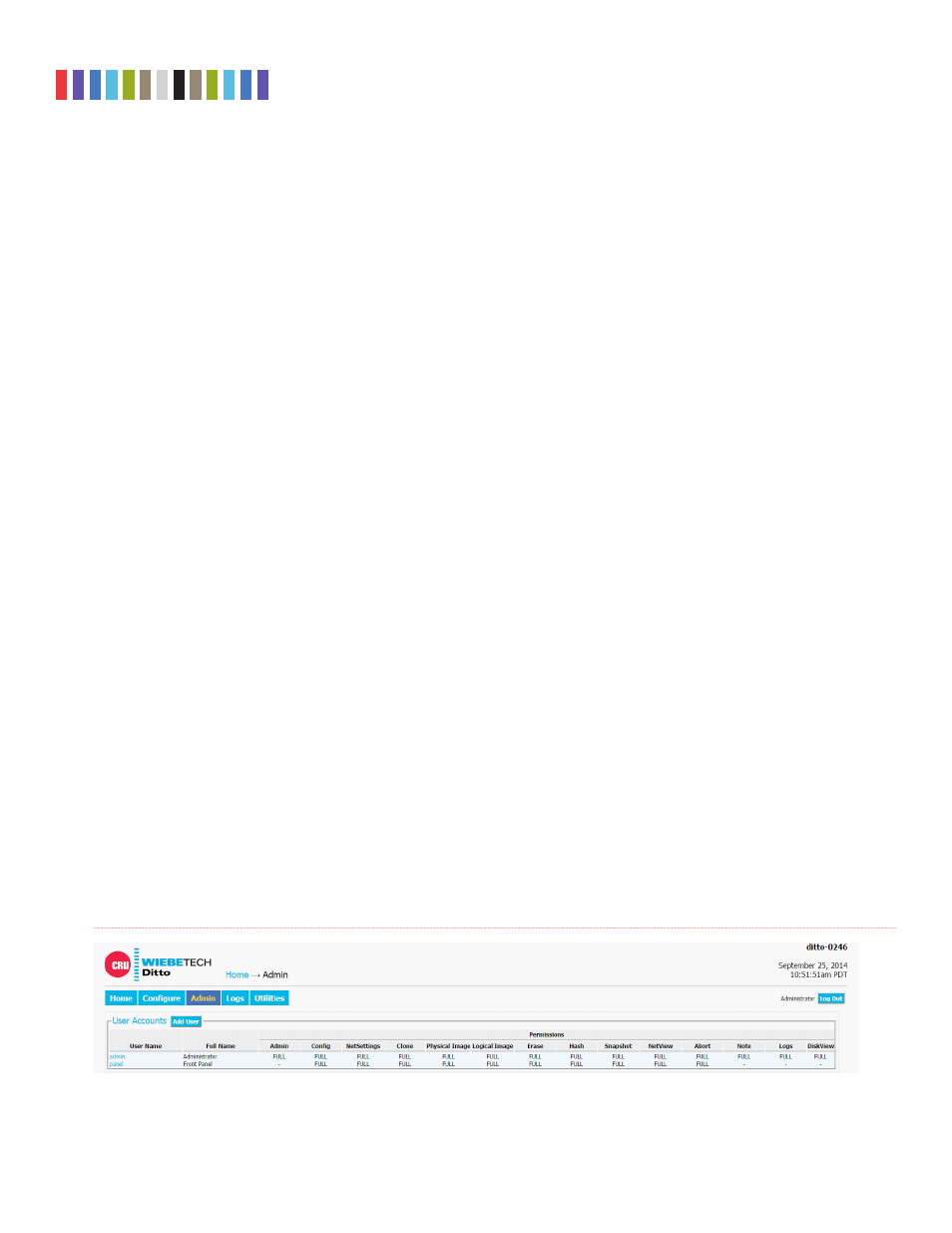
22
Protecting Your Digital Assets
TM
Ditto Forensic FieldStation User Manual
•
S_{Timestamp}/Timestamp:
Displays the timestamp. “S_{Timestamp}” is the first variable used in
all directory names and may not be changed, although the “Timestamp” variable is user-selectable
for file names.
•
Base Filename:
Displays the base file name. This option is the default first variable for file names,
but may be changed. User customizable.
•
Case Number:
Displays the case number. User customizable.
•
Description:
Displays the description field. User customizable.
•
Evidence Number:
Displays the evidence number. User customizable.
•
Investigator:
Displays the investigator. User customizable.
•
Source Drive Model Type:
Displays the model number of the source disk.
•
Source Drive Unique ID:
Displays the unique ID number of the source disk.
6 ADMIN SCREEN
The “Admin” screen allows the administrator to manage user accounts and assign permission levels for each
user. Click on the
Admin tab
to access the “Admin” screen from the browser interface.
6.1 USER ACCOUNTS
The Ditto Forensic FieldStation contains two permanent accounts; “admin” and “panel”. The “admin”
account is the Administrator account, and only the Full Name and password may be modified. The “panel”
account is the Front Panel account, and modifies access permissions for functionality that can be accessed
through the LCD screen and navigation buttons on the Ditto Forensic FieldStation.
6.2 PERMISSIONS
6.2.1 Permission Levels
Permission levels on the browser interface are displayed as “FULL”, “AUTH”, or as a hyphen, and as
“Full Access, “Must Authenticate”, and “None”, respectively, when editing or creating a user. “FULL”
and “Full Access” indicate that the user has complete access to the features governed by that permission
and is not required to enter a password. “AUTH” and “Must Authenticate” indicate that the user must
authenticate his credentials with a password in order to change a setting or perform an action that that
permission governs. A hyphen or “None” indicates that the user does not have access to the features
governed by that permission.
Figure 22.
The “Admin” screen.
