3getting started, 1 port forwarding, 2 module setup – CONTA-CLIP GSM-PRO Portal User Manual
Page 6
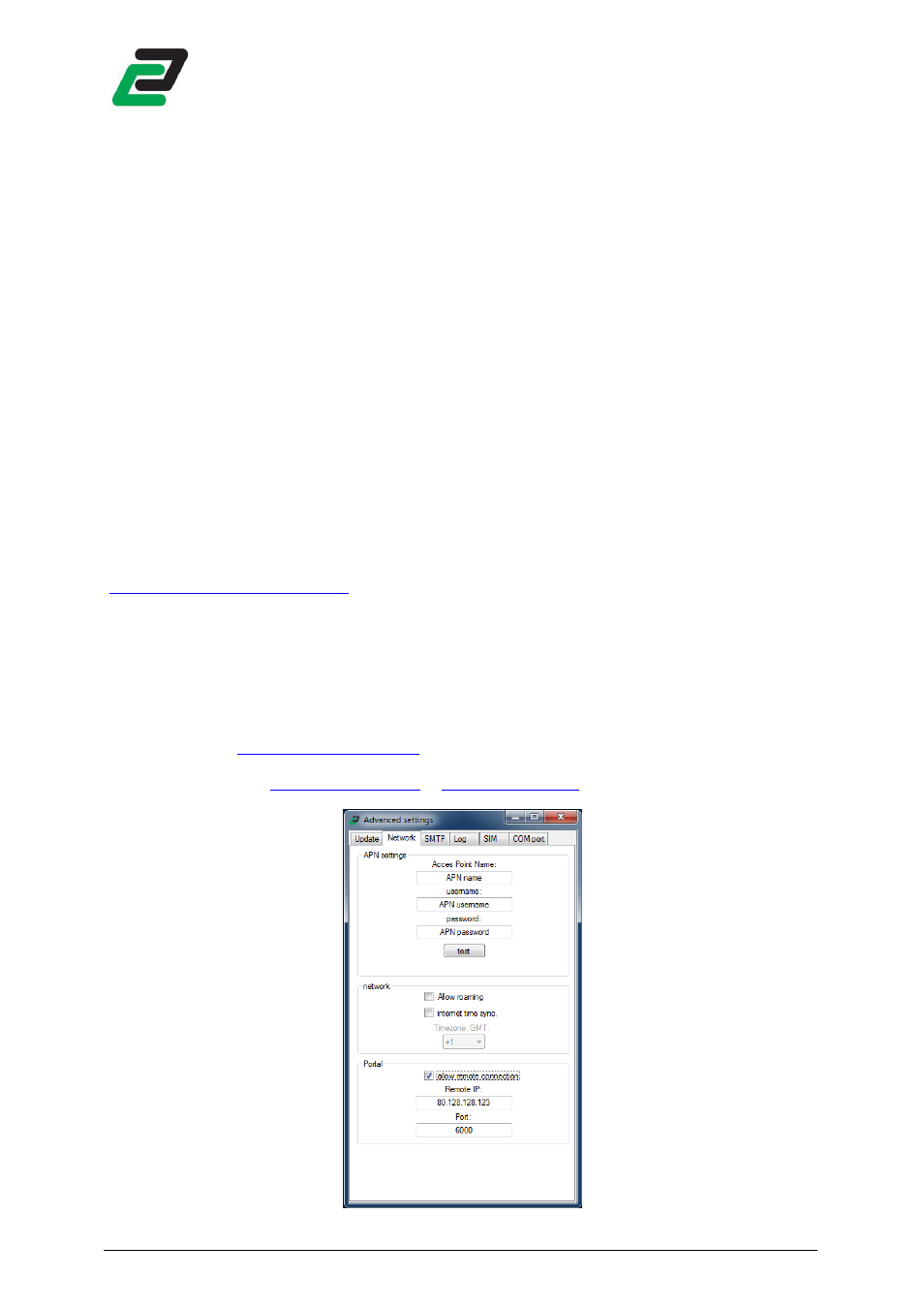
GSM-PRO PORTAL
- 5 -
3
GETTING STARTED
3.1
Port forwarding
If your PC is located behind an router, you need to open a port on the router and forward this port to the fixed
LAN IP of the PC so that you can connect to the program correctly from the Internet. This function is available
on most routers in the market and is often known as “Port Forwarding”.
It is possible to forward multiple ports and run the same amount of Portals to categorize or spread large number
of GSM-PRO’s.
The Portal software needs a port that is suitable for TCP connections. For further information on Port
Forwarding please contact your system administrator or read your routers manual.
NOTE: when the Portal software is started for the first time Windows might prompt if the program is allowed to
listen to the internet beyond the firewall. Click “allow access”.
3.2
Module setup
3.2.1
By interface
The Portal software can be configured on each module using the “GSM-PRO interface”. Download this software
at:
http://www.conta-clip.com/en/service/
See the GSM-PRO manual for further instructions on the GSM-PRO interface.
In the Advanced settings “Network” tab make sure to enter the correct APN settings so the module can connect
to the internet.
Check the “allow remote connection” box, insert the remote IP address and insert the port you chose to use.
Finally upload the settings.
The remote IP is the address from where your PC or router is accessed over the internet. If you do not know
your remote IP visit
http://www.whatismyip.com/
.
Note: your remote IP has to be a fixed IP address. If your Internet Service Provider doesn’t provide this service
use a DDNS service like:
http://www.dyndns.com
or
http://www.no-ip.com
. Make sure router supports a DDNS
service.
