2 detailed module view – CONTA-CLIP GSM-PRO Portal User Manual
Page 11
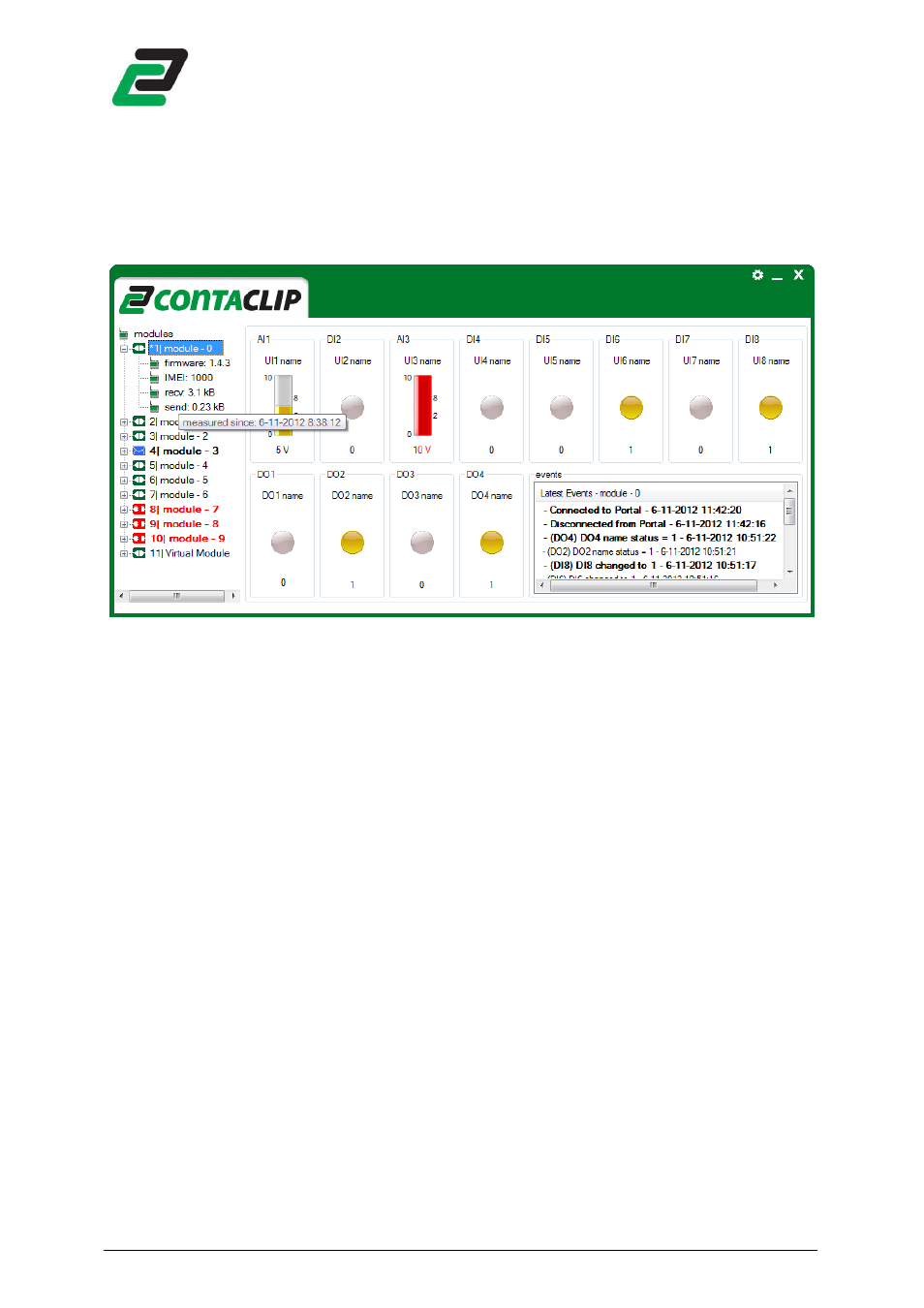
GSM-PRO PORTAL
- 10 -
Note: you can mark multiple cells as read by selecting a row or even the complete data-grid.
4.2
Detailed module view
Select a module from the tree-view to get a detailed view, the selected module is marked with “*” in the tree-
view:
If you expand the tree-view it shows the following module data:
•
Firmware version
•
IMEI number
•
Number of bytes received from the module
•
Number of bytes send to the module
The number of bytes send and received are logged from a certain time stamp. This is shown by hovering over the
counter. To reset the data counter for a module right click and select “reset data log”.
To view the total amount of data send and received by the Portal click settings and about. This Log can be reset
by right click and selecting “reset data counter”
NOTE: the data counter per module counts only the data communicated with the Portal. All other actions within
the module are not counted.
4.2.1
Universal inputs
On top the universal inputs are visualized with the input type + number: digital(DI) or analog(AI). Below the
input type the input name as configured with the Interface software is shown.
If an input is configured as digital the color of the LED and below the value indicate the status of the input.
If an input is configured as analog the Portal shows a bar-graph representing all values of this input. On the left
side the min and max values, on the right side the upper- and lower limits. Below the value + unit.
If the value is outside the upper- and lower limits the bar-graph and value is red. Otherwise the bar-graph is
yellow and the text is black.
4.2.2
Digital Outputs
On the bottom left the digital outputs are visualized. Below the output number the output name as configured
with the Interface software is shown.
