Lan connection, Dhcp, Static ip address – Altera Nios Development Board Stratix II Edition User Manual
Page 59
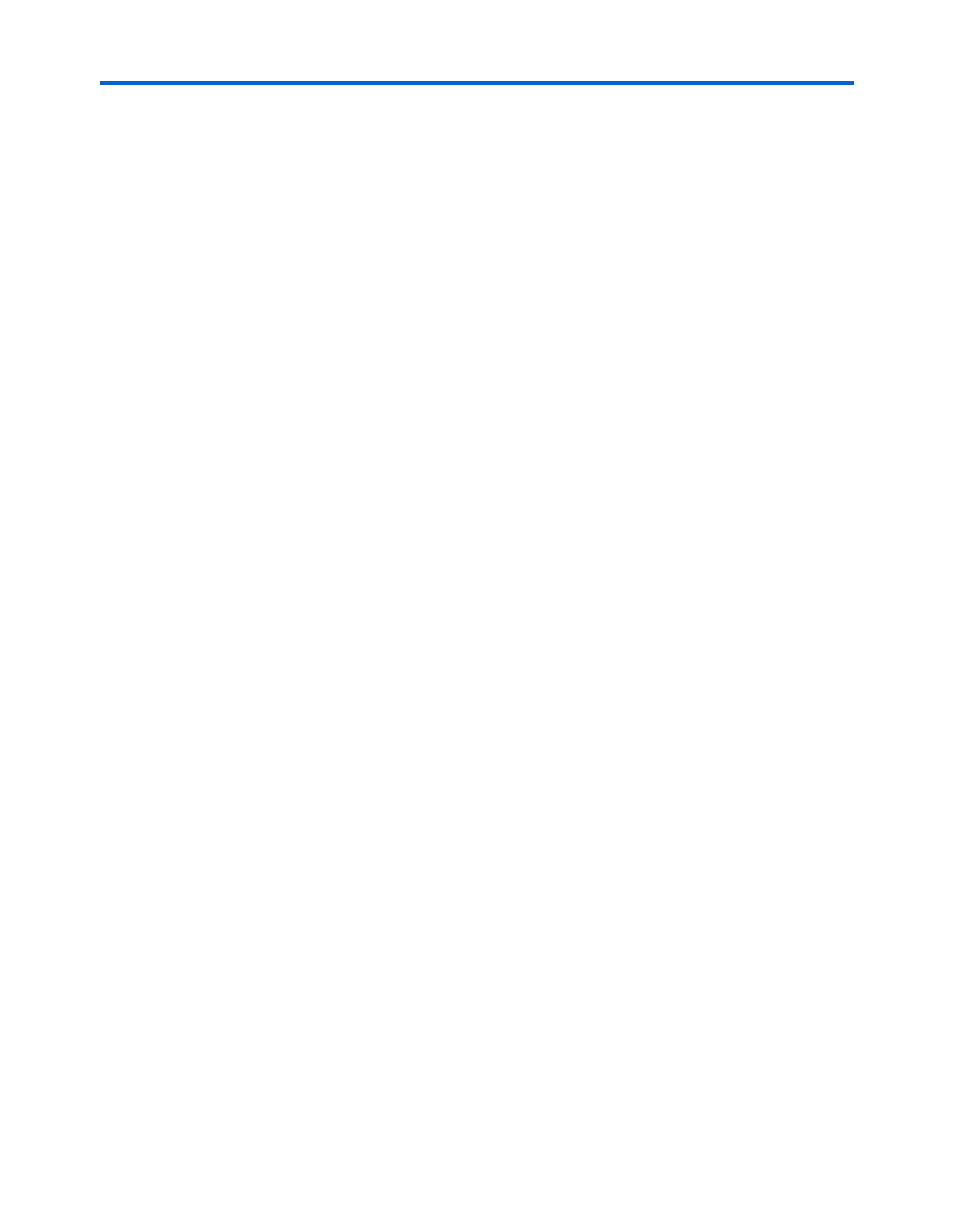
Altera Corporation
Reference Manual
B–3
May 2007
Nios Development Board Stratix II Edition
LAN Connection
If you have connected your board to a LAN, the board will either obtain
a dynamic IP address using DHCP, or a static IP address stored in flash
memory. If you do not know whether or not your LAN supports DHCP,
it is easiest to try DHCP first.
DHCP
Upon reset, the web server attempts to acquire an IP address via the
DHCP protocol. The board continues to attempt DHCP self-configuration
for two minutes. You can determine if DHCP has succeeded, or if it is still
in progress, by reading status messages on the LCD screen. If your LAN
does not support DHCP then DHCP configuration ultimately fails, and
the web server defaults to a static IP address.
If DHCP succeeds, the board displays a success message and the IP
address on the LCD screen. The web server is now ready to display web
pages. See
“Browsing to Your Board” on page B–5
to continue.
Static IP Address
If the DHCP process fails, the board uses a static IP address stored in flash
memory. You need to obtain a safe IP address in your LAN's subnet from
your system administrator. Once you know a safe IP address, you can
assign it to your board using the steps below.
These steps send IP configuration data to the board via an Altera JTAG
download cable, such as the USB-Blaster cable.
1.
Install the Nios II development tools, connect the JTAG download
cable, and apply power to the board, as described in the Nios II
Development Kit, Getting Started User Guide.
2.
Open a Nios II command shell. On Windows PCs, On a Windows
PC, click Windows Start, point to Programs, Altera, Nios II EDS
<installed version>, and then click Nios II Command Shell. A shell
window appears with a command prompt.
3.
Press the SW9 button labeled Factory Config on the board.
4.
At the Nios II command shell command prompt, type:
nios2-terminal
This command opens a terminal connection via the JTAG download
cable to a monitor program running on the board. The monitor
program displays status messages and text instructions that tell you
how to set the IP address for your board.
