Configuring the – Altera EthernetBlaster II User Manual
Page 13
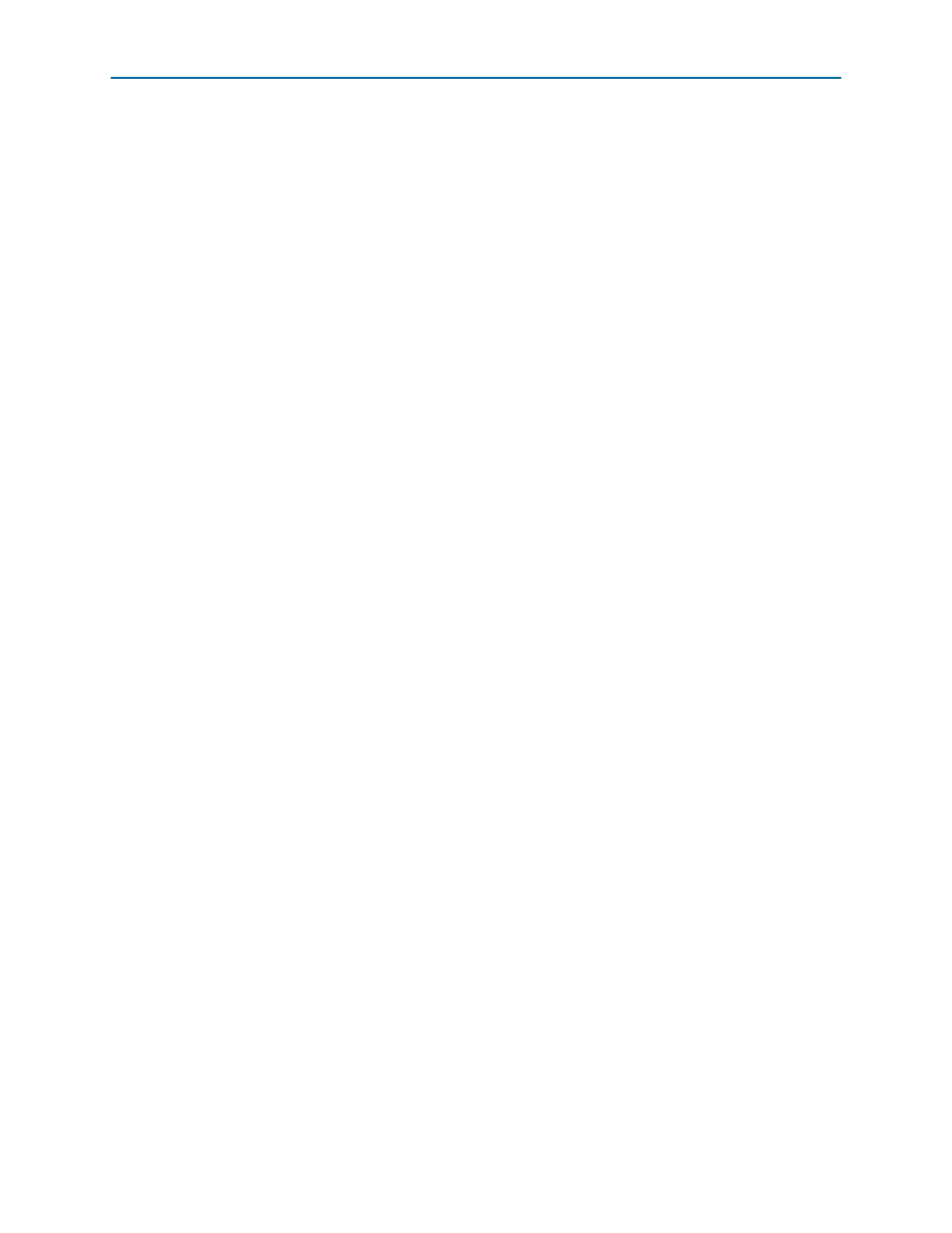
Chapter 1: Installing the EthernetBlaster II Communications Cable
1–9
Cable Setup
January 2014
Altera Corporation
EthernetBlaster II Communications Cable User Guide
7. In the EthernetBlaster II login window, enter
admin
as the login and
password
as
the default password. The EthernetBlaster II Status page opens displaying the
status of your EthernetBlaster II communications cable including the current IP
address (
).
1
To manage your password after initial login, refer to
.
8. To set up the EthernetBlaster II communications cable in the Quartus II software,
“Setting Up the EthernetBlaster II Hardware in the Quartus II Software”
Configuring the EthernetBlaster II Hardware to Use Static IP Addressing
By default, the EthernetBlaster II communications cable is factory configured to use
dynamic IP addressing.
1
Depending on your connection mode, this section assumes that you have completed
the steps in
“Using the Network with Default Factory Settings for Remote
“Using the Default Factory Settings for a Direct
Connection to a Computer” on page 1–7
.
To configure your cable to use static IP addressing and complete your remote
connection, use the following steps:
1. Open the EthernetBlaster II Status page.
2. Click the Change Settings tab and select Static IP from the Connection Type
menu. Enter the desired IP address and other appropriate data in the settings
fields (
