Getting started, System requirements, Megawizard plug-in manager customization – Altera RAM-Based Shift Register User Manual
Page 7: Chapter 2, getting started, Megawizard plug-in manager page descriptions
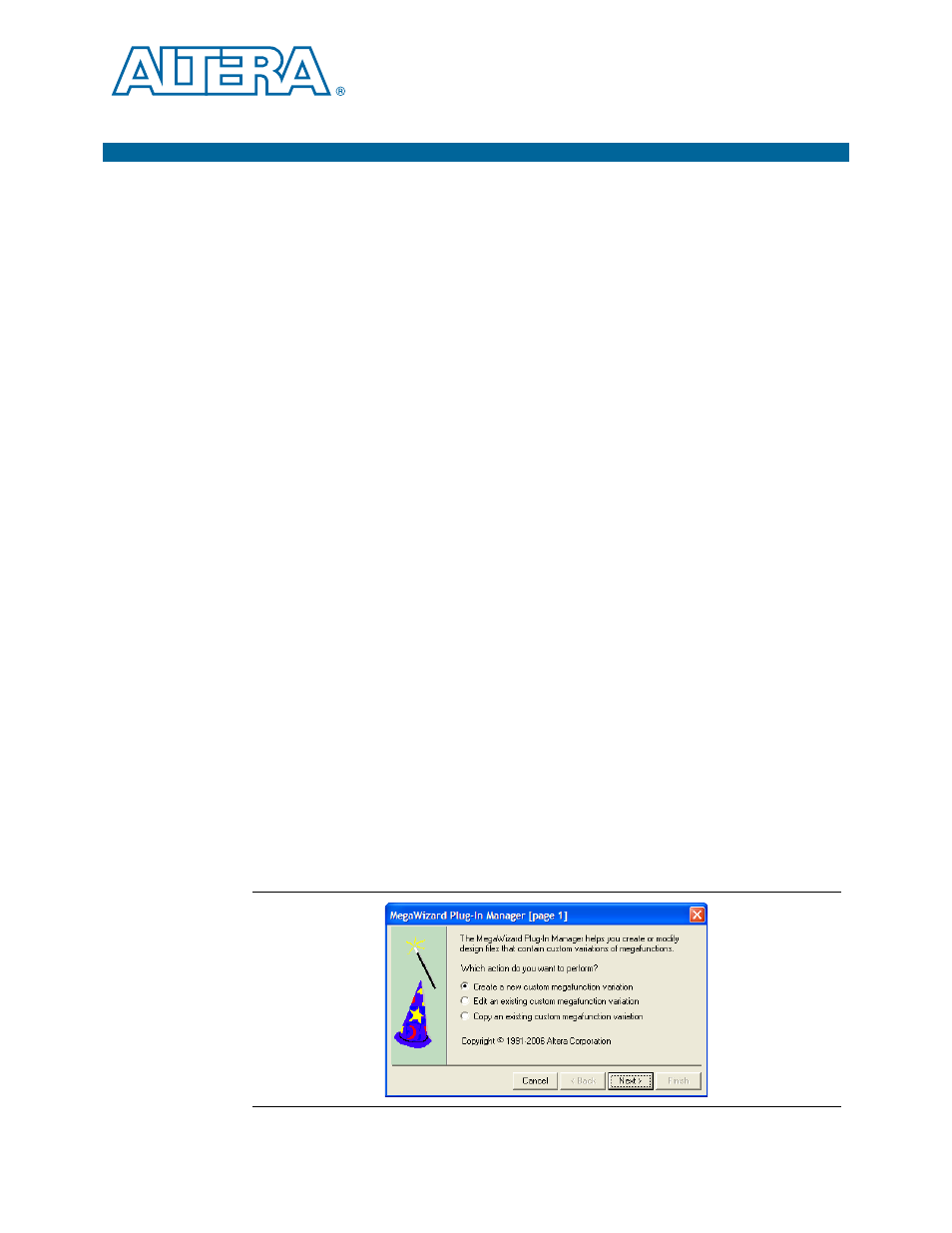
May 2013
Altera Corporation
RAM-Based Shift Register (ALTSHIFT_TAPS) Megafunction User Guide
2. Getting Started
System Requirements
The instructions in this section require the following software:
■
The Quartus
®
II software version 8.0 or later
■
For operating system support information, refer to
MegaWizard Plug-In Manager Customization
The MegaWizard
®
Plug-In Manager creates or modifies design files that contain
custom megafunction variations, which can then be instantiated in a design file. The
MegaWizard Plug-In Manager provides a wizard that allows you to specify options
for the ALTSHIFT_TAPS megafunction features in your design.
Start the MegaWizard Plug-In Manager in one of the following ways:
■
On the Tools menu, click MegaWizard Plug-In Manager.
■
In the Block Editor, on the Edit menu, click Insert Symbol as Block, or right-click
in the Block Editor, point to Insert, and click Symbol as Block. In the Symbol
window, click MegaWizard Plug-In Manager.
■
Start the stand-alone version of the MegaWizard Plug-In Manager by typing the
following command at the command prompt:
qmegawiz
r
MegaWizard Plug-In Manager Page Descriptions
This section provides descriptions for the options available on the individual pages of
the Shift Register (RAM-based) MegaWizard plug-in.
On page 1 of the MegaWizard Plug-In Manager, you can select Create a new custom
megafunction variation
, Edit an existing custom megafunction variation, or Copy
an existing custom megafunction variation
(
).
Figure 2–1. MegaWizard Plug-In Manager [page 1]
