Configuration settings – Altera RAM-Based Shift Register User Manual
Page 15
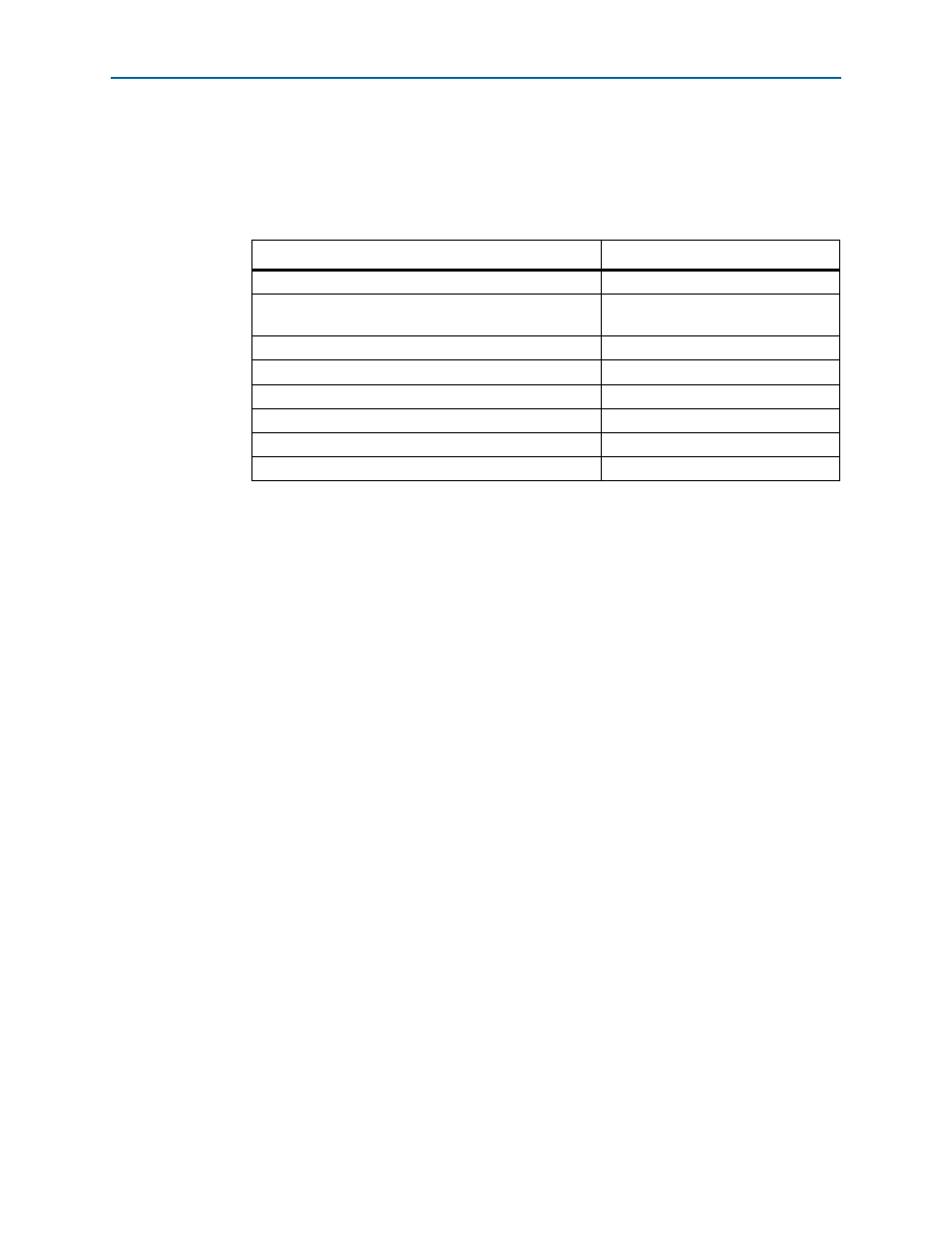
Chapter 2: Getting Started
2–9
Design Example: Shift Register with Taps
May 2013
Altera Corporation
RAM-Based Shift Register (ALTSHIFT_TAPS) Megafunction User Guide
Configuration Settings
In page 3 of the Shift Register (RAM-based) MegaWizard Plug-In Manager, select or
verify the configuration settings shown in
. Click Next to advance to the next
page.
Functional Simulation in the ModelSim-Altera Simulator
Simulate the design in the ModelSim
®
-Altera software to generate a waveform
display of the device behavior.
You should be familiar with the ModelSim-Altera software before trying the design
example. If you are unfamiliar with the ModelSim-Altera software, refer to the
support page for software products on th
the
support page, there are links to such topics as installation, usage, and troubleshooting.
Set up and simulate the design in the ModelSim-Altera software by performing the
following steps.
1. Unzip the DE_ALTSHIFT_TAPS.zip file to any working directory on your PC.
2. Start the ModelSim-Altera software.
3. On the File menu, click Change Directory.
4. Select the folder in which you unzipped the files.
5. Click OK.
6. On the Tools menu, click Execute Macro.
7. Select the DE_ALTSHIFT_TAPS.do file and click Open. The
DE_ALTSHIFT_TAPS.do
file is a script file for the ModelSim-Altera software to
automate all the necessary settings for the simulation.
Table 2–2. Shift Register (RAM-Based) MegaWizard Plug-In Manager Configuration Settings
Configuration Setting
Value
Currently selected device family
Stratix III
How wide should the ‘shiftin’ input and the ‘shiftout’
output buses be?
8 bits
How many taps would you like?
4
Create groups for each tap output
Selected
How wide should the distance between taps be?
3
Create a clock enable port
Selected
Create an asynchronous clear port
Selected
What should the RAM block type be?
Auto
