Time settings, Did settings, Number range settings – Xblue Networks X-44 User Manual
Page 89
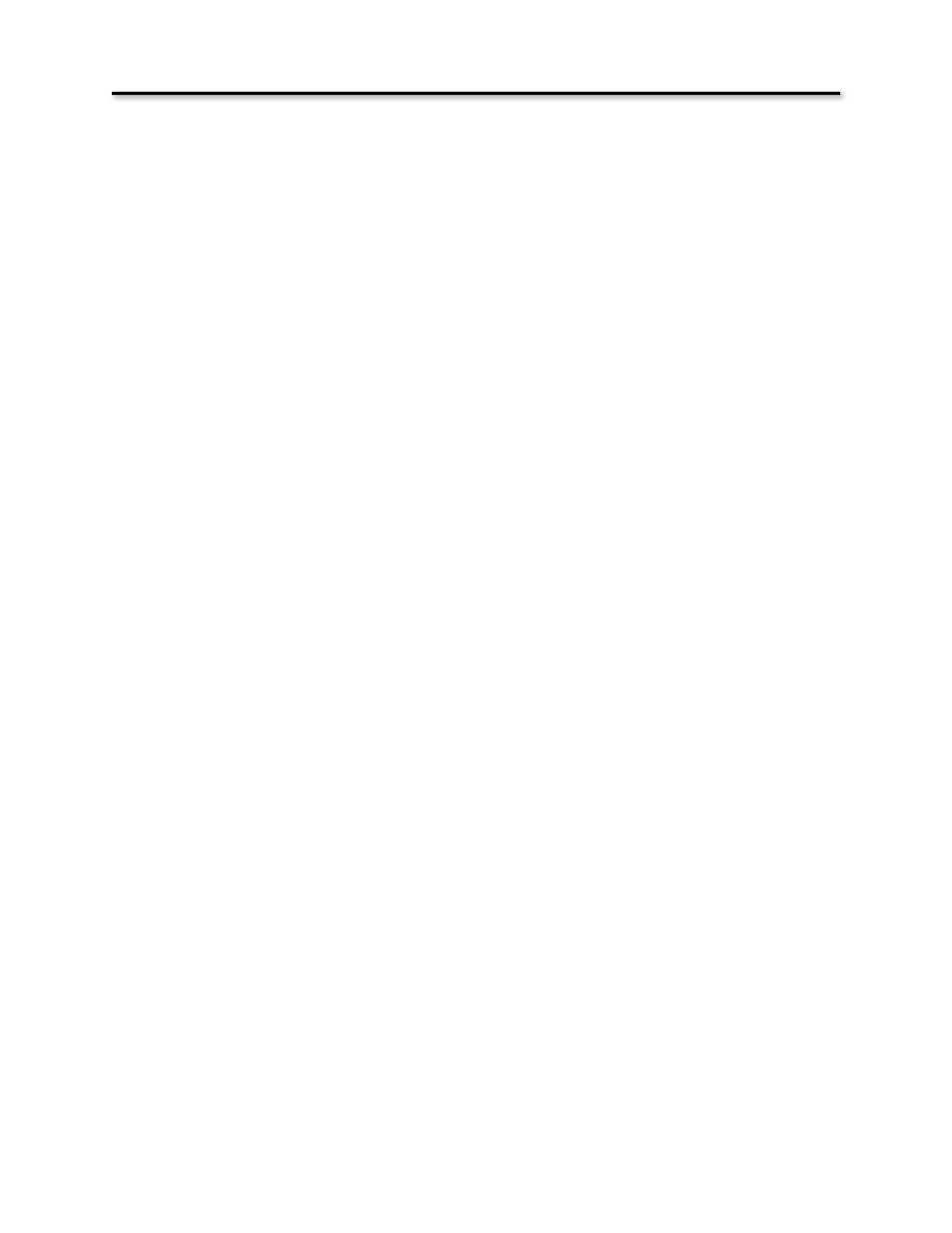
Time Settings
• Time Server - This is the IP Address (192.43.244.18 or time.nist.gov) of the server that is
synchronizing the time on your X-44 telephones.
• Date Format - Select the date format to be used on your X-44 system. MM=Month, DD=Day and
YY=Year.
• MM/DD/YY
• DD/MM/YY
• YY/MM/YY
• MMM/DD/YY
• Time Format - select how the time should be displayed on your X-44 system; 12 or 24 hour
format.
• Time Zone - Select the GMT (Greenwich Mean Time) offset. For example, For Eastern Time would
select “GMT-05:00 (Eastern time (US & Canada)”, For Central “GMT-06:00 (Central time (US &
Canada)”
• Auto DST - Enable this to allow the X-44 to automatically compensate for Daylight Savings time
changes.
DID Settings
Direct Inward Dial - often called “Private or Direct Line” is a number that rings directly on your telephone
bypassing the attendant and auto attendant.
• DID Enable - click on the checkbox to enable the DID feature. This information will be provided to
you by your telephone line provider.
• DID Number - Enter the DID Number exactly as it was provided to you from your telephone line
provider. This number can be as few as three digits or as many as 11.
• Extension Number - Enter the Extension number that this direct number should ring.
• Notes:
• Any entry in this parameter overrides the “Answer Position” programmed in the “Incoming
Call Settings” area.
• No other extensions will be able to retrieve the call, unless the the call is forwarded to their
destination.
Number Range Settings
The X-44 comes preprogrammed for extensions 101 - 116 but can be customized to different three digit
numbering plans. However, it is important to remember that some numbers should not be used such as
411, 611, 911 because it may cause confusing with some of the users.
• Number Range - this parameter is enabled so that all telephones connected to the system will
automatically be assigned an extension number when it is connected to your network.
• Notes:
Disabling this feature may cause erratic results.
• Range Setting - Enter the number range to be used.
• Reset Phone Number - When this button is pressed, all of the telephones on the network will
automatically renumber based on your new numbering plan.
• Notes:
All Telephones will be considered Off Line, while the system is renumbering,
therefore, calls will go unanswered until the renumbering process is complete.
Programming Menu
89
