Reconfiguring your computer’s network connection – Xblue Networks X-44 User Manual
Page 28
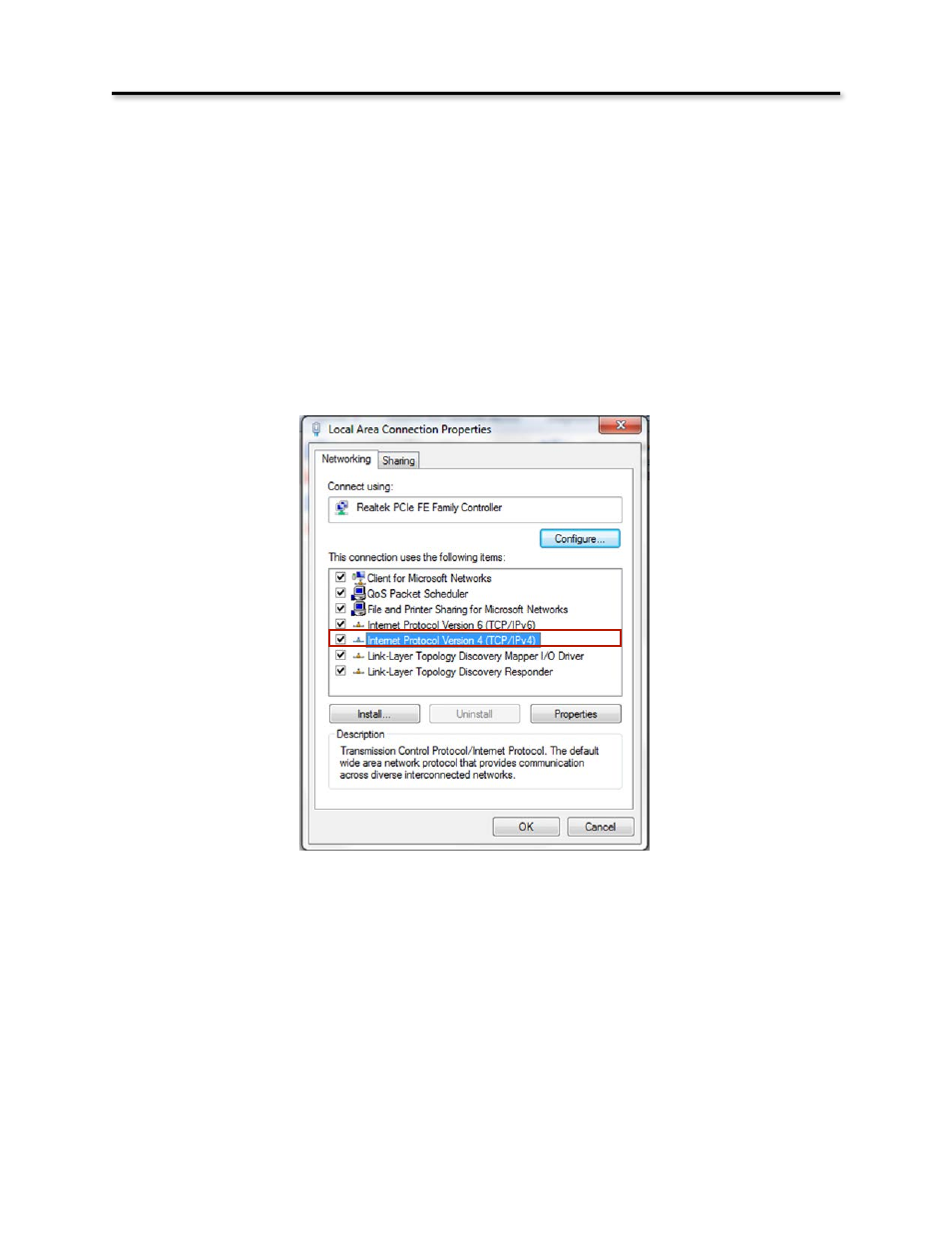
Reconfiguring your Computer’s Network Connection
1. From your desktop right click on the “Network” ICON and locate and click on Properties or go to
Control
Panel,
locate
and
double
click
on
(Windows
7)
Network
and
Sharing
Center
(Windows
XP)
Network
Connection
and
double
click.
Windows
7
requires
an
extra
step
-‐
locate
and
double
click
on
“Change
Adapter
Settings”
which
can
be
found
on
the
left
side
of
your
display.
2. Locate and right click on the “Local Area Connection” for your wired (because the WiFi Adapter
is
connected
to
your
computer
using
a
cable)
Internet
connection
and
locate
and
click
on
properties.
Generally,
a
wireless
adapter
will
say
“Wireless”
or
“WiFi”.
3. Locate and double click on (Windows 7) “Internet Protocol Version 4 (TCP/IPv4)” (Windows XP)
Internet Protocol (TCP/IP).
4. Select Obtain an IP Address automatically (Windows XP) Using Network and sharing
Product Overview
28
