Turning Technologies TurningPoint AnyWhere User Manual
Page 66
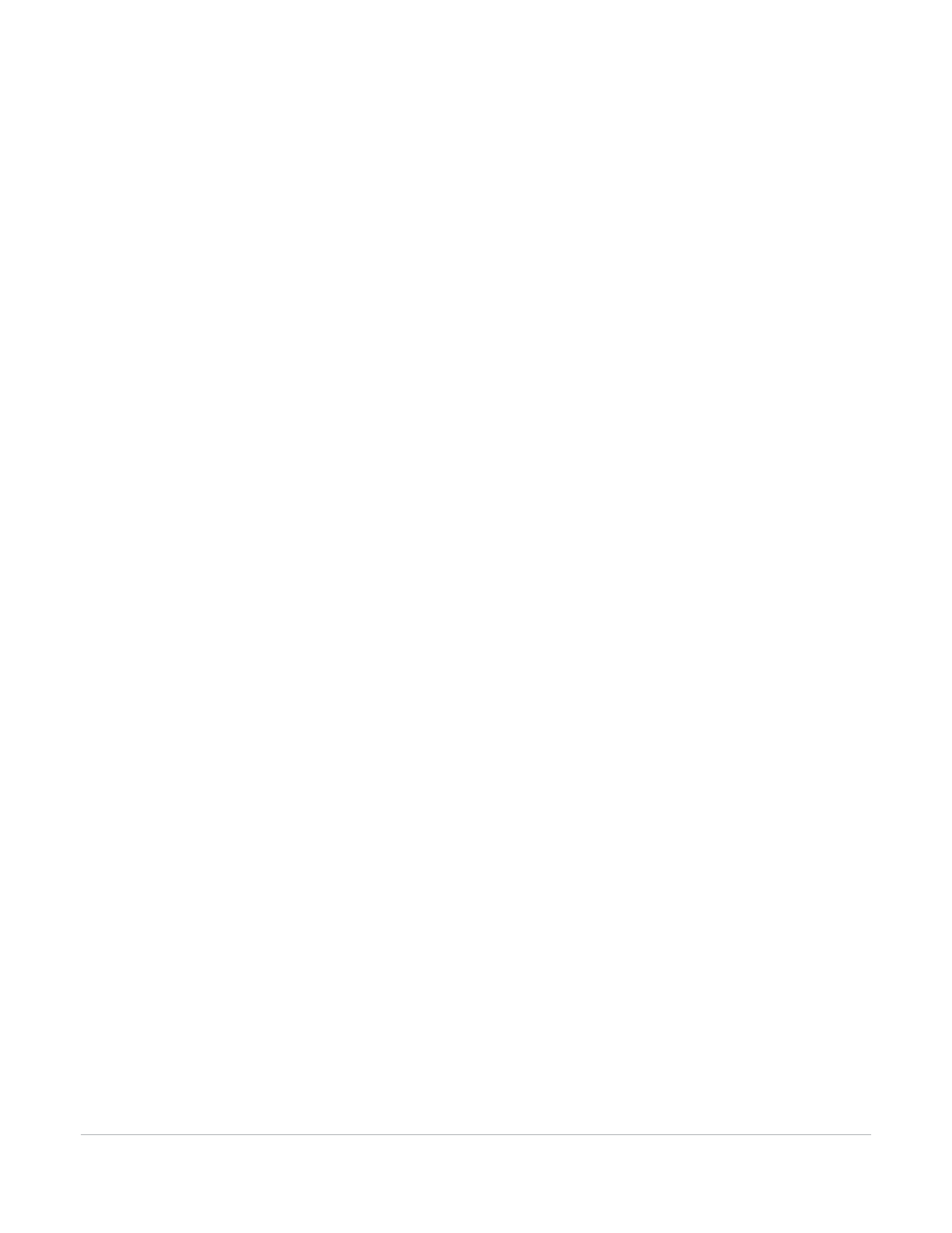
TurningPoint AnyWhere User Guide
66
Exporting Session Data
Any of the information defined in the Participant List can be included.
9
Select the Responses tab.
The Export Data window displays the Responses tab.
10
To include the responses, choose whether to Show Responses Horizontally or Show Responses
Vertically on the Responses tab by selecting the option from the drop-down menu in the bottom right
corner of the window.
Show Responses Horizontally will group the response data by question in the exported file. Show
Responses Vertically will group the response data by participant in the exported file.
11
Select the Scores tab.
12
To include the scores, specify the following settings:
•
Select whether to calculate scores based on Correct/Incorrect values or based on point values.
If scores are based on Correct/Incorrect values, the percentage score is calculated by dividing the
participant’s number of correct answers by the number of total answers. If scores are based on point
values, the percentage score is calculated by dividing the participant’s number of correct answers by
the point value specified in the box provided.
•
Select to show scores as percentages, as letter grades, as point values, or any combination by
checking the boxes.
Any or all of these ways of representing the scores in the exported file can be included.
•
Specify the grading scale by selecting ranges for the letter grades from the drop-down menus.
The default ranges show a typical grading scale. Grading scales can be altered by selecting a new
range. To change values upward (grade on a stricter scale), start from A and work down the list to
specify the ranges. To change values downward (grade on an easier scale), start from D and work up
the list.
•
Designate questions as bonus questions (not to be included in the score totals) by checking the
boxes.
Questions designated as bonus questions are not included in the total number of questions for
calculating scores, but are included in a participant’s number of correct responses.
13
When finished modifying the settings on the applicable tabs, click Continue.
The Export Data window displays a group of settings for specifying the format of the exported file.
