Creating a participant list – Turning Technologies TurningPoint AnyWhere User Manual
Page 20
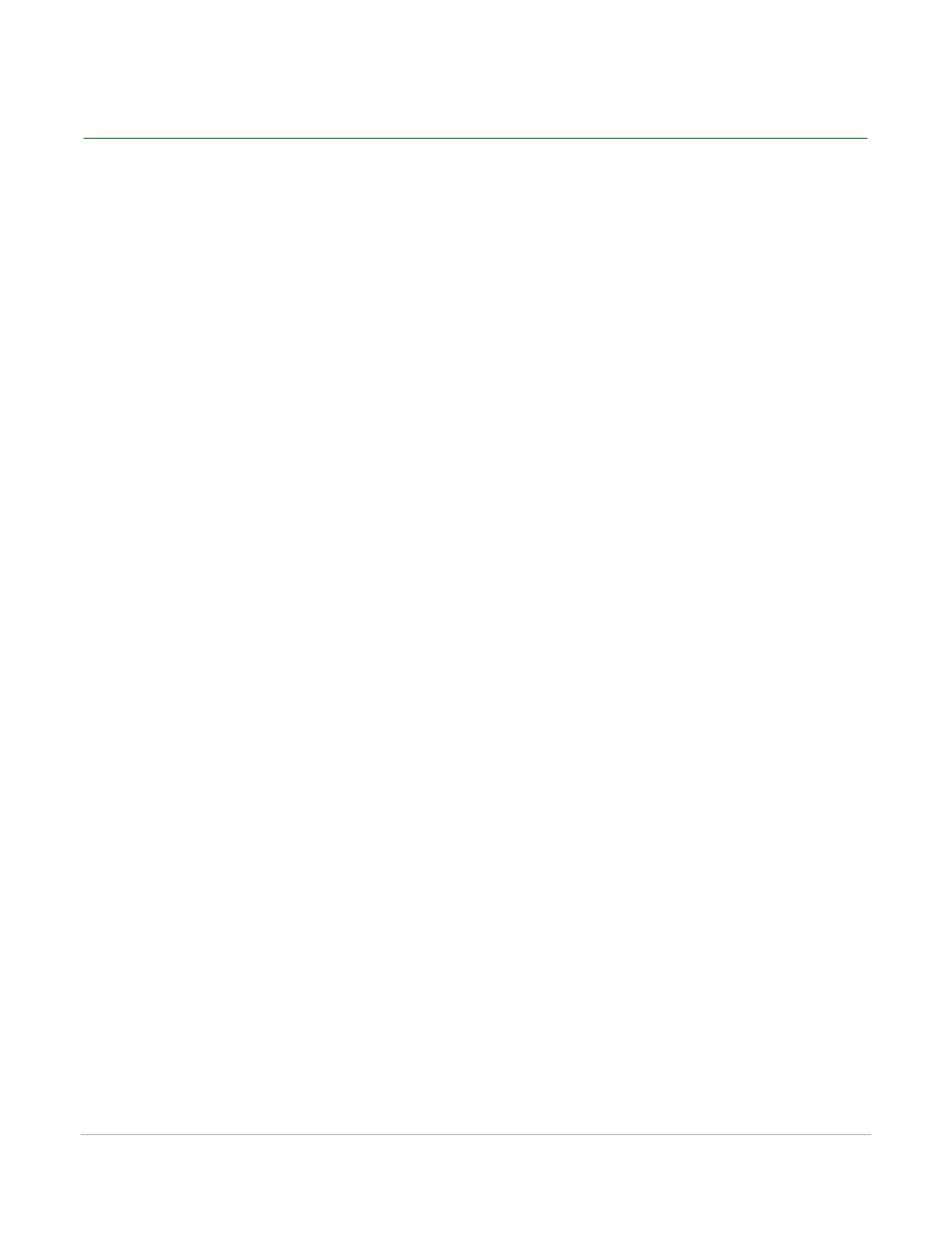
TurningPoint AnyWhere User Guide
20
Creating a Participant List
Creating a Participant List
A participant list stores audience members’ names, Device IDs and any other information relevant to the
session including User ID, e-mail address, etc.
How to create a participant list...
1
Click Participant List and select Create Participant List... from the TurningPoint AnyWhere menu bar.
The TurningPoint AnyWhere Participant List Assistant window opens.
2
Select a Participant List Template.
3
Click Continue.
The screen displays all of the available fields on the left panel and the selected fields that correspond to
the chosen template on the right panel.
4
Click Continue.
The Add Groups to the Participant List screen is displayed.
•
Add a group by clicking the ( + ) in the lower left corner. Repeat for additional groups.
•
Click ( - ) to remove a group from the participant list.
•
Double-click Group to change the group name.
•
Check each group box to include that group in the competition.
5
Click Continue.
The Participant List Summary Page displays the participant list name (with the default time and date
stamp) and the number of fields.
Education
Contains standard student information used for K-12 and higher education
presentations, such as name and Student ID.
Corporate
Contains fields for the information most often used in corporate feedback
meetings including name, company name, telephone numbers, etc.
All Available Fields
Contains all information fields defined for use with TurningPoint AnyWhere.
Blank
Allows the user to specify the fields in the participant list.
Custom
Allows the user to choose a saved or modified template.
