Polling with a question list – Turning Technologies TurningPoint AnyWhere User Manual
Page 39
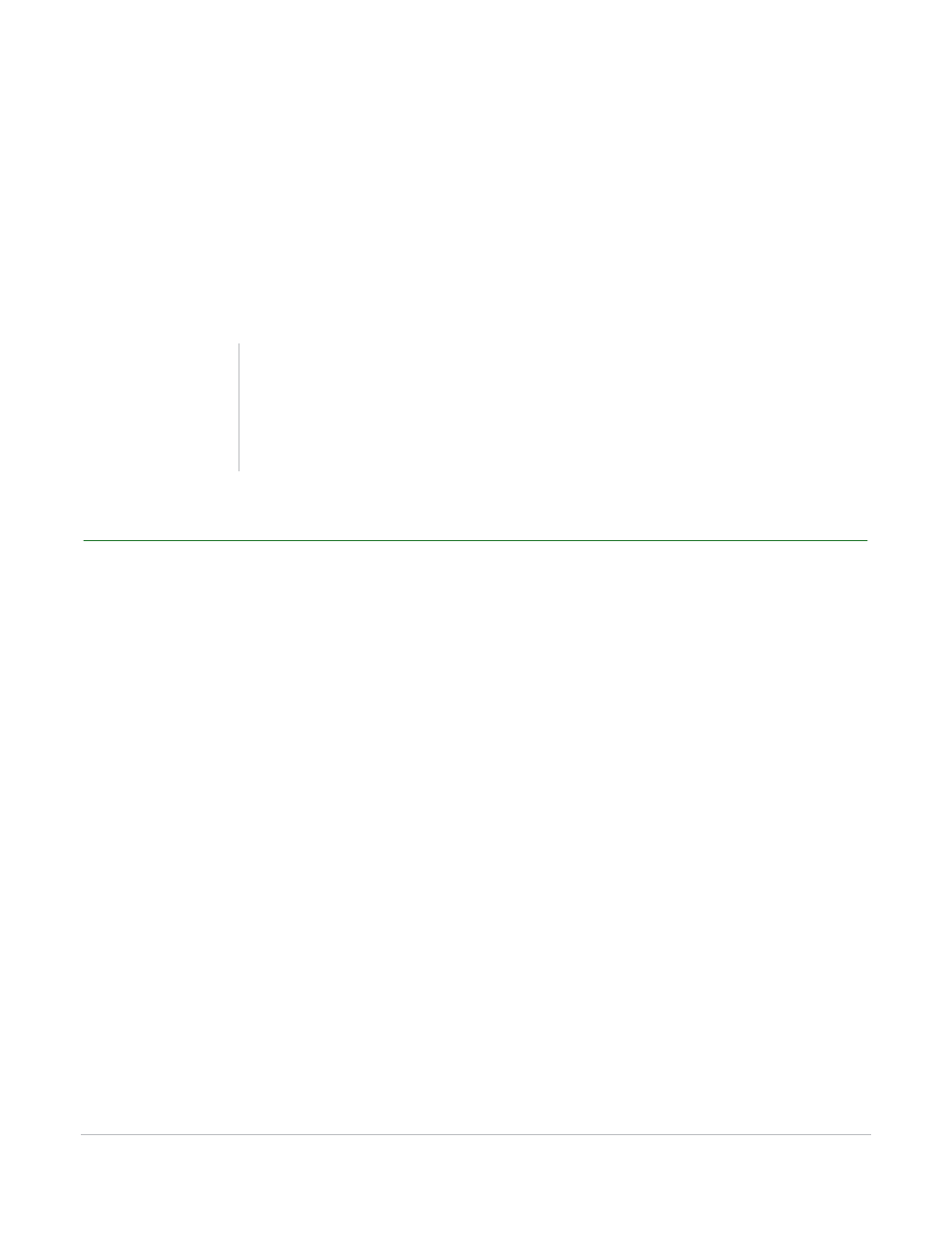
TurningPoint AnyWhere User Guide
39
Polling
•
Clicking the Chart button on the TurningPoint AnyWhere showbar brings up a dynamic chart that
will display the responses received. The chart will remain on screen until the chart button is clicked
again.
•
Display a countdown timer by clicking the Countdown Timer button on the showbar..
•
Show the response or non-response grid by clicking the Response or Non-response Grid button on
the showbar.
2
Click the Stop button to close the poll and display the results of the participants.
Polling with a Question List
Follow the steps below to poll with a question list.
Before You Begin
Before polling with a question list, a list must first be created and then opened. For more information see
Polling with a Question List on page 26.
How to poll with a question list...
1
Open a question list. For more information, see Opening a Question List on page 29.
•
The questions appear as part of the TurningPoint AnyWhere showbar.
2
Select a question from the Question drop-down menu.
3
Click the Start button.
•
The question appears on a white background, similar to a PowerPoint slideshow. Question display
settings can be adjusted within the TurningPoint AnyWhere Presentation Preferences. For more
Tip
Charts can be set so they are not displayed when
polling closes. For more information on chart
preferences, see TurningPoint AnyWhere
Preferences on page 51
