Importing a participant list, Exporting grades/e-mailing student grades – Turning Technologies TurningPoint AnyWhere User Manual
Page 63
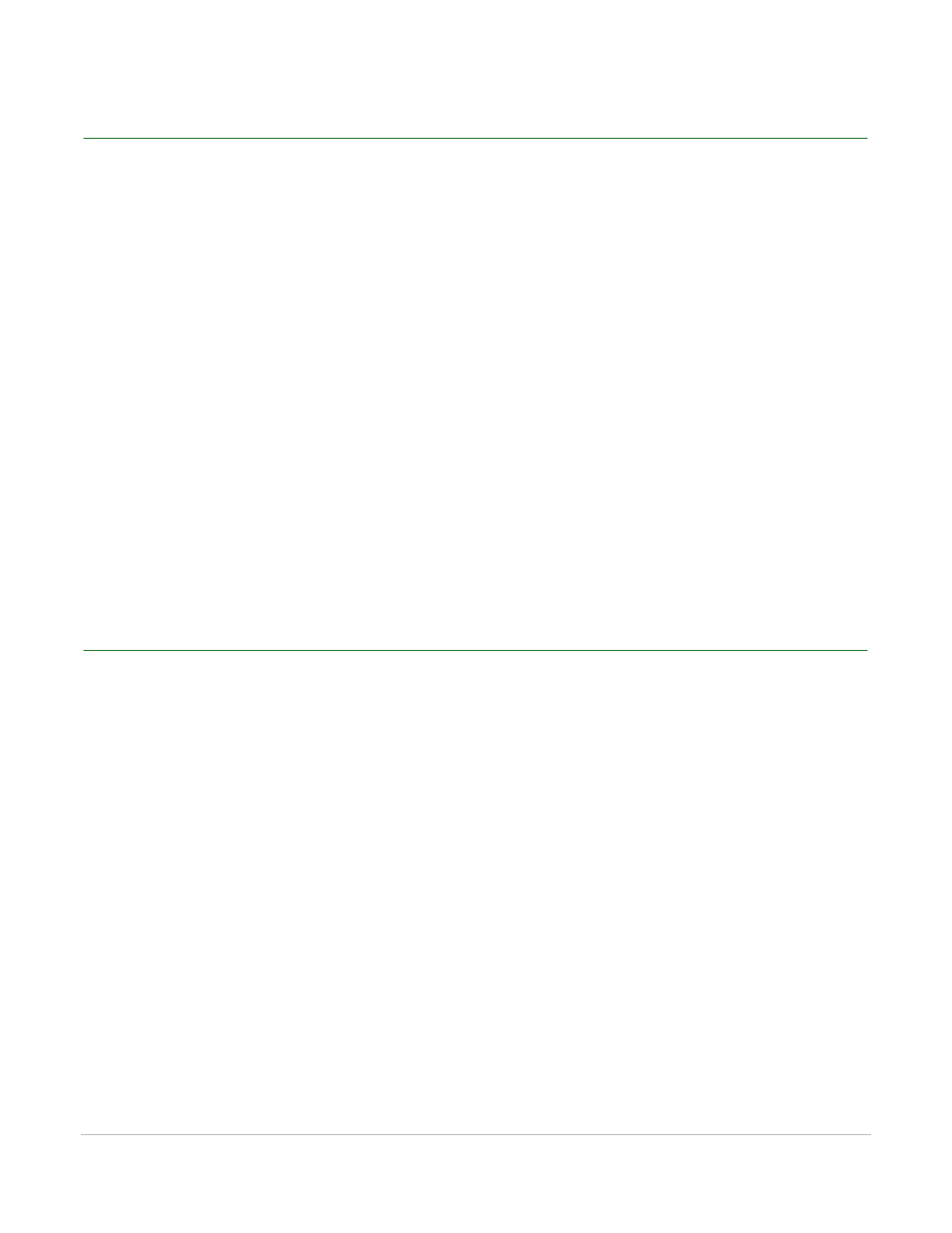
TurningPoint AnyWhere User Guide
63
Importing a Participant List
Importing a Participant List
Prior to importing a participant list, the steps in Logging into an LMS on page 62 must be completed.
How to import a participant list...
1
Select Import Participant List and click Continue.
2
Select the course and click Finish.
3
Name the participant list, specify the save location click Save.
4
A confirmation that the list was successfully imported will be displayed.
5
Click Done.
Next Steps
For more information about participant lists, see Participants on page 19.
Exporting Grades/E-mailing Student Grades
E-mailing student grades is optional.
Before You Begin
The steps in Logging into an LMS on page 62 must be completed.
How to export grades/e-mail student grades...
1
Select Export Grades/E-mail Student Grades and click Continue.
2
Select the course and click Continue.
3
Click Select Session and choose the session file to upload grades. Click Open.
4
Check the box next to “Add Grades” shown above the gradebook and assign a column header and
maximum value.
