Resetting a password, Logging into triton web, Resetting a password logging into triton web – Turning Technologies Triton Web User Manual
Page 7
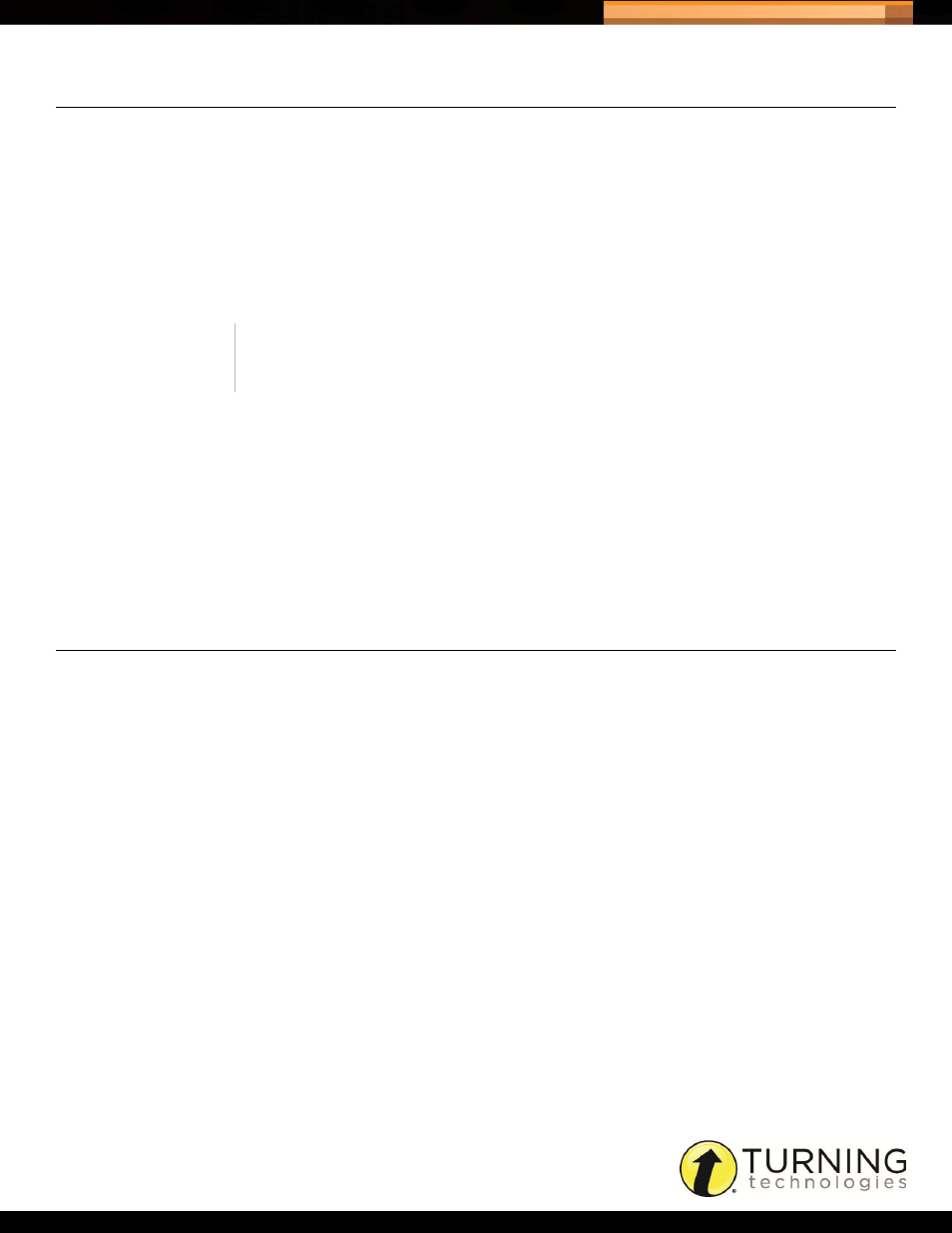
Triton Data Collection System
5
tritondatacollectionsystem.com/triton-support
RESETTING A PASSWORD
In the event that a password is forgotten, it may be reset through Triton Web.
How to reset a password...
1
Go to www.TritonDCS.com.
2
Click Forgot Password.
3
Enter the Email address in the box provided and click Reset Password.
A password recovery email is sent from [email protected].
4
Click the link provided in the email.
You will be taken to the Reset Password page in Triton Web.
5
Enter a New Password in the box provided.
6
Confirm Password
in the box provided.
7
Click Save.
A message appears that states the password has been reset successfully and the Triton Web login page is displayed.
LOGGING INTO TRITON WEB
Triton Web can be accessed through any of the web browsers listed in the
.
Prerequisites
Your account must be activated before logging into Triton Web. For more information, see
How to log into Triton DCS...
1
Go to www.TritonDCS.com.
2
Enter the user Email and Password in the boxes provided.
3
Click Login.
The Triton Dashboard is displayed. The Dashboard displays alerts and available Schedules.
NOTE
The reset password link expires after six hours.
