Managing schedules, Reconciling participants, Managing schedules reconciling participants – Turning Technologies Triton Web User Manual
Page 27
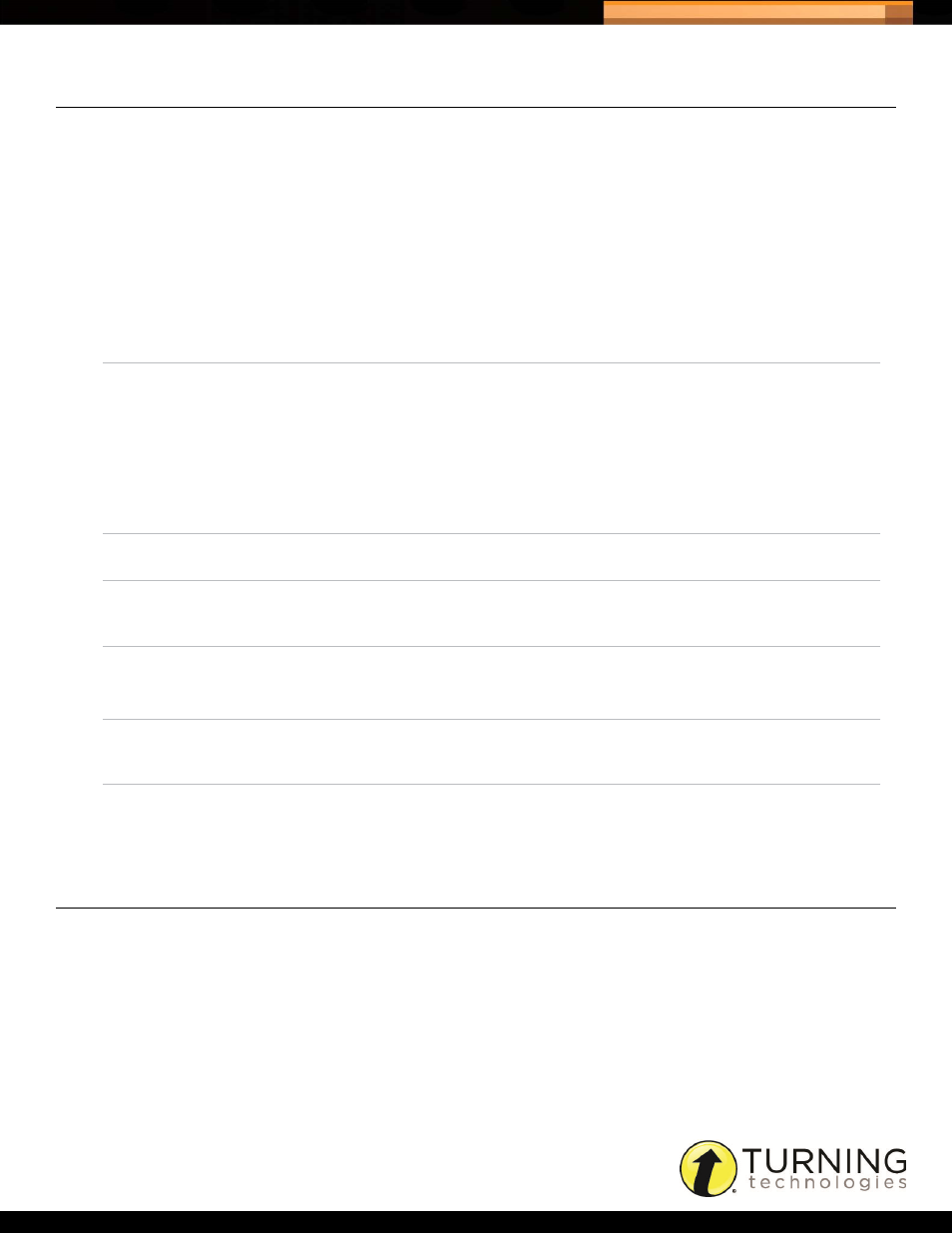
Triton Data Collection System
25
tritondatacollectionsystem.com/triton-support
MANAGING SCHEDULES
Once a Schedule has reached the activation date, the Schedule becomes locked. When a Schedule is locked it can no
longer be edited, only managed.
How to manage Schedules...
1
Click Schedules from the navigation bar.
2
Click the Manage icon in the Action column next to the desired Schedule.
3
The following tabs are available:
RECONCILING PARTICIPANTS
A Participant appears on the Reconcile tab if information is missing from the required fields defined in the Data Scheme.
Through the Reconcile tab the Schedule creator can email the individual responsible for gathering the Participant
information.
How to reconcile Participants...
1
Log into Triton Web and select the Schedules tab.
2
Click the Manage icon in the Action column next to the desired Schedule.
3
Select the Reconcile tab.
General
The Administration Dates and Blueprint Overview are displayed. Associated Files can also be
downloaded from the General tab. The Schedule end date may be extended from this tab.
Status
The status icons represent the Participant List status.
•
A green circle indicates Participants have completed all Answer Documents or Excluded
Participants.
•
A yellow triangle indicates that some or all Participants have started, but not yet completed
all Answer Documents.
•
A red square indicates that no Participants have started any Answer Documents.
Click the View icon to display the status for individual Participants in the Participant List.
Reconcile
Participants appear on the Reconcile tab if information is missing from the required fields
defined in the Data Scheme.
Adds
Participant information is displayed if a new Participant was added on the Triton Proctor
Application. For more information, see
. This tab is only displayed if ‘Add
Participant = Allowed’ in the Administration Rules.
Makeups
Participants that are scheduled for a Makeup appear as a new Participant List in this tab. The
Makeup does not need to be the same Participants or Proctor as the original Participant List.
This tab is only displayed if ‘Makeups Create In = Web.’
Exclusions
Participants in the Schedule appear in a Participant List with the option to be included or
excluded in the completed session. Excluded Participants will not appear in the data transfer,
reports or exports.
Finalize
Before a Schedule can be finalized, there must be zero conflicts in the Add and Exclusion
tabs. The Finalized Schedule will be viewable via a filter on the Schedules page. Once a
Schedule has been Finalized no further sessions/results can be uploaded to the Schedule.
