Creating the answer document: questions tab, Creating the answer, Document: questions tab – Turning Technologies Triton Web User Manual
Page 19
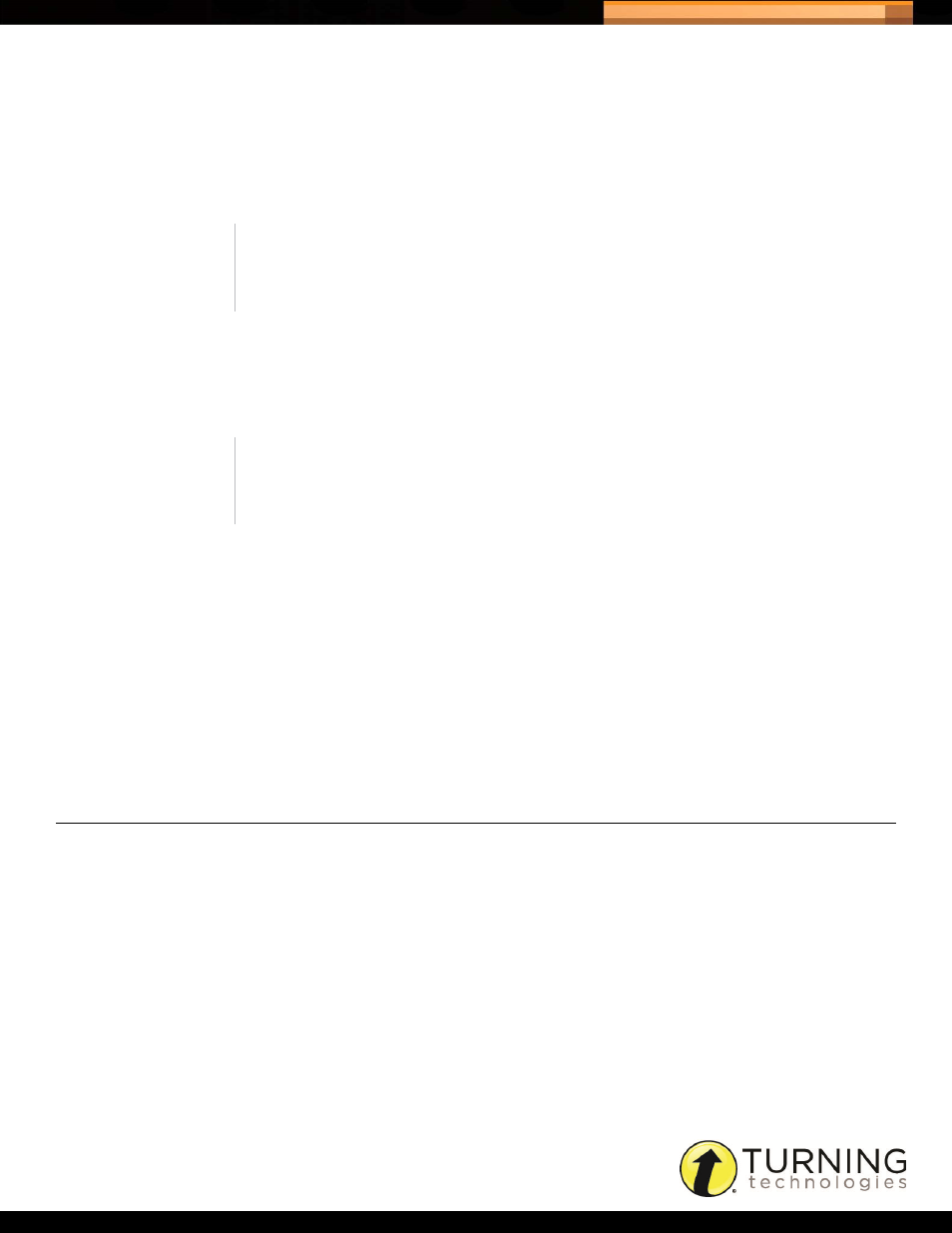
Triton Data Collection System
17
tritondatacollectionsystem.com/triton-support
•
No, the point column and correct answer fields are disabled.
7
Set the Resume option.
•
Yes, allows participants to resume an exam after they have completed a final send.
•
No, participants are not allowed to resume an exam after completing a final send.
8
Set the Reporting option.
•
Yes, allows for the Answer Document to be scored in Triton DCS and available for viewing in report format.
•
No, the reports will not be available but the Schedule creator will be able to Export results.
9
Set the Timer option.
•
Yes, select the hours and minutes from the drop-down menus to set the exam time. This time is the same for all
Participants (unless time is added individually in the Triton Proctor Application). When the time on each
ResponseCard NXT reaches 0:00 the responses are automatically sent to the Triton Proctor Application and the
Participant status changes to ‘Final Send Complete.’
•
No, the exam is un-timed.
Next Steps
The Answer Document Summary Tab information cannot be saved until at least one version of an Answer Document
has been created.
CREATING THE ANSWER DOCUMENT: QUESTIONS TAB
A minimum of one version must be created before adding questions to the Answer Document.
Prerequisites
Follow the steps in the previous section,
Creating an Answer Document: Summary Tab
How to set up the Answer Document...
1
Select the Questions tab on the Answer Document screen.
2
Click + Versions.
3
Set the formatting defaults for the Answer Document.
a
Select the Number of Versions from the drop-down menu.
b
Select the Number of Questions from the drop-down menu.
NOTE
The Resume option is not recognized if Self-Paced = Yes in the Blueprint
Bundle Administration Rules.
NOTE
Organization and Site Managers are able to view reports for Proctors in
their Organization/Site.
