Creating a blueprint – Turning Technologies Triton Web User Manual
Page 16
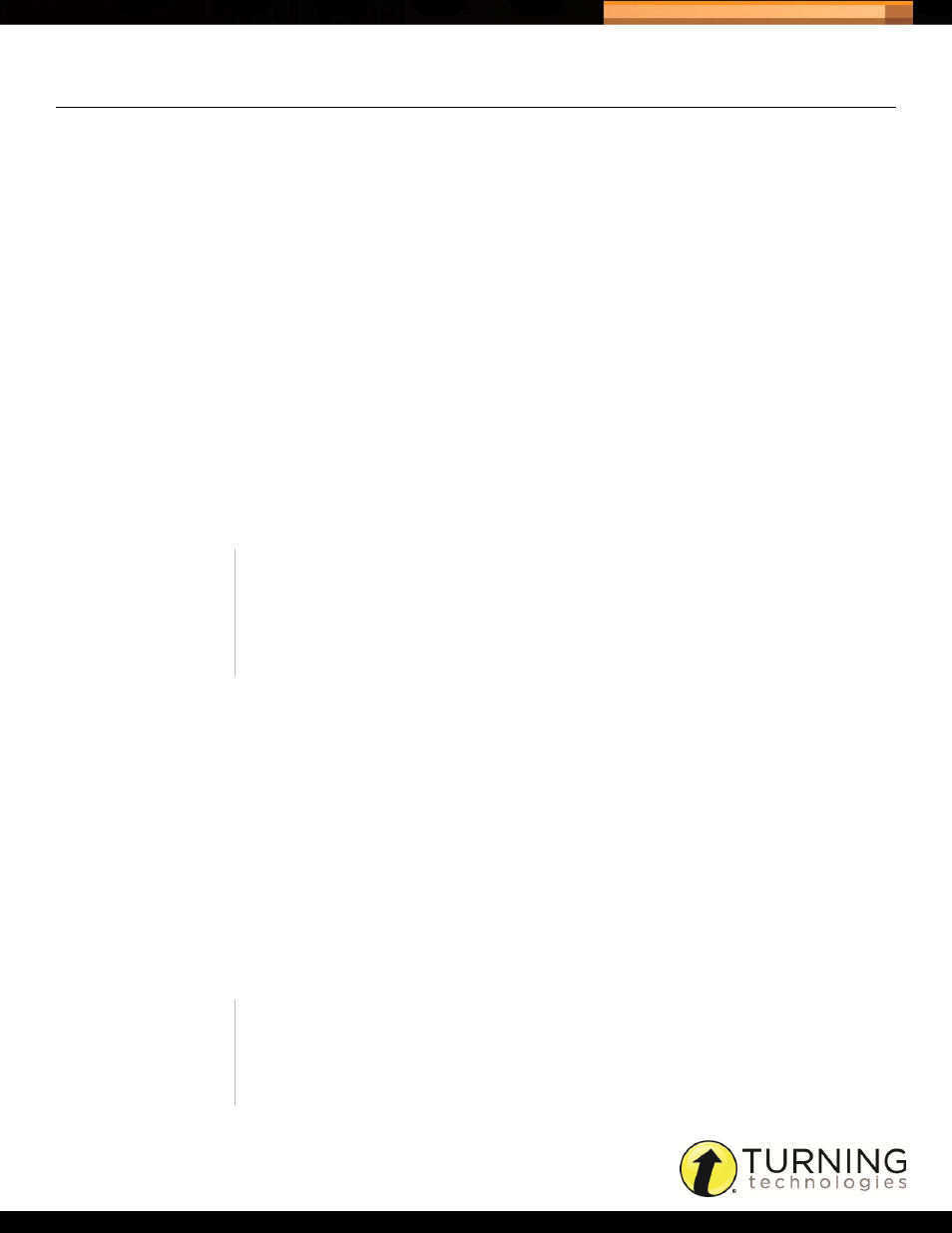
Triton Data Collection System
14
tritondatacollectionsystem.com/triton-support
CREATING A BLUEPRINT
A Blueprint contains at least one Answer Document and a set of Administration Rules. For more information on Answer
Documents and Administration Rules, see
Creating an Answer Document: Summary Tab
Prerequisites
At least one Answer Document and one set of Administration Rules must exist before creating a Blueprint.
How to create a Blueprint...
1
Click Blueprints from the navigation bar.
2
Click Create.
3
Enter a name for the Blueprint in the box provided.
4
Optionally, enter a description for the Blueprint in the box provided.
5
Select the Administration Rules from the drop-down menu. For more information, see
6
Select the Answer Document(s). For more information, see
A maximum of 10 Answer Documents may be included with a Blueprint.
7
Set the Bundle Administration options if more than one Answer Document was selected.
Enforce Bundle
- The default is set to Yes.
•
Yes, requires the Answer Documents to be administered in a single session.
•
No, the Answer Documents may be administered over multiple sessions.
Enforce Order
- The default is set to Yes.
•
Yes, the order in which the Answer Documents appear will be the order the exams must be administered.
•
No, the Proctor has the option to rearrange the Answer Documents before administration.
Self-Paced
- The default is set to No.
•
Yes, allows the Participants to finish the first Answer Document and move on to the second without waiting for all
Participants to finish.
•
No, the Proctor is required to start and stop polling for each Answer Document.
TIP
The order of the Answer Documents can be rearranged by selecting an
Answer Document
and clicking the up or down arrows.
To remove an Answer Document, select the Answer Document and click
the Remove icon.
NOTE
A Self-Paced exam cannot be resumed after completing a final send. The
Participant is required to move on to the next Answer Document unless the
exam has been paused.
