Turning Technologies Triton Web User Manual
Page 20
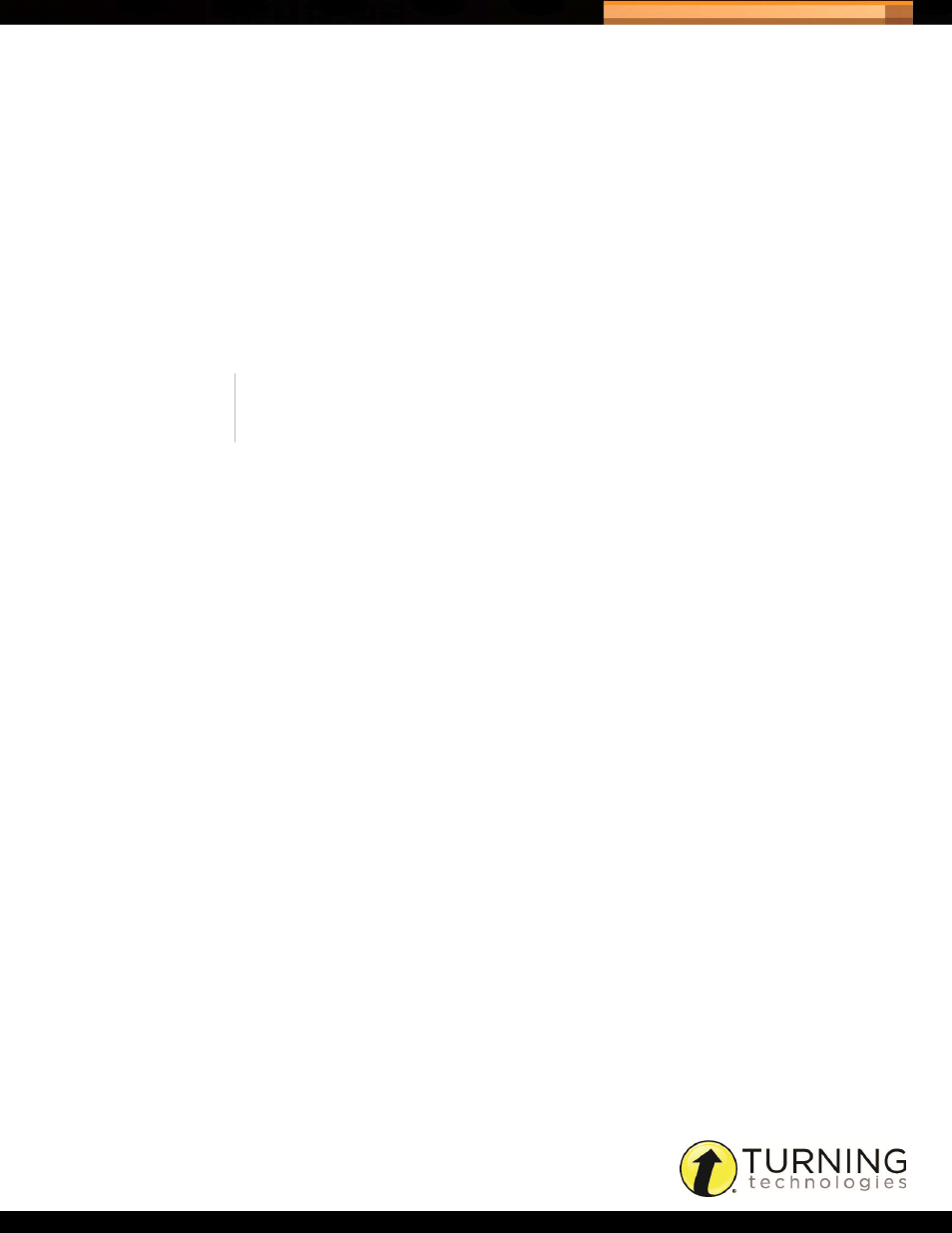
Triton Data Collection System
18
tritondatacollectionsystem.com/triton-support
c
Select the Question Type from the drop-down menu.
d
Select the Answer Option format from the drop-down menu.
e
Click Add.
4
Repeat steps 2and 3to create multiple versions of an Answer Document.
5
Optionally, select a new Question Type from the drop-down menu.
6
Optionally, select a new Answer Options format from the drop-down menu.
7
If applicable, select the Correct Answer from the drop-down menu.
For Short Answer questions click Edit Correct Answers, enter a correct answer in the field provided and click Add.
You may have multiple correct answers for Short Answer questions. The Edit Correct Answers button turns gray to
indicate that at least one correct answer has been assigned to the Short Answer question.
8
If applicable, enter the Points in the box provided.
9
To add questions to the current version:
a
Click + Questions.
b
Select the Number of Questions to be added.
c
Select the Question Type.
d
Select the Insert Location.
e
Click Add.
10
To rearrange questions in the current version:
a
Check the box next to the question to be moved.
b
Drag
the question to the new location.
c
Alternatively, type a new number in the question number box and press enter on the keyboard.
11
To delete a question in the current version:
a
Check the box or boxes next to the questions to be deleted.
b
Click the delete questions icon in the bottom left corner of the screen.
c
Click Yes to delete the question.
12
To adjust the way the questions are displayed on-screen:
a
Click the View Full Screen icon to extend the view to the height of the browser window.
b
Click the View 5-Questions (Default) icon to display five questions at a time.
13
To update the version name:
a
Click the modify icon next to the version drop-down menu.
b
Enter a name in the field provided and click Update.
NOTE
Answer Options and Correct Answers cannot be set for Essay questions.
