Managing participant lists – Turning Technologies Triton Web User Manual
Page 13
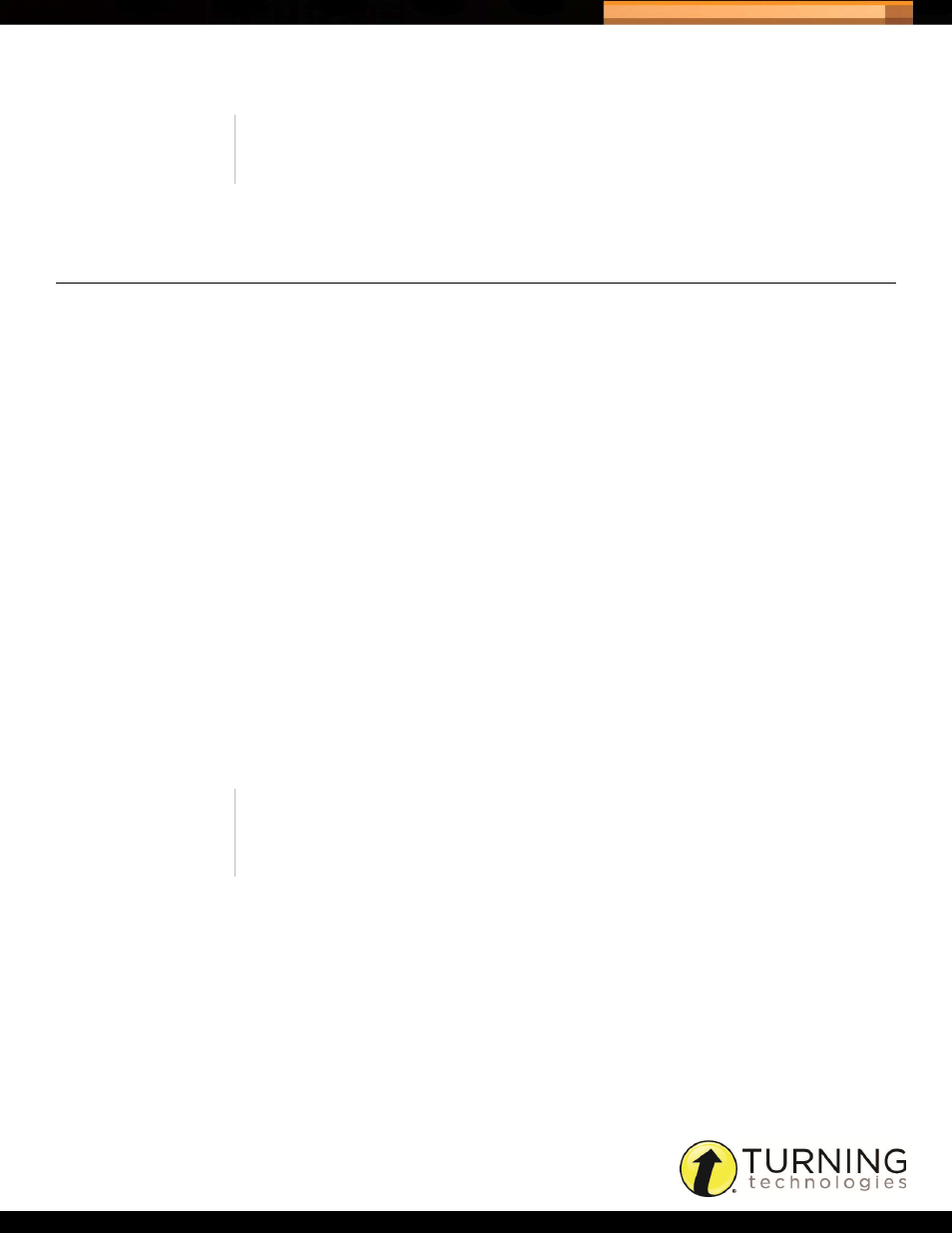
Triton Data Collection System
11
tritondatacollectionsystem.com/triton-support
3
Enter a Program Name, Program ID and/or a Description for the Program.
4
Click Save.
MANAGING PARTICIPANT LISTS
A Participant List is a grouping of Participants, their Proctor, their Program and their Site. Participant Lists can be added
manually or imported.
Prerequisites
Programs, Proctors, Sites and Participants must be set up before creating a Participant List.
How to create a Participant List...
1
Click Organization from the navigation bar and select the Participant Lists tab.
2
Click Create to add a Participant List or click Edit to modify an existing Participant List.
3
Select the Program from the drop-down menu.
4
Select the Proctor from the drop-down menu.
5
Optionally, enter the Period in the box provided.
6
Enter the Section number (maximum of five characters) in the box provided.
7
Select the Site from the drop-down menu.
8
Optionally, enter the Room in the box provided.
9
Select a Participant from the drop-down menu.
The Participant is added to the Participant List.
10
Repeat step 9as many times as necessary.
11
Click Save.
NOTE
The Program Name is the first part of the Participant List name.
NOTE
To remove a Participant from the Participant List click the Remove icon
next to the desired Participant.
