SpectraCal ColorBox User Manual
Page 4
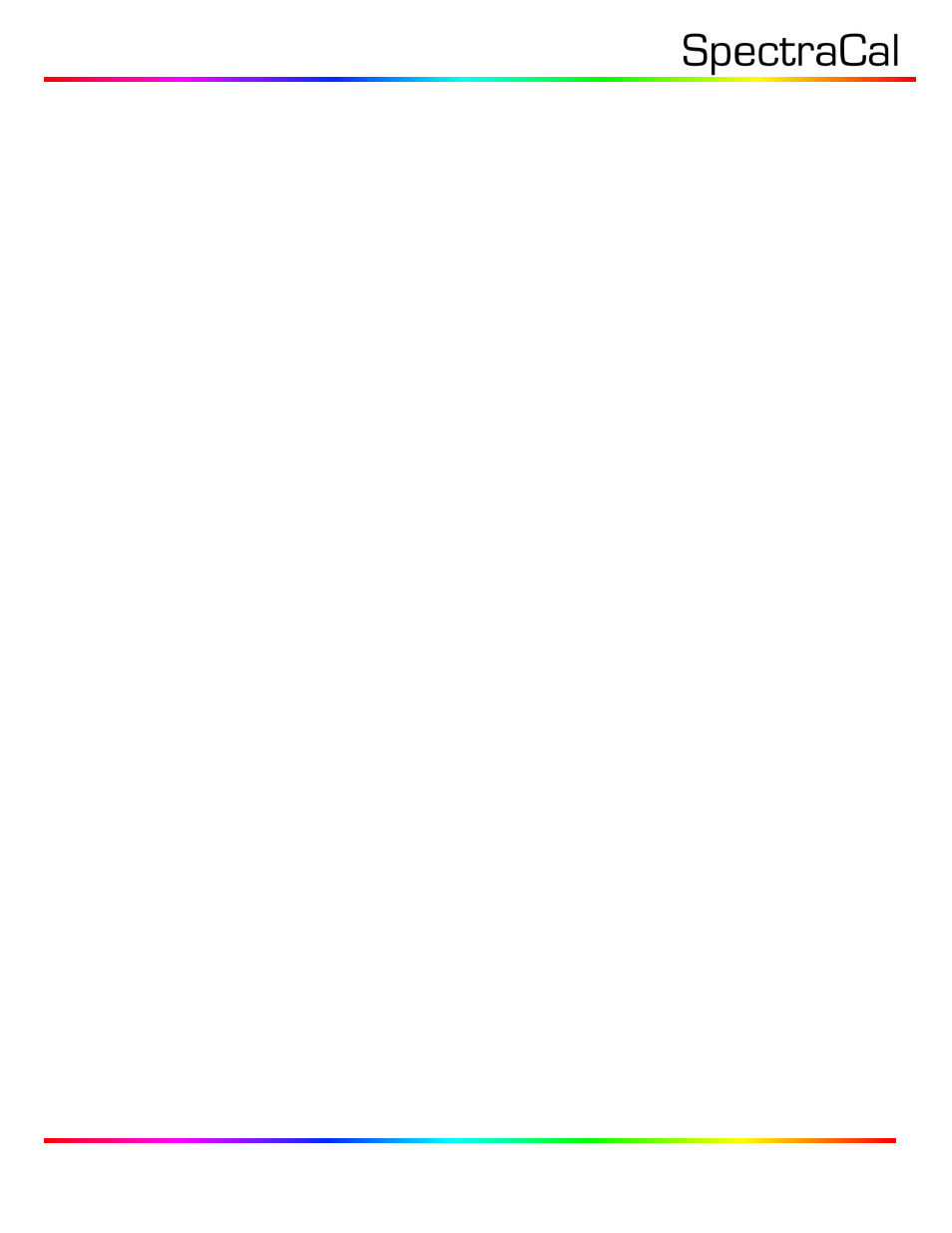
3528 Bagley Ave. N. Seattle, WA 98103 | 2329 N. Career Ave, Suite 209 Sioux Falls, SD 57107
Corporate: +1 206 420 7514 | Tech Support: +1 206 457 8949 |
CalMAN 3D LUT Display Calibration File Creation for ColorBox
CalMAN can also create a 3D LUT display calibration file for the ColorBox without immediately loading
the file into the ColorBox. The ColorBox does not need to be available during this display calibration and
file creation process. The file created will be a .3dl file with the proper ColorBox data format for later
loading into the ColorBox with CalMAN (as detailed below).
To create a 3D LUT display calibration file for the ColorBox with CalMAN:
1. In the CalMAN main menu, select Open Workflow Template, then select the ‘Color Cube (3D
LUT)’ workflow.
2. On the CalMAN Display Control tab, connect to the SpectraCal Cube Generator as a Display
Control device.
3. On the Display Control tab, under ‘File Format,’ select ‘3DL – common .3dl formats.’
4. On the Display Control tab, under ‘File Path,’ select your desired destination for the .3dl LUT file.
5. On the CalMAN Source Settings tab, select your desired test pattern source for display
calibration.
6. Follow the display calibration instructions in the ‘CalMAN 3D LUT Display Calibration’ section
above.
7. On the AutoCal Setup popup dialog, under ‘Output Cube Size,’ select 64 Points. Under ‘Bit
Depth,’ select 10.
Done: Upon completion of the AutoCal 3D LUT calibration process, CalMAN automatically writes a .3dl
file, containing color cube display calibration data, to your selected file destination. This display
calibration file can be later loaded to a ColorBox, using the procedure in the ‘CalMAN 3D LUT Load to
ColorBox’ section below.
