SpectraCal ColorBox User Manual
Page 2
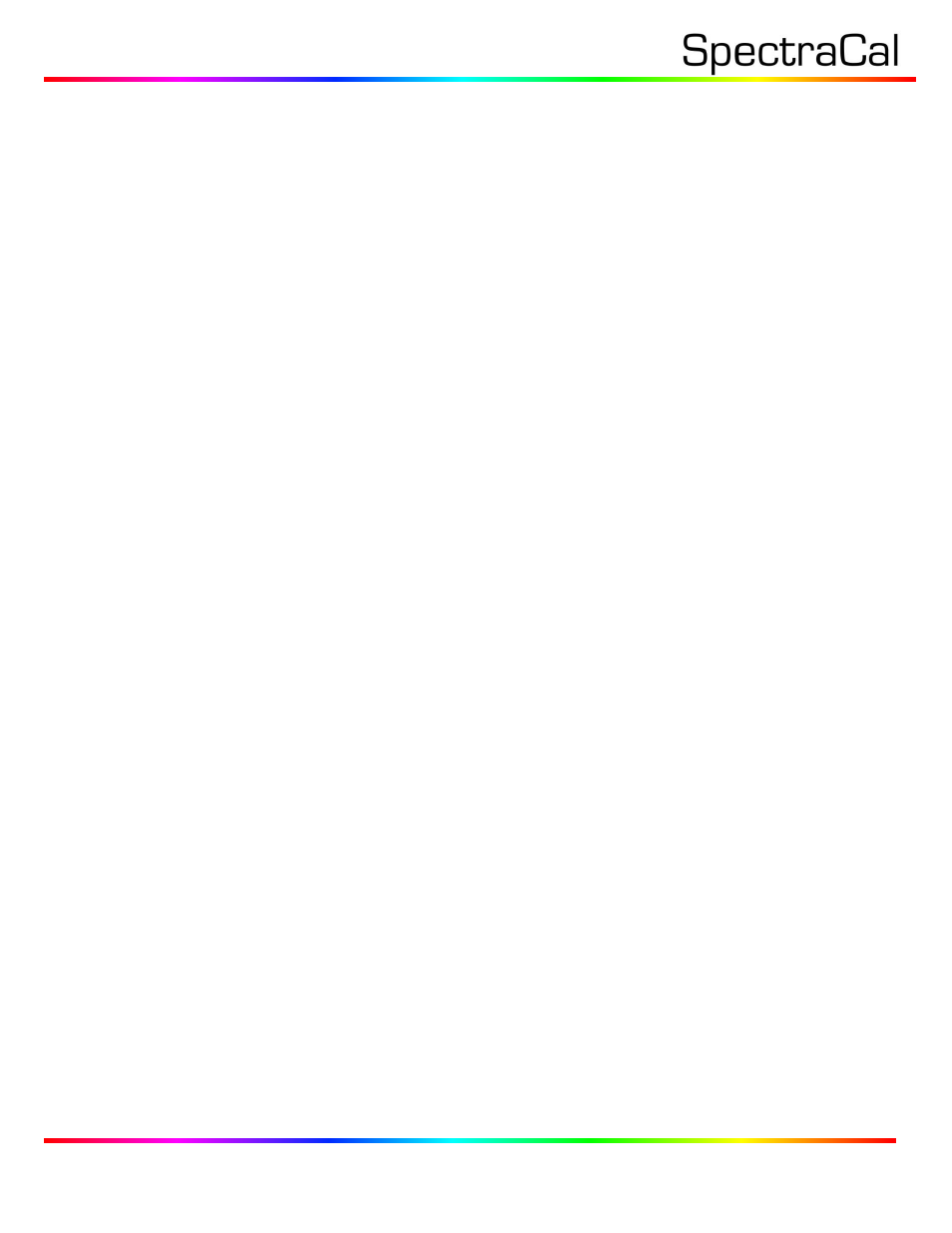
3528 Bagley Ave. N. Seattle, WA 98103 | 2329 N. Career Ave, Suite 209 Sioux Falls, SD 57107
Corporate: +1 206 420 7514 | Tech Support: +1 206 457 8949 |
1. In the CalMAN Display Control panel, select the ColorBox LUT that you wish to reset.
2. At the bottom of the CalMAN Display Control panel, press the Full DDC Reset button.
NOTE: If the ColorBox LED reads “0,” it indicates a problem with HDMI handshaking between the source
device, the ColorBox, and the display device. The ColorBox will not produce desired results when this
condition exists. Power cycling the ColorBox usually resets normal handshaking among all devices and
resolves the issue.
CalMAN 3D LUT Display Calibration – Hardware LUT Load
CalMAN can calibrate the 3D LUT in the ColorBox with a direct USB control connection. To produce an
optimized 3D LUT calibration file and automatically load it into the ColorBox:
1. In CalMAN, load the "Color Cube (3D LUT)" workflow.
2. On the CalMAN Settings tab (gear icon), under Workflow Basic Options, select either Video
(16-235) [SMPTE legal] or PC (0-255) [Full] to match the intended signal levels to be sent to
the display.
3. Proceed through each step of the workflow in the normal fashion, using the following notes
for guidance on the indicated workflow pages.
4. On the Session Setup page:
a. Click the Find 3D LUT Device button, then select "SpectraCal – ColorBox, eeColor 3D
Cube (USB).”
b. Under 3D LUT Memory, select the same LUT that you selected on the ColorBox (very
important).
5. On the Dynamic Range page, adjust the display’s black level/Brightness control to the black
level of the signal content that will be processed through the ColorBox (16 for video or 0 for
PC/full range).
6. On the RGB Adjust page, under the RGB Adjust Levels selection, select “2 Point 30, 100%.”
Click Read Continuous and adjust the display’s RGB Gain controls for RGB balance at 100%.
Adjust the display’s RGB Offset/Bias controls (if provided) for RGB balance at 30%.
7. Skip the 1D Ramp LUT page (a 1D LUT does not need to be created).
8. On the 3D Cube LUT page, click the AutoCal (rotating arrows) button at the right end of the
meter action buttons. The AutoCal Setup dialog then appears (see below).
