SpectraCal VideoForge Classic User Manual
Page 3
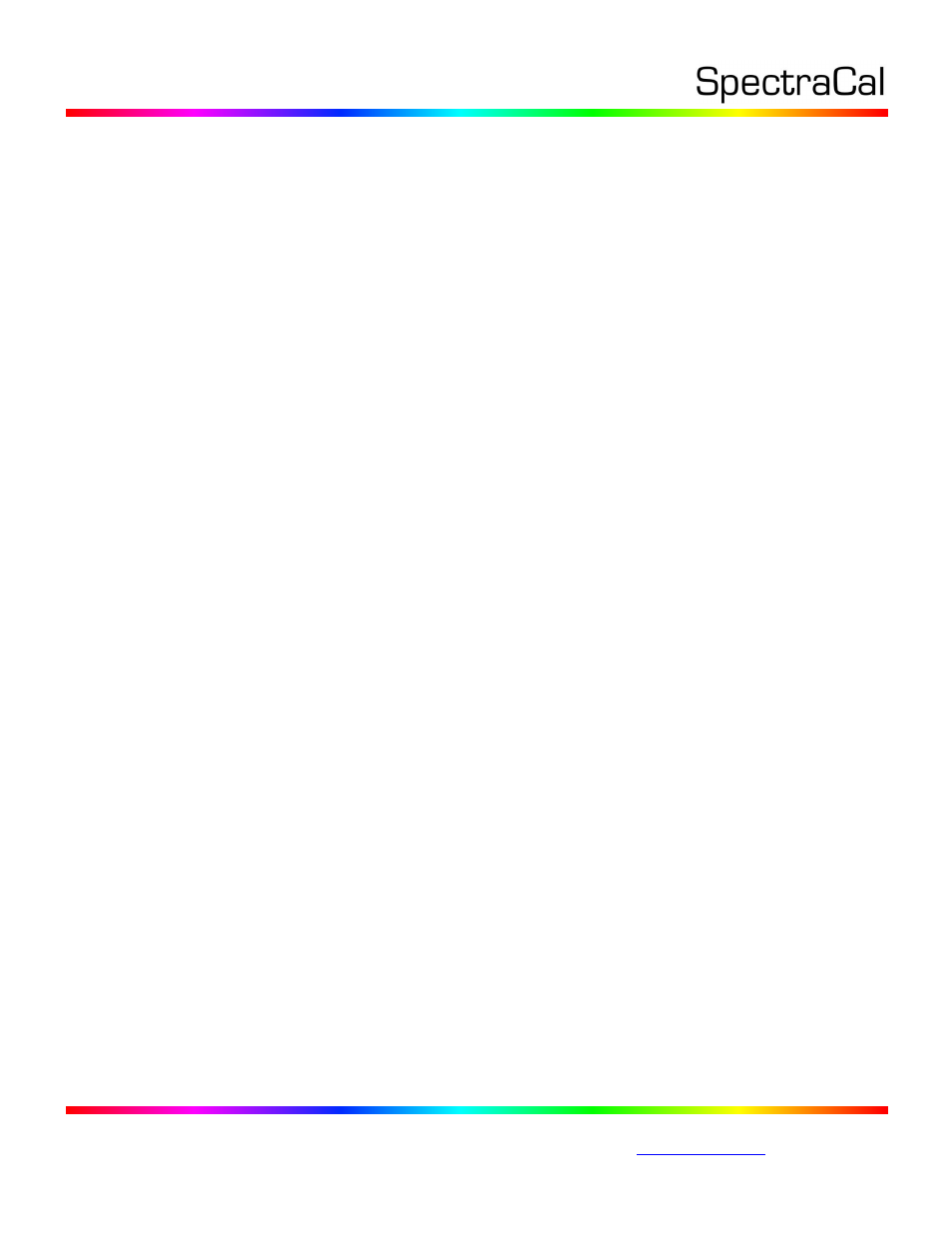
17544 Midvale Ave. N. Ste 100, Shoreline, WA 98133 USA
Corporate: +1 206 420 7514 | Tech Support: +1 206 457 8949 |
AV Foundry VideoForge
Digital Video Generator
CalMAN Setup Guide
The AV Foundry VideoForge Digital Video Generator provides HDMI/DVI video signals for testing,
calibrating and servicing video displays, including 3D stereoscopic displays. Provides a full range of
resolution formats, plus configurable internal test patterns and custom user patterns and images.
An optional Joe Kane Productions JKP 3D stereoscopic test pattern set is also available, with new set of
patterns that are very effective in evaluating the performance of 2D and 3D-capable displays.
Recommended CalMAN Workflows:
All available measurement and calibration workflows
Required VideoForge Firmware:
Version xxxx or later
VideoForge Control Connection:
USB cable - USB mini connector to USB A connector
VideoForge Setup Process:
To connect the calibration computer to a VideoForge with a USB cable:
1. Install the VideoForge USB driver (part of the Device Driver Kit).
2. Connect the VideoForge to the CalMAN computer with a USB cable.
3. If you wish to verify proper USB driver installation, check in Control Panel -> Device Manager ->
Network Adapters for an RNDIS Gadget.
For a Windows7 64-bit computer:
1. Open Control Panel -> Network and Internet -> Network and Sharing Center and select Change
Adapter Settings.
2. Identify the network connection that is labeled VideoForge or RNDIS Gadget.
3. Right click on the VideoForge connection and select Properties.
4. Uncheck the item named Network Activity Hook Server Lightweight Filter Driver.
CalMAN Connection Procedure
To connect CalMAN 5 to the VideoForge for automatic CalMAN control:
1. In CalMAN, under “Find Source,” select “AVFoundry – VideoForge.”
2. Verify that the IP Address is set to 172.24.24.20.
3. Click Connect on the display connect panel.
