Eurocom M860TU Montebello User Manual
Page 219
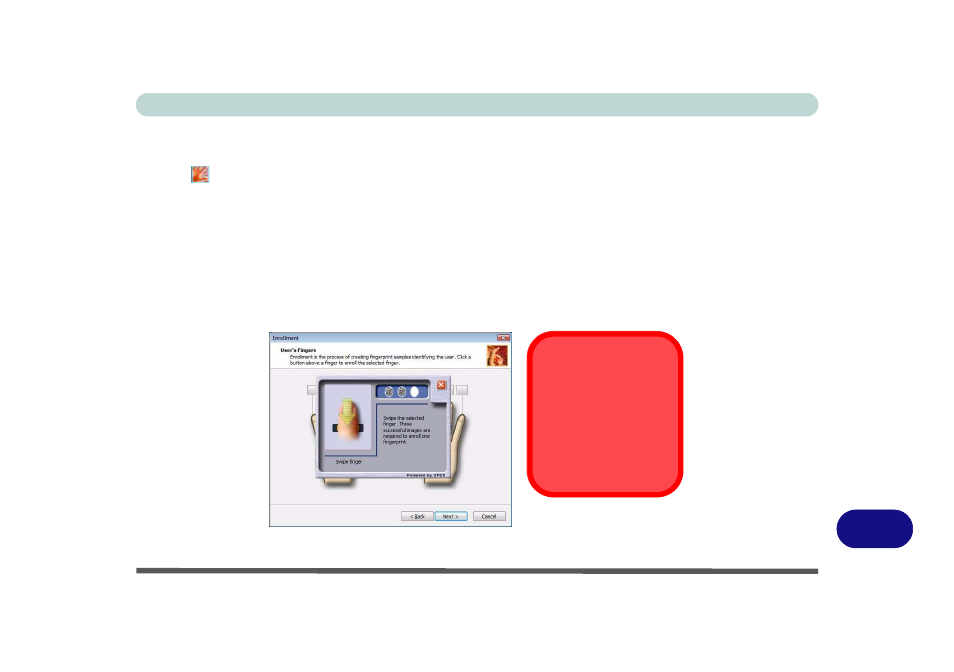
Windows XP Information
Fingerprint Reader Module D - 45
D
User Enrollment
1.
Click Start > Programs/All Programs > Protector Suite QL > User Enrollment, or double click the taskbar
icon .
2.
On the first run of the program you will be asked to click the button to accept the license, and then click OK.
3.
Click Next and select “Enrollment to the hard disk”, and click Finish.
4.
Click Next and you will then be prompted to enter your Windows password (note: If you have not set a
password Protector Suite QL cannot secure access to your computer).
5.
Click Next > Next (tick the “Run interactive tutorial” tickbox to run through the Fingerprint Tutorial).
6.
Click Next for each window of the tutorial (you can click the button to “skip tutorial” at any time).
7.
Click the button above any of the fingers to begin the enrollment process for that finger.
8.
Swipe the finger three times to enroll that finger.
9.
Repeat the process for all the fingers you wish to enroll (see below), and then click Next.
Figure D - 24
- Fingerprint Enrollment
Fingerprint
Enrollment
Note that it is strongly rec-
ommended that you enroll
more than one finger in
case of injury etc.
