Eurocom M860TU Montebello User Manual
Page 204
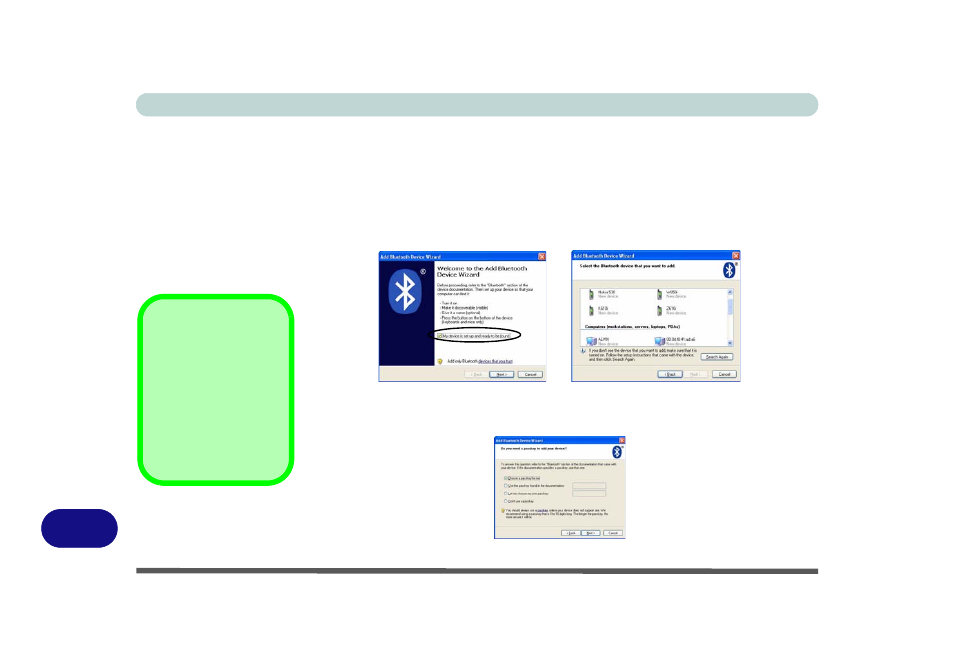
Windows XP Information
D - 30 Bluetooth Module
D
To Add a Bluetooth Device
1. Access the Bluetooth Devices control panel.
2. Click Options (tab), and make sure that Allow Bluetooth devices to connect to
this computer check box (Connections) has a tick inside it.
3. Click Devices (tab), and then click Add.
4. The Add Bluetooth Device Wizard will appear.
5. Click to select “My device is set up and ready to be found”, and then click Next.
6. The Wizard will then search for any available Bluetooth devices within range.
7. Click to select the device you want to communicate with, and click Next.
8. Select an appropriate passkey option and click Next.
9. Click Finish.
Figure D - 17
Add Bluetooth
Device Wizard
Passkey Options
You can allow the sys-
tem to choose a pass-
key for you. You will
then be prompted to en-
ter the generated pass-
key on your Bluetooth
device.
Figure D - 18
Passkey Option
- Armadillo 2 (90 pages)
- Electra 2 (260 pages)
- Electra 3 (260 pages)
- M3 (265 pages)
- M4 (276 pages)
- Armadillo (260 pages)
- Electra (114 pages)
- M620NC TITANIUM (140 pages)
- M720R GALAXY-X (222 pages)
- M735T Puma (226 pages)
- M76TU Mamba (226 pages)
- Monster (222 pages)
- R130T ELEMENT (274 pages)
- Shark 2 (292 pages)
- Shark 3 (156 pages)
- T200C Convertible (178 pages)
- T3 Contessa (94 pages)
- T890M ELEMENT (218 pages)
- TN12R Tablet (226 pages)
- W150ER FOX 4.0 (292 pages)
- W3x0ET Shark (268 pages)
- M5 Pro (298 pages)
- P7 Pro (304 pages)
- X3 R2 (346 pages)
- X5 R2 (346 pages)
- X8 (334 pages)
- D270ES VIPER (153 pages)
- D47EV IMPRESSA (206 pages)
- X3 (321 pages)
- X5 (322 pages)
- X7 (356 pages)
- Neptune 4W (346 pages)
- Panther 5 (185 pages)
- Racer 4W (346 pages)
- Scorpius 3 (205 pages)
- D700T Enigma (176 pages)
- D900F Panther Server (212 pages)
- D900K F-Bomb (160 pages)
- D900T PHANTOM (182 pages)
- M570TU Montebello (220 pages)
- M570U DIVINE (190 pages)
- M590K EMPEROR (154 pages)
- M590KE EMPEROR-X (226 pages)
- M980NU XCaliber (214 pages)
