System startup, System software, Engl ish – Eurocom Shark 3 User Manual
Page 9
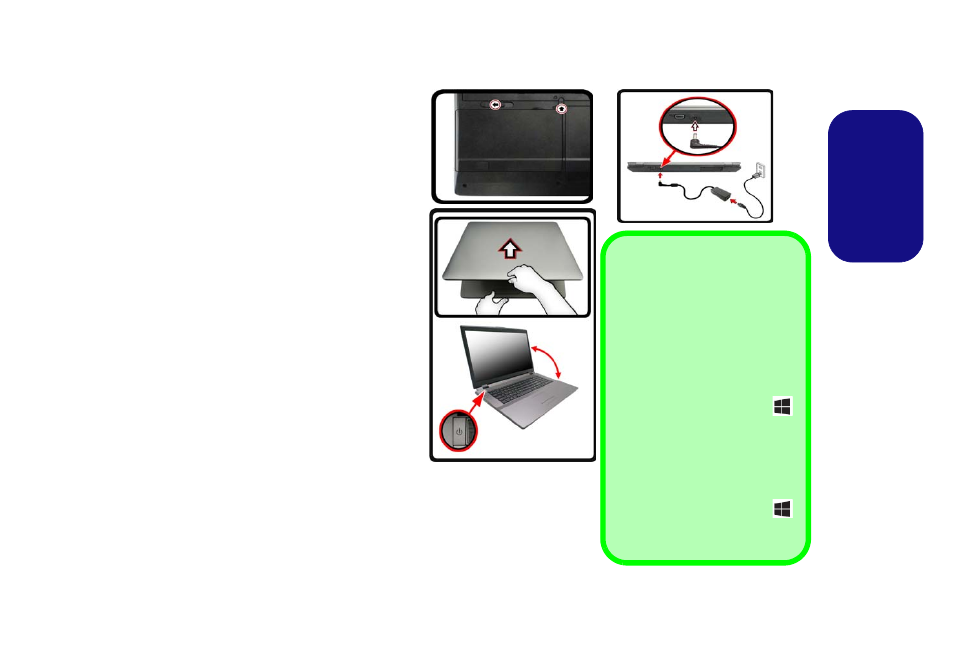
3
Engl
ish
System Startup
1.
Remove all packing materials.
2.
Place the computer on a stable surface.
3.
Insert the battery and make sure it is locked in
position.
4.
Securely attach any peripherals you want to use with
the computer (e.g. keyboard and mouse) to their
ports.
5. Attach the AC/DC adapter to the DC-In jack at the
rear
of the computer, then plug the AC power cord
into an outlet, and connect the AC power cord to the
AC/DC adapter
(make sure you use the adapter
when first setting up the computer, as to
safeguard the computer during shipping the battery
will be locked to not power the system until first
connected to the AC/DC adapter).
6.
Use one hand to raise the lid/LCD to a comfortable
viewing angle (do not exceed 135 degrees); use the
other hand (as illustrated in
) to support the
base of the computer (Note: Never lift the computer
by the lid/LCD).
7.
Press the power button to turn the computer “on”.
System Software
Your computer may already come with system
software pre-installed. Where this is not the
case, or where you are re-configuring your com-
puter for a different system, you will find this
manual refers to Microsoft Windows 8.1.
135
°
Shut Down
Note that you should always shut
your computer down by choosing
the Shut down command in Win-
dows (see below). This will help
prevent hard disk or system prob-
lems.
Click Settings in the Charms Bar
(use the Windows Logo Key
+ C key combination to access the
Charms Bar) and choose Shut
down from the Power menu.
Or
Choose Shut down or sign out >
Shut down from the context menu
(use the Windows Logo Key
+ X key combination to access the
context menu).
Figure 1
Opening the Lid/LCD/Com-
puter with AC/DC Adapter
Plugged-In
