Display devices, English display devices – Eurocom Shark 3 User Manual
Page 28
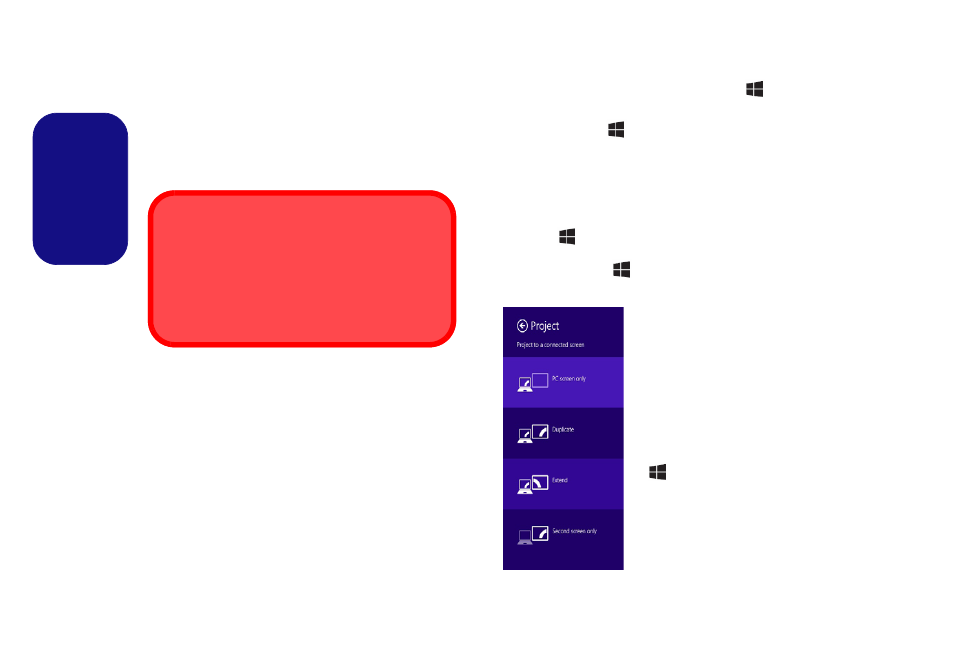
22
English
Display Devices
Besides the built-in LCD you can also use an external
monitor/flat panel display/TV (TV through HDMI-Out
port only), connected to the external monitor port or to the
HDMI-Out port as your display device.
Using the Windows Logo Key
+ P
Key Combination to Switch Displays
You can also use the
+ P key combination (or Fn + F7
) to quickly change display configuration and modes (this
is particularly useful when attaching a projector) in Win-
dows.
1.
Attach your external display to the external monitor port/HDMI-
Out port, and turn it on.
2.
Press the
+ P (or Fn + F7) key combination.
3.
An on-screen menu will pop up.
4.
Use the cursor keys (
+ P) to select the appropriate
configuration from the menu, and press Enter to confirm the
selection.
Screen Resolution for Apps (Windows 8.1)
The minimum resolution in which Apps will run is
1024x768.
The minimum resolution required to support all the fea-
tures of Windows 8.1 (including multitasking with snap)
is 1366x768.
Figure 15
+ P (Change Display
Configuration)
