Receiving documents in ans. machine mode – Canon FAX-B155 User Manual
Page 82
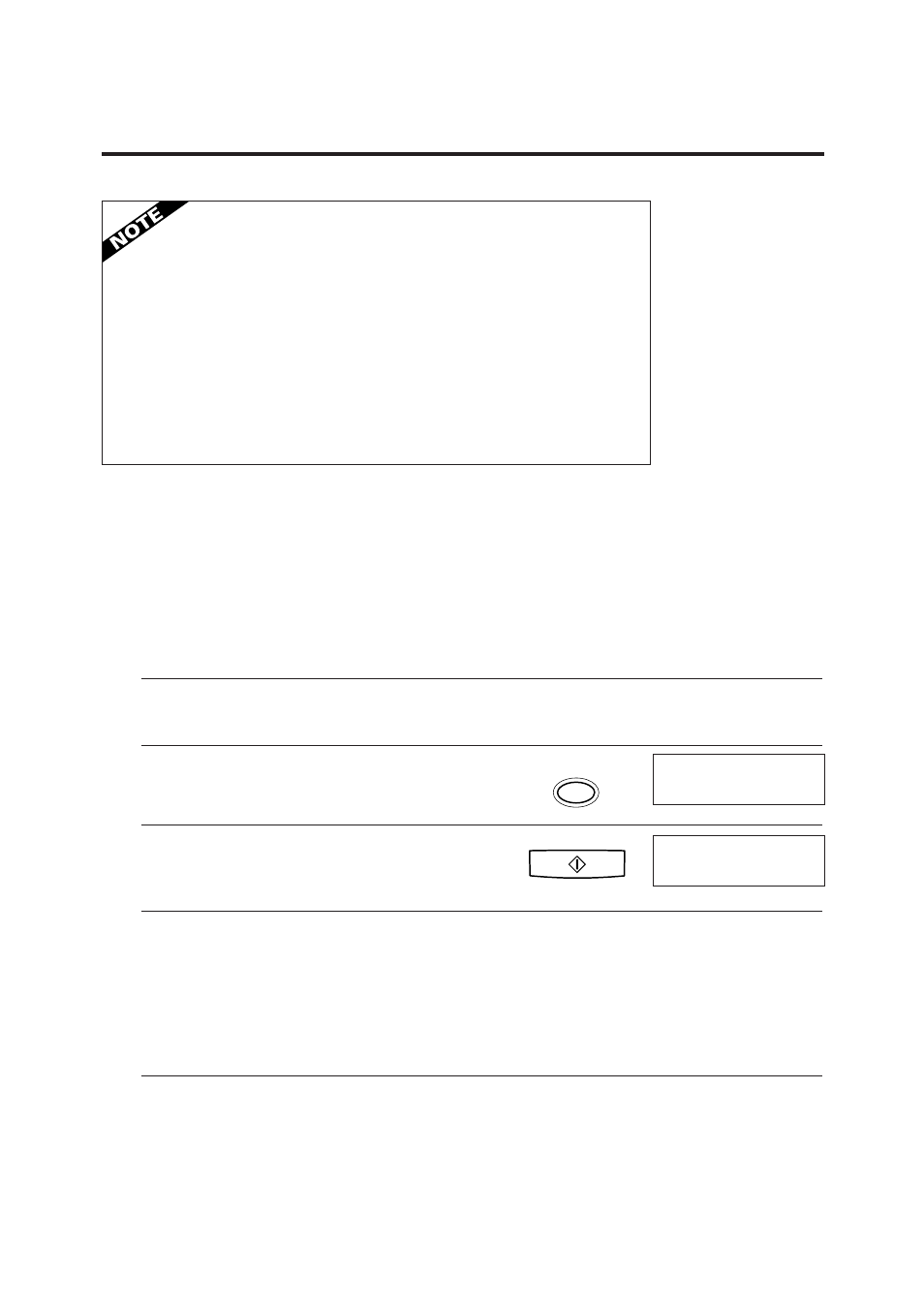
70
• If the paper runs out or if the BJ cartridge runs out of ink, the fax
receives the rest of the document in memory.
• To stop receiving before the document is complete, press [Stop].
• If an error message appears on the LCD, make sure the error is
corrected and then press [Stop]. If necessary, see Frequently asked
questions, p. 106.
• The fax beeps once to show that the document was received. If an error
occurs, the fax beeps intermittently for a few seconds. If this happens,
contact the other party and have them resend the document.
Receiving documents in Ans. Machine Mode __
Connecting an answering machine to the fax allows you to receive not only
documents sent from other fax machines, but also messages from people calling
when you are out of the office. When the fax is connected to an answering machine,
all incoming calls are first directed to the answering machine. If the call is from a
person, the caller can leave a message. If the call is from a fax machine, your fax
receives the document automatically. See p. 15 for instructions on how to connect
the answering machine to the fax.
1
Make sure you have connected an answering
machine to your fax. See p. 15.
2
Press [Receive Mode] until “Ans. Machine
Mode” appears on the LCD display.
3
Press [Start/Copy].
4
Set your answering machine to answer.
❚ The fax allows the answering machine to answer,
then listens for a fax tone, and switches to receive
mode automatically if it detects the tone.
❚ If the fax runs out of paper or ink, it receives the
document and stores it in memory. To print out
documents in memory, see pp. 71 and 72.
5
When not in use, turn the answering machine
off and switch to Fax/Tel Mode, Manual Mode,
or Fax Only Mode using [Receive Mode].
Receive Mode
Ans. Machine Mode
Start/Copy
12:00 AnsMode
