Copying, Paper loading problems, Telephone – Canon FAX-B155 User Manual
Page 121
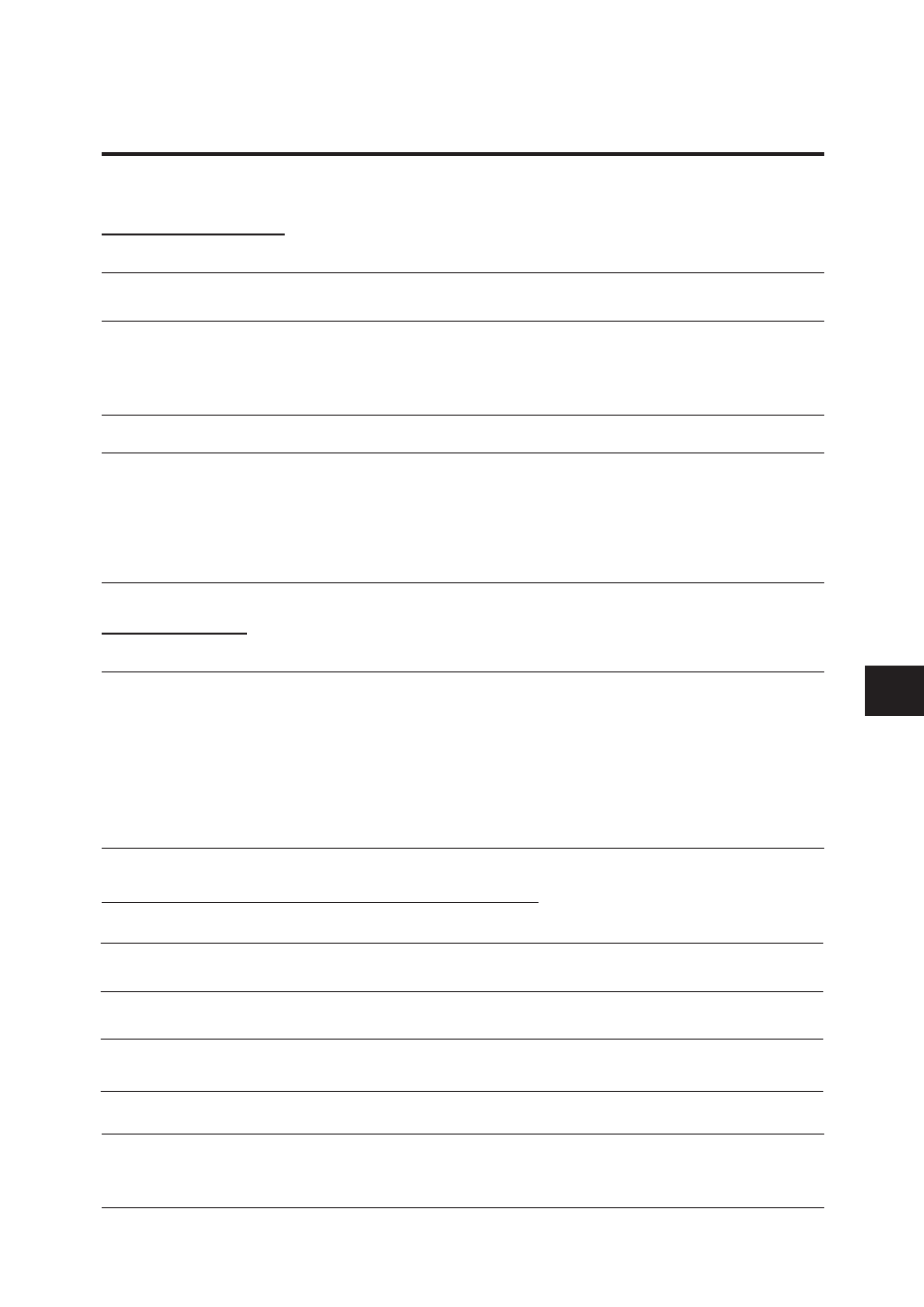
109
SOLUTIONS TO COMMON PROBLEMS
8
Frequently asked questions
COPYING
❏ Cannot make a copy?
Was the [Hook] button pressed?
You cannot make copies if [Hook] was pressed.
Press [Hook] to release it.
Make sure the handset is on the hook.
Make sure a document is set in the Automatic
Document Feeder (ADF) and the LCD displays
the current resolution.
Print an activity report to ensure the fax is
working properly.
PAPER LOADING PROBLEMS
❏ Multiple sheets feed into the fax.
Make sure the paper is not sticking together. Fan the paper before loading it into the paper tray.
Always fan a stack of paper along the edge that will feed into the fax first.
Make sure the paper tray does not contain too much paper. Remove a few sheets of paper from the
paper tray.
If different paper types are loaded in the paper tray, load just one paper type. See Loading the
paper, p. 7.
TELEPHONE
❏ Cannot dial?
Is the telephone line connected to the fax?
Is the fax set for the type of telephone line in use
(pulse/tone)?
Be sure the telephone line is correctly connected
to the fax. See p. 14.
If you have a tone line, be sure the fax is set for
tone dialling. If you are not sure what type of
line you have, contact your local telephone
company. See p. 16.
❏ Does the phone disconnect while you are talking on the line?
Is “AnsMode” displayed on the LCD?
If “AnsMode” is displayed on the LCD, press
[Receive Mode] to select a different mode. The
“Ans. Machine Mode” should only be on when
an answering machine is connected, turned on,
and ready to take messages from telephone
callers.
❏ Paper is loaded skewed (Printing is skewed).
Make sure the paper is loaded properly in the paper tray: the right side of the paper is aligned
against the right side of the paper tray and the paper guide rests against the left side of the paper
stack. See Loading the paper, p. 7.
