Activity reports, How to print a report – Canon FAX-B155 User Manual
Page 101
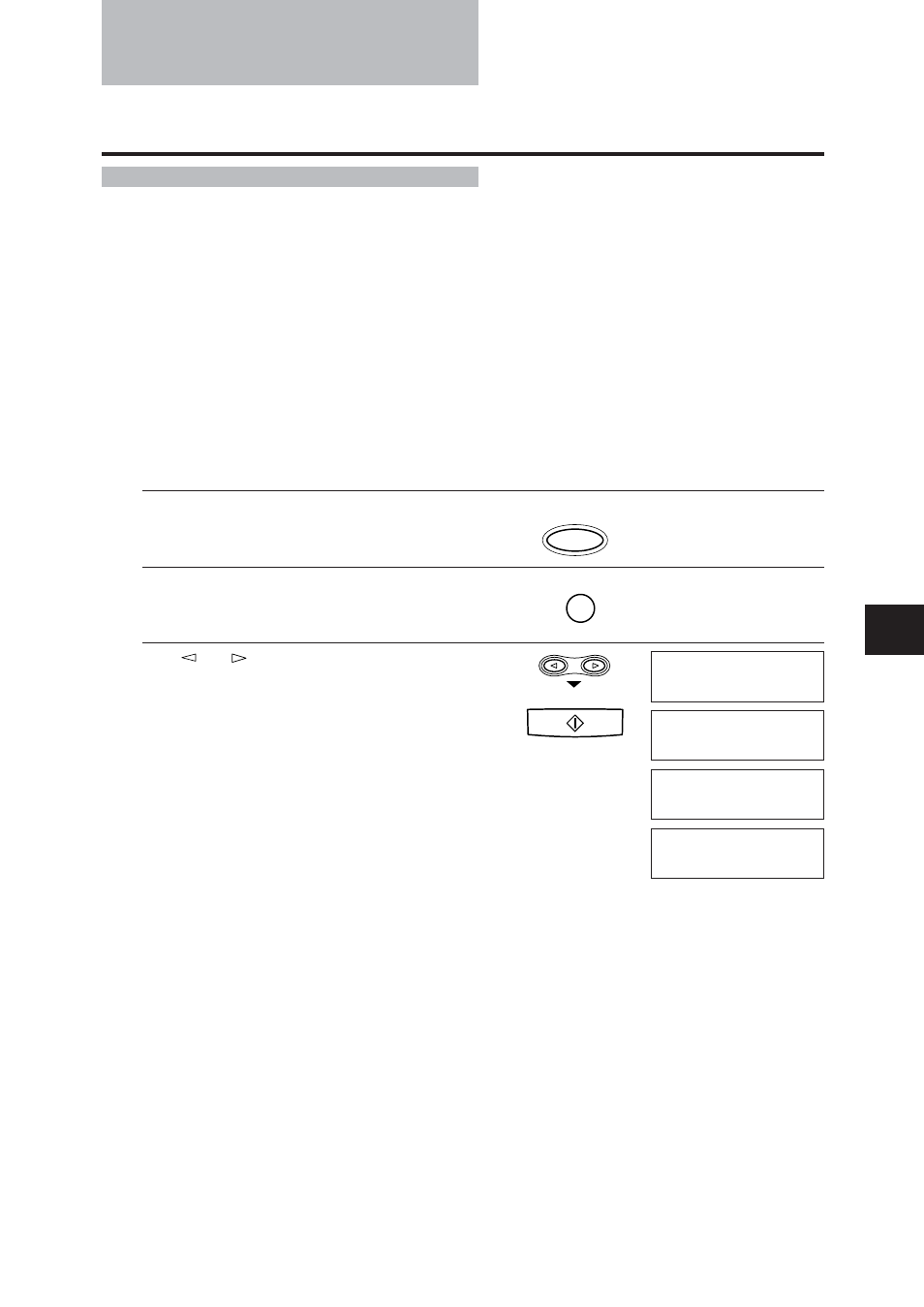
89
SETTINGS AND ACTIVITY REPOR
TS
7
Activity reports
Your fax keeps track of most of its sending and receiving operations. These
operations can be printed out in the form of activity reports that can help you
confirm the dates and times of facsimile transmissions and whether or not each
transaction was successful.
How to print a report ___________________________
Depending on the type of report, you can have the fax print the report automatically,
or you can print it directly. See REPORT SETTINGS (p. 86) on how and when
reports are printed automatically. The fax prints the Sending report, Receiving
report, Multi activity report, and Memory clear report automatically only.
You’ll find a sample of each report below.
1
Press [Function].
2
Press [Report].
3
Use [
] or [ ] to display the type of report you
want to print.
▼
Press [Start/Copy].
Function
02
Report
Start/Copy
ACTIVITY REPORT
1-TOUCH SPD LIST
CODED SPD LIST
USER’S DATA LIST
