Ans. machine mode – Canon FAX-B155 User Manual
Page 33
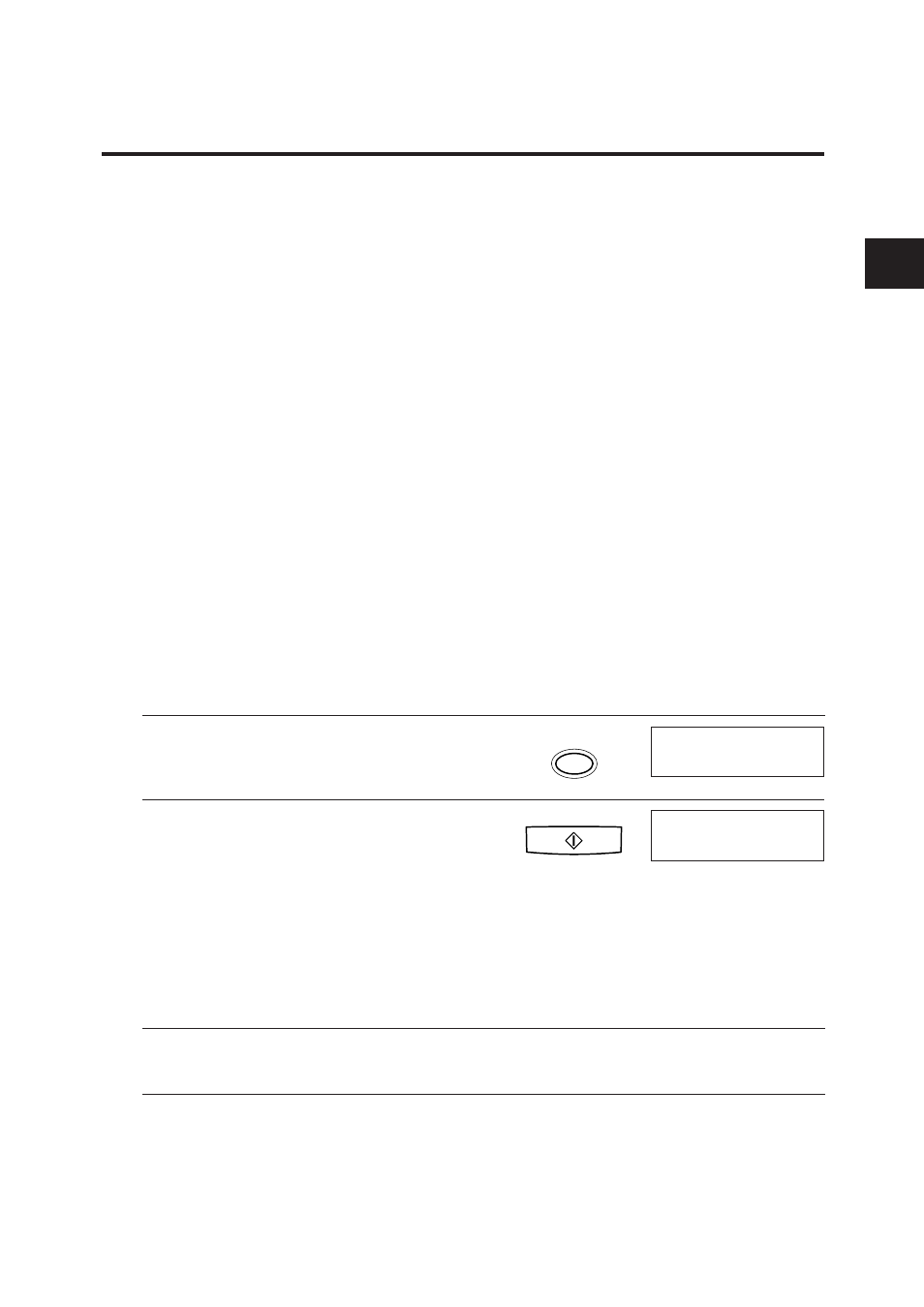
21
SETTING UP
1
1
Press [Receive Mode] until “Ans. Machine
Mode” appears on the LCD display.
2
Press [Start/Copy].
When this mode is set, the LCD will display the
time and “AnsMode”.
Setting up to receive faxes
Ans. Machine Mode ____________________________
Use Ans. Machine Mode if you have an answering machine connected to the fax.
By setting this mode, you can receive documents automatically, and messages from
people calling when you are out.
See p. 15 for details on connecting an answering machine to your fax.
■ Recording the outgoing message
When recording a message...
❚ Try to keep your message to less than 15 seconds long.
❚ In the message tell your callers how to send a fax.
Here’s a sample message:
“Hello. I’m not in the office right now, but please leave a message after the beep.
I’ll return your call as soon as possible. If you would like to send a fax, press the
start button on your fax after recording your message. Thank you.”
❚ Leave a 4-second pause at the beginning of the message (this pause plus the
outgoing message should not exceed 15 seconds).
❚ Set the answering machine to answer on the first or second ring.
■ Setting Ans. Machine Mode
Set Ans. Machine Mode when you have an answering machine connected to your
fax, and you are going out.
Receive Mode
Ans. Machine Mode
■ Receiving documents and messages in Ans. Machine Mode
When the fax is set to Ans. Machine Mode, it automatically receives documents, or
leaves messages on your answering machine when you are out.
1
Make sure you have connected an answering
machine to your fax. See p. 15.
2
Make sure the fax is set to “Ans. Machine
Mode” (see above).
Start/Copy
12:00 AnsMode
