Copying documents – Canon FAX-B155 User Manual
Page 66
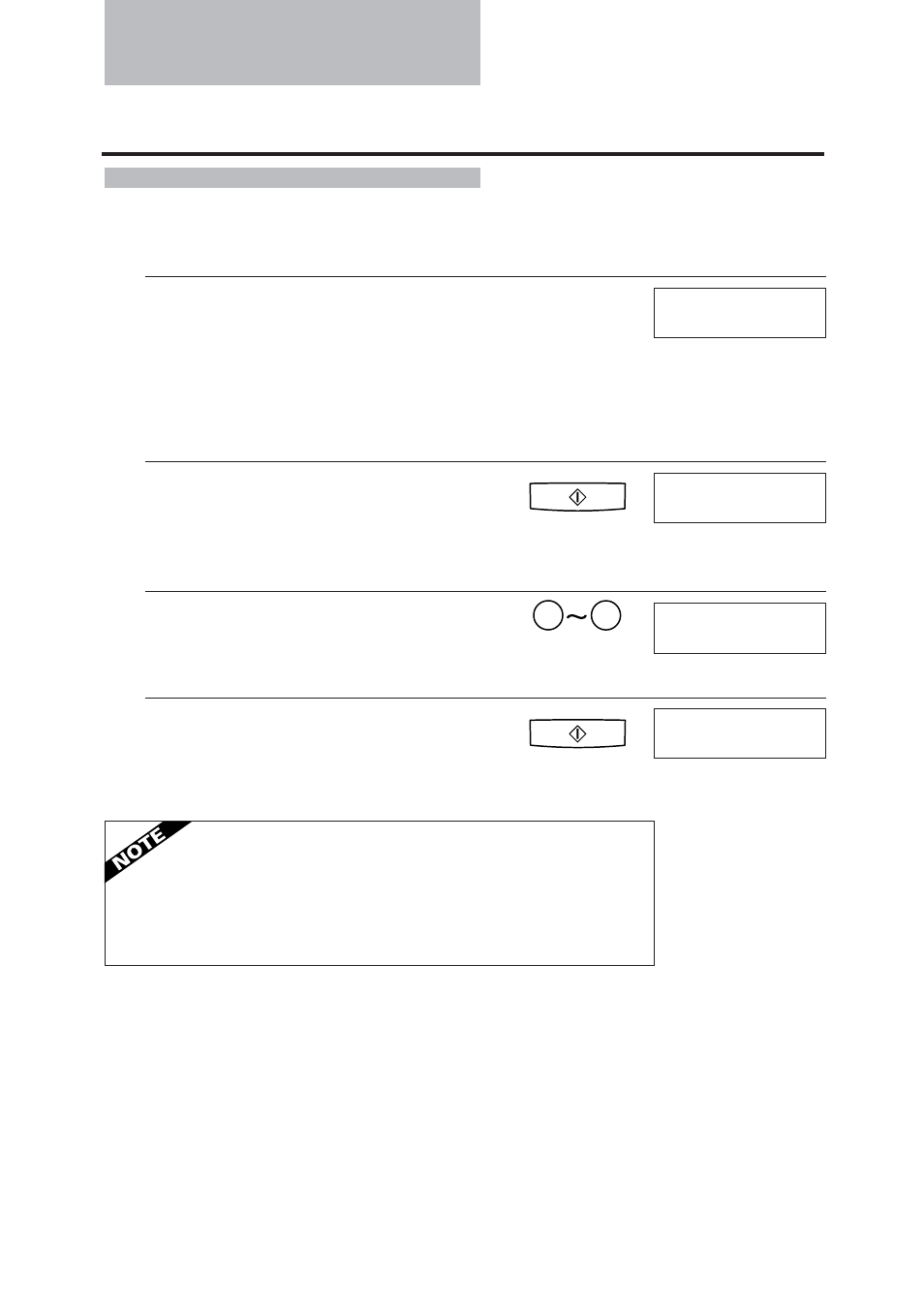
54
Copying documents
One of the convenient features of the fax is its ability to make high quality copies.
You can make up to 99 copies of one document at a time.
1
Feed the document face-down into the Auto-
matic Document Feeder (ADF).
See Loading the document, p. 49.
You can select the density. See p. 51.
You can select FINE or PHOTO for the resolution.
(If you set the resolution to STANDARD, your
document will automatically be copied in FINE
mode.) See p. 51.
2
Press [Start/Copy].
To make a single copy, go to step 4.
3
Enter the number of copies (up to 99) using the
numeric buttons.
To make a correction to the number of copies, press
[Clear] and re-enter the number.
4
Press [Start/Copy].
To stop copying anytime, press [Stop]. You may then
need to lift the operation panel to remove the
document. See Clearing document jams, p. 62.
STANDARD
Start/Copy
COPY PAGE
01
9
0
COPY PAGE
3
Start/Copy
COPY
If MEMORY FULL displays on the LCD
If MEMORY FULL displays on the LCD while making multiple copies
of a document, do not use the multiple copy feature for copying the
document. Make single copies of the document instead (as many times
as required).
