Ethernet and fiber cables, Link status, Transceiver module port issues – Cisco 3560 User Manual
Page 79
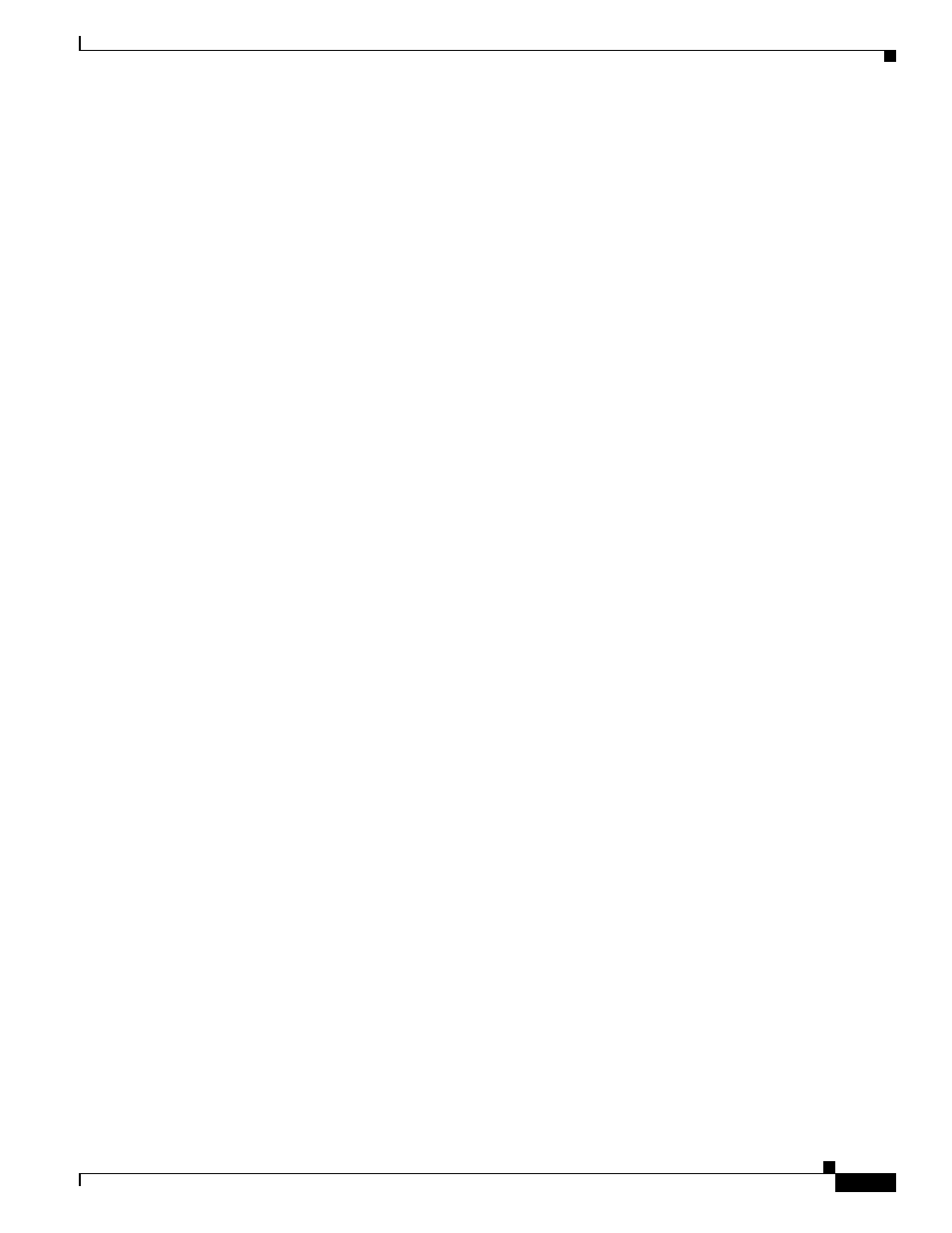
4-3
Catalyst 3560 Switch Hardware Installation Guide
OL-6337-07
Chapter 4 Troubleshooting
Diagnosing Problems
Ethernet and Fiber Cables
Make sure that you have the correct cable type for the connection:
•
For Ethernet, use Category 3 copper cable for 10 Mb/s unshielded twisted pair (UTP) connections.
Use either Category 5, Category 5e, or Category 6 UTP for 10/100 or 10/100/1000 Mb/s
connections.
•
For fiber-optic connectors, verify that you have the correct cable for the distance and port type.
Make sure that the ports on the connected device match and that they use the same type of encoding,
optical frequency, and fiber type. For more information about cabling, see
•
For copper connections, determine if a crossover cable was used when a straight-through cable was
required or the reverse. Enable auto-MDIX on the switch, or replace the cable.
Link Status
Verify that both sides have link. A single broken wire or one shutdown port can cause one side to show
link, but the other side does not have link.
A link LED does not guarantee that the cable is fully functional. The cable might have encountered
physical stress that causes it to function at a marginal level. If the link light for the port does not come on:
•
Connect the cable from the switch to a known, good device.
•
Make sure that both ends of the cable are connected to the correct ports.
•
Verify that both devices have power.
•
Verify that you are using the correct cable type. See
Appendix B, “Connector and Cable
for more information.
•
Look for loose connections. Sometimes a cable appears to be seated, but is not. Disconnect and then
reconnect the cable.
Transceiver Module Port Issues
Use only Cisco small form-factor (SFP) modules on the switch. Each Cisco module has an internal serial
EEPROM that is encoded with security information. This encoding provides a way for Cisco to identify
and validate that the module meets the requirements for the switch. Look for these items:
•
Bad or incorrect SFP module. Exchange the suspect module with a known, good module. Verify that
this module supports this platform. See the
“Features” section on page 1-1
for a list of supported
SFP modules.
•
Use the show interfaces privileged EXEC command to verify the port or module error-disabled,
disabled, or shutdown status. Re-enable the port if necessary.
•
Make sure that all you have properly cleaned and securely connected all fiber-optic connections.
