Evaluate switch post results, Monitor switch leds, Verify switch connections – Cisco 3560 User Manual
Page 78: Bad or damaged cable
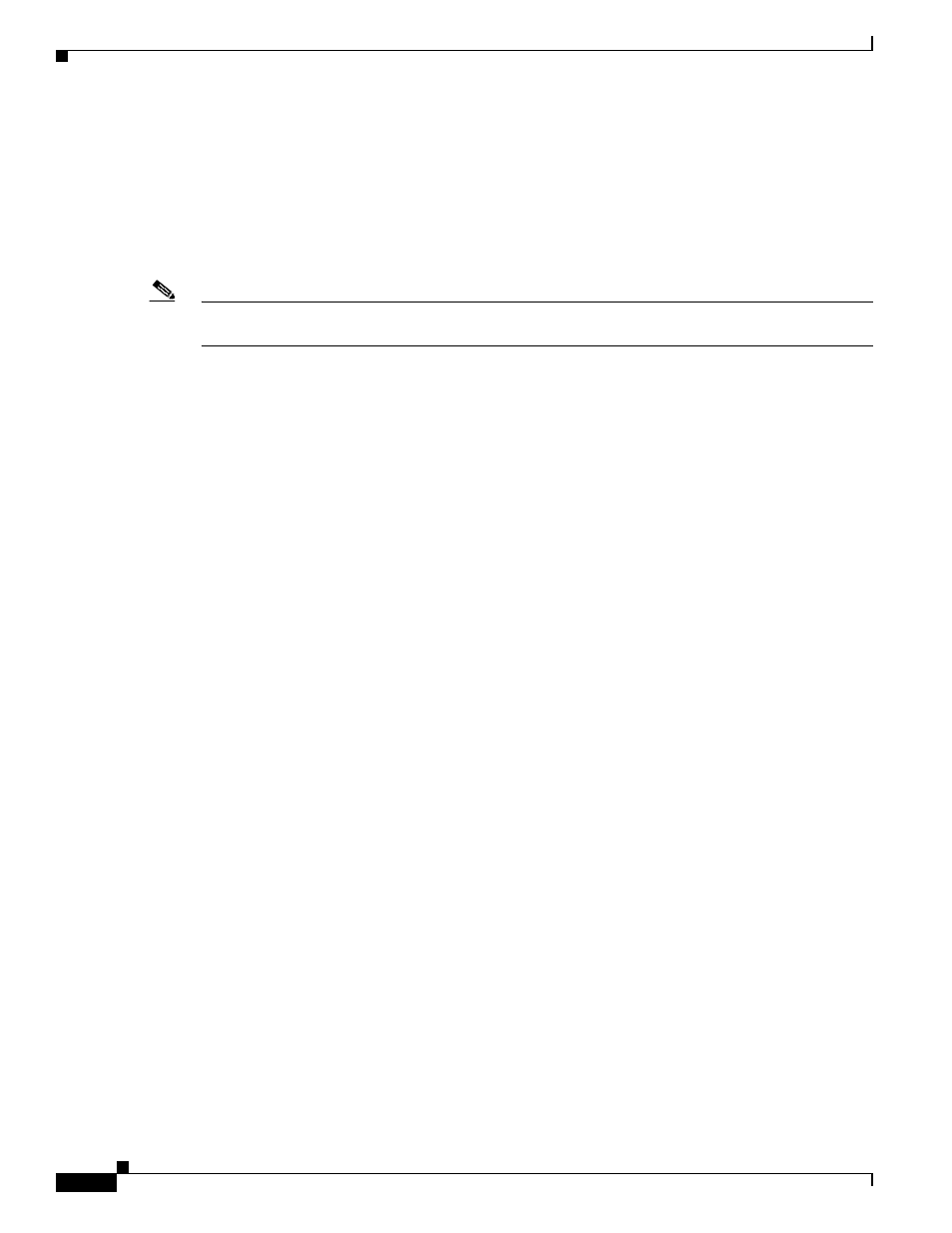
4-2
Catalyst 3560 Switch Hardware Installation Guide
OL-6337-07
Chapter 4 Troubleshooting
Diagnosing Problems
Evaluate Switch POST Results
As the switch powers on, it begins the POST, a series of tests that runs automatically to ensure that the
switch functions properly. It might take several minutes for the switch to complete POST.
When the switch begins POST, the system LED slowly blinks green. When POST completes, the system
LED blinks amber. If POST fails, the system LED remains amber. If POST completes successfully, the
system LED rapidly blinks green.
Note
POST failures are usually fatal. Contact your Cisco technical support representative if your switch does
not pass POST.
Monitor Switch LEDs
Look at the port LEDs for troubleshooting information about the switch. See the
for descriptions of the LED colors and their meanings.
Verify Switch Connections
Review these sections when troubleshooting switch connectivity problems:
•
Bad or Damaged Cable, page 4-2
•
Ethernet and Fiber Cables, page 4-3
•
•
Transceiver Module Port Issues, page 4-3
•
Port and Interface Settings, page 4-4
•
•
Bad or Damaged Cable
Always look at the cable for marginal damage or failure. A cable might connect at the physical layer but
then cause packet corruption because of subtle damage to its wiring or connectors. You can identify this
situation because the port will have many packet errors, or the port constantly loses and regains link. In
these situations:
•
Change the copper or fiber-optic cable with a known, good cable if necessary.
•
Look for broken or missing pins on cable connectors.
•
Rule out any insufficient patch panel connections or media convertors between the source and the
destination. If possible, bypass the patch panel or eliminate faulty media convertors, such as
fiber-optic-to-copper convertors.
•
Try using the cable in another port or interface to see if the problem also exists there.
