Cisco 3560 User Manual
Page 67
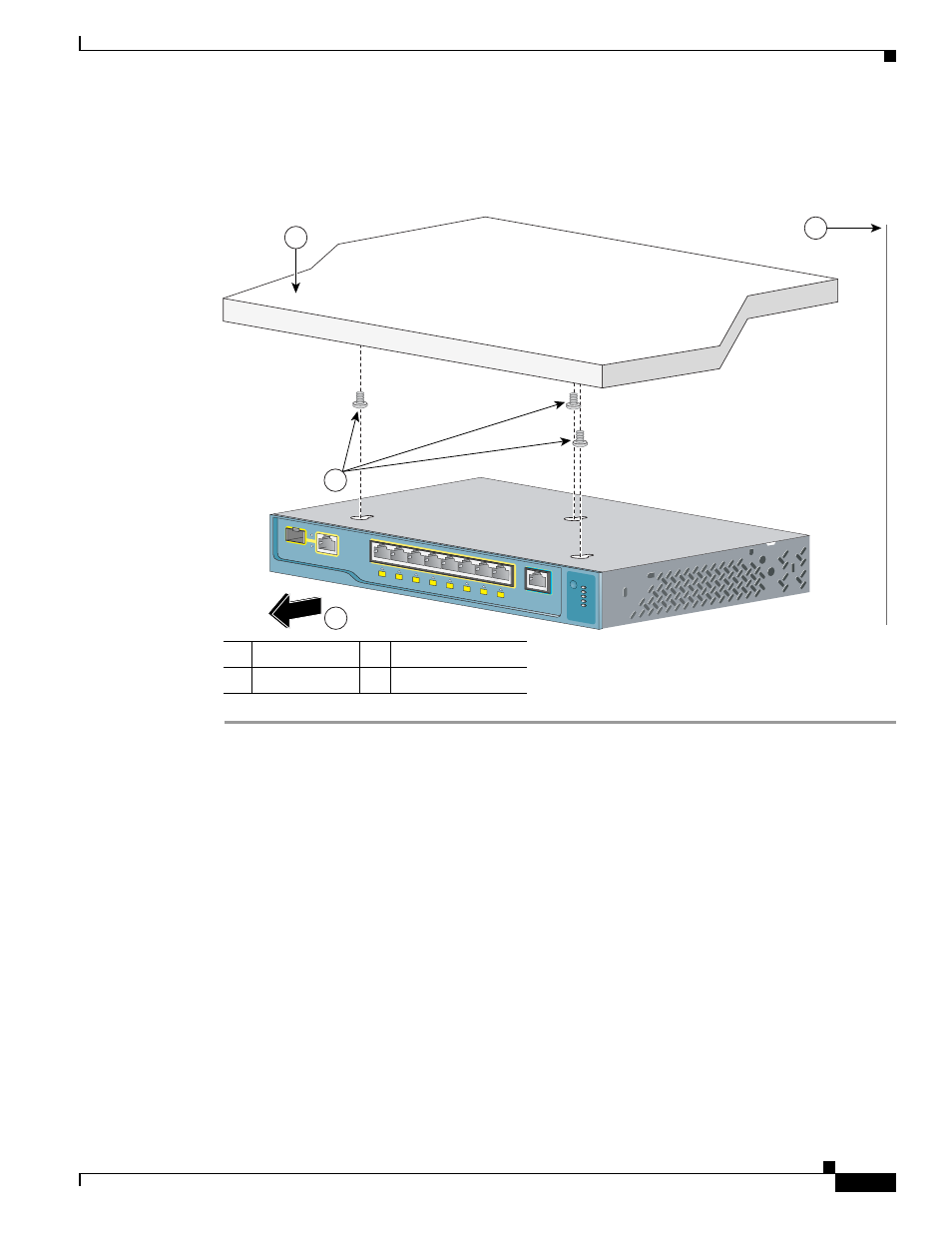
3-11
Catalyst 3560 Switch Hardware Installation Guide
OL-6337-07
Chapter 3 Switch Installation (8- and 12-Port Switches)
Installing the Switch
Step 7
Place the switch onto the mounting screws and slide the switch forward until it locks in place, as shown
in
Figure 3-4
Mounting the Switch Under a Desk or Shelf
After the switch is mounted on or under the desk or shelf:
1.
(Optional) Secure the AC power cord. See
“Securing the AC Power Cord” section on page 3-19
2.
Power on the switch. See the
“Verifying Switch Operation” section on page 3-7
3.
Connect to a 10/100 or 10/100/1000 port, and run Express Setup. See the Catalyst 3560 Switch
Getting Started Guide for instructions. To use the CLI setup program, see
“Configuring the Switch with the CLI-Based Setup Program.”
4.
Connect to the front-panel ports.
1
Desk or shelf
3
Slides on this way
2
Screws
4
Wall
1x
2x
3x
4x
5x
6x
7x
8x
1
Catalyst 3560
SERIES
PoE-8
SYST
STAT
DPLX
SPD
SYST
CONSOLE
4
3
1
2
