Table- or shelf- mounting, Installing and removing sfp modules – Cisco 3560 User Manual
Page 47
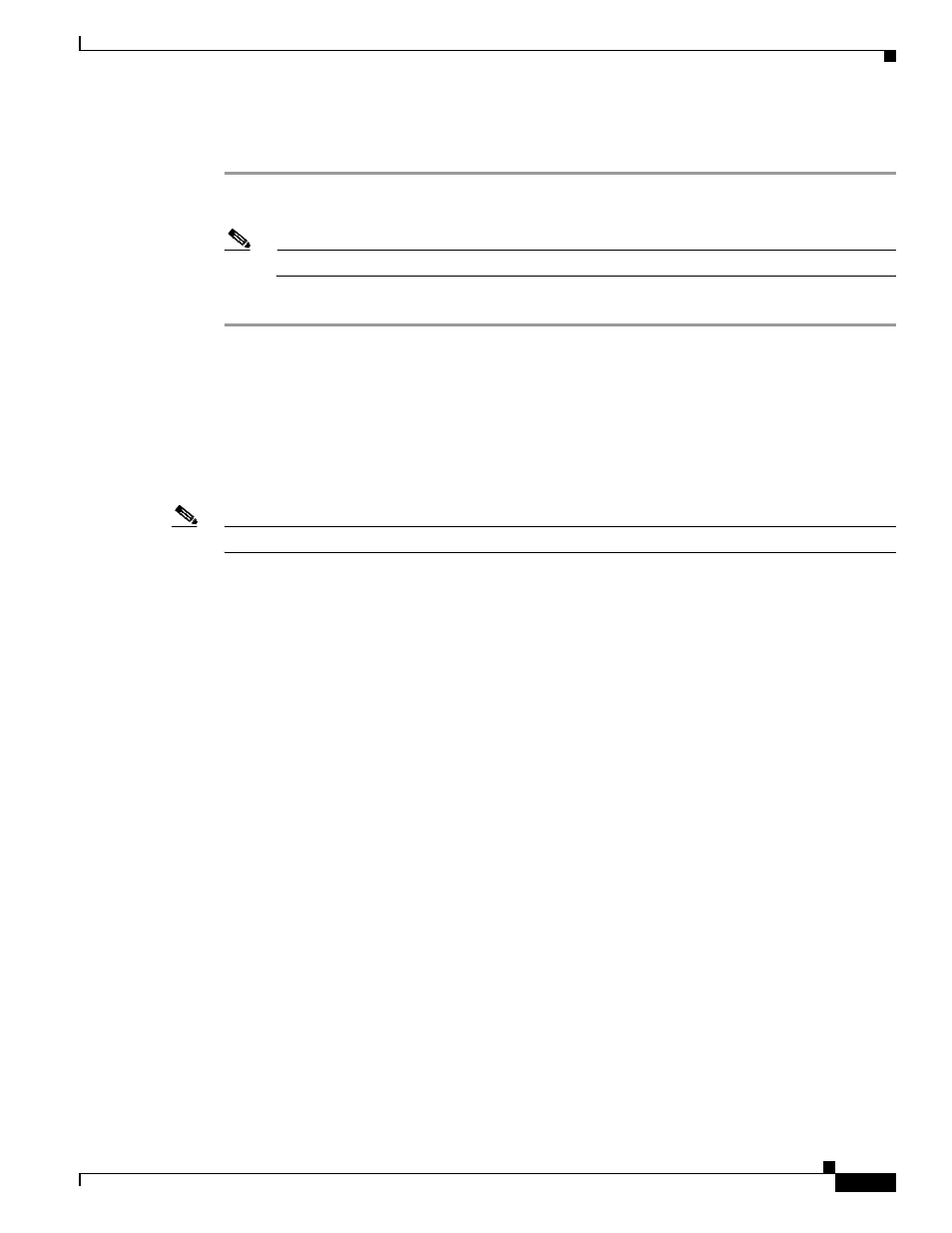
2-15
Catalyst 3560 Switch Hardware Installation Guide
OL-6337-07
Chapter 2 Switch Installation (24- and 48-Port Switches)
Installing and Removing SFP Modules
Table- or Shelf- Mounting
Step 1
Locate the adhesive strip with the rubber feet in the mounting-kit envelope. Attach the four rubber feet
to the bottom of the switch near the corners.
Note
Do not attach the rubber feet over the recessed screw holes on the bottom of the switch.
Step 2
Place the switch on the table or shelf near an AC power source.
After the switch is mounted in the rack:
1.
Power on the switch. See the
“Verifying Switch Operation” section on page 2-6
2.
Connect to a 10/100 or 10/100/1000 port, and run Express Setup. See the Catalyst 3560 Switch
Getting Started Guide for instructions. To use the CLI setup program, see
“Configuring the Switch with the CLI-Based Setup Program.”
3.
Connect to the front-panel ports.
Note
When the connectors are not being used, replace the dust covers on them for protection.
Installing and Removing SFP Modules
The SFP modules are inserted into the SFP module slots on the front and provide uplink interfaces. You
can use any combination of SFP modules. See the Catalyst 3560 release notes for the list of supported
SFP modules. Each port must match the wave-length specifications on the other end of the cable, and
for reliable communications, the cable must not exceed the stipulated cable length. See the
for cable stipulations for SFP connections.
Use only Cisco SFP modules. Each SFP module has an internal serial EEPROM that is encoded with
security information, which Cisco uses to identify and validate that the SFP module meets the
requirements for the switch.
For detailed instructions on installing, removing, and cabling the SFP module, see the SFP module
documentation.
