Firmware updates – USL DAX-16 User Manual
Page 19
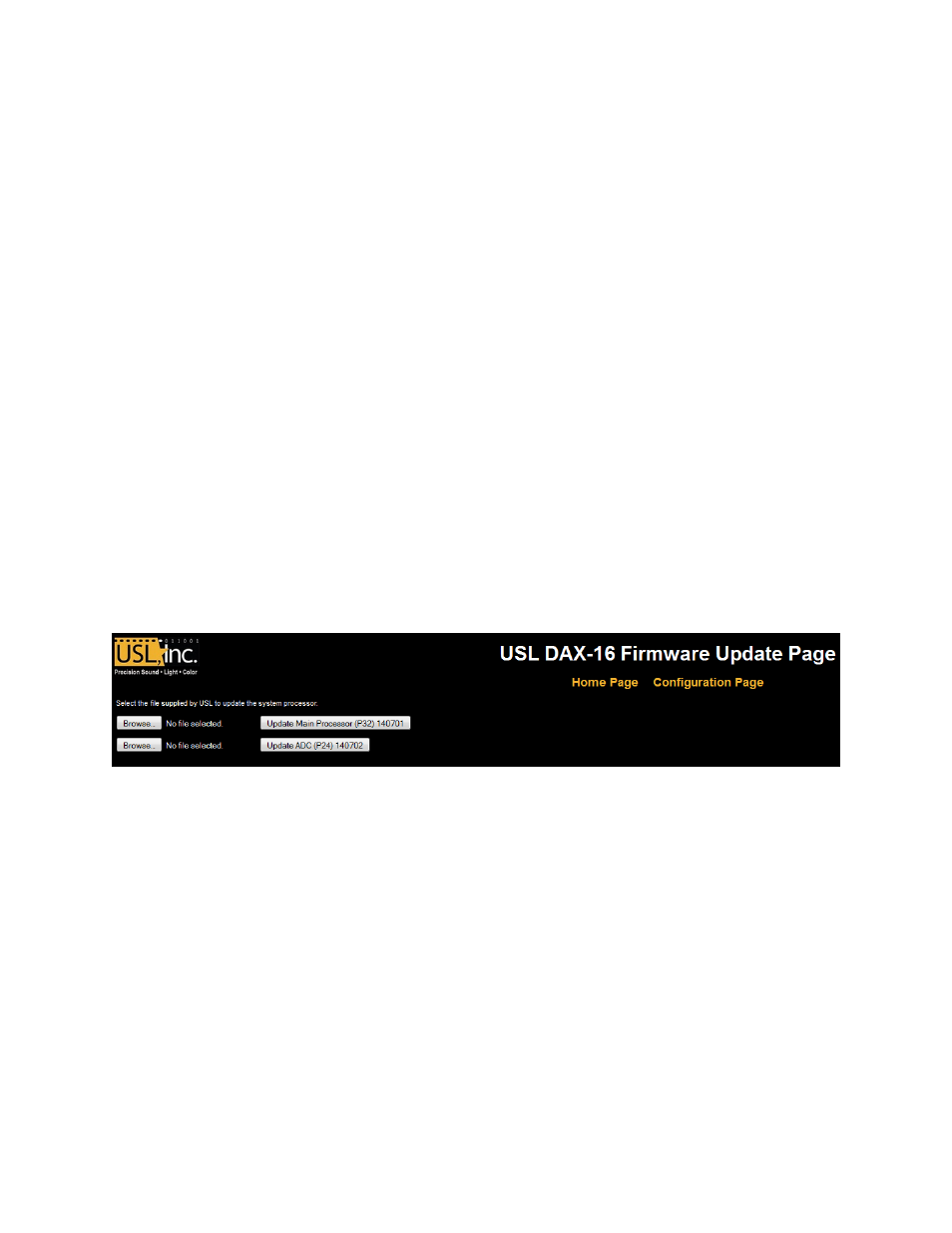
DAX-‐16 Installation & Operation Manual
Rev 1.4
19
both.
The
ADPCM
uses
25%
of
the
bandwidth
of
PCM,
but
PCM
is
higher
audio
quality.
A
busy
network
may
result
in
choppy
audio.
Below
the
codec
selection
link
is
a
box
reporting
the
status
of
the
digital
audio
input.
If
the
unit
has
an
AES/EBU
input
board,
the
numbers
1
through
8
will
appear,
corresponding
to
the
AES/EBU
pairs.
Pairs
1
through
4
are
connected
to
digital
input
A
and
carry
channels
1
through
8.
Pairs
5
through
8
are
connected
to
digital
input
B
and
carry
channels
9
through
16.
If
a
pair
is
carrying
a
valid
AES/EBU
signal,
the
background
for
that
pair
will
be
green.
If
the
data
is
not
valid,
the
background
will
be
red.
If
the
unit
has
a
BLU
link
input
board,
the
digital
input
status
block
will
have
a
section
marked
IN
and
a
section
marked
OUT.
If
all
is
well,
both
sections
will
be
green.
If
there
is
an
issue,
the
IN
or
OUT
block
will
be
red.
The
red
portion
refers
to
the
BLU
link
IN
port
(Digital
input
A
on
the
rear
panel)
or
the
BLU
link
OUT
port
(Digital
input
B
on
the
rear
panel).
Holding
the
mouse
cursor
over
IN
or
OUT
will
show
the
cause
of
the
error.
Clicking
on
the
BLU
link
status
box
will
bring
up
a
page
of
BLU
link
registers
that
can
help
troubleshoot
any
issues.
Firmware Updates
USL
may
issue
firmware
updates
to
add
features
or
fix
issues.
These
are
sent
as
hex
files.
The
DAX-‐16
has
two
microcontrollers.
The
main
processor
is
identified
as
P32.
The
second
processor
(which
measures
audio
for
the
bar
graph
display
and
drives
the
signal
present
LEDs)
is
identified
as
P24.
The
firmware
update
page
is
shown
in
figure
10.
Figure 10 -‐ DAX-‐16 Firmware Update Page
Use
the
browse
button
to
select
the
update
file
for
the
appropriate
processor
(P32
or
P24).
Click
the
appropriate
Update
button
to
update
that
processor.
As
the
P32
processor
is
updated,
the
front
panel
Power
LED
will
flicker.
When
the
update
is
complete,
the
web
browser
will
disconnect
from
the
DAX-‐16.
Try
reconnecting
and
verify
that
the
update
was
achieved.
If
it
appears
to
have
failed,
see
Appendix
C
for
information
on
restoring
the
factory
firmware.
As
the
P24
processor
is
updated,
the
front
panel
signal
presence
LEDs
will
flash.
When
they
stop
flashing,
the
update
is
complete.
Go
back
to
the
configuration
page
to
ensure
the
update
was
successful.
The
P24
processor
update
can
be
repeated,
if
necessary,
without
a
factory
code
restore.
