Application boundary, Bounded area coverage status, Automatic or manual section control – TeeJet BOOMPILOT JOB COMPUTER User Manual
Page 18: Isobus job computer : boompilot
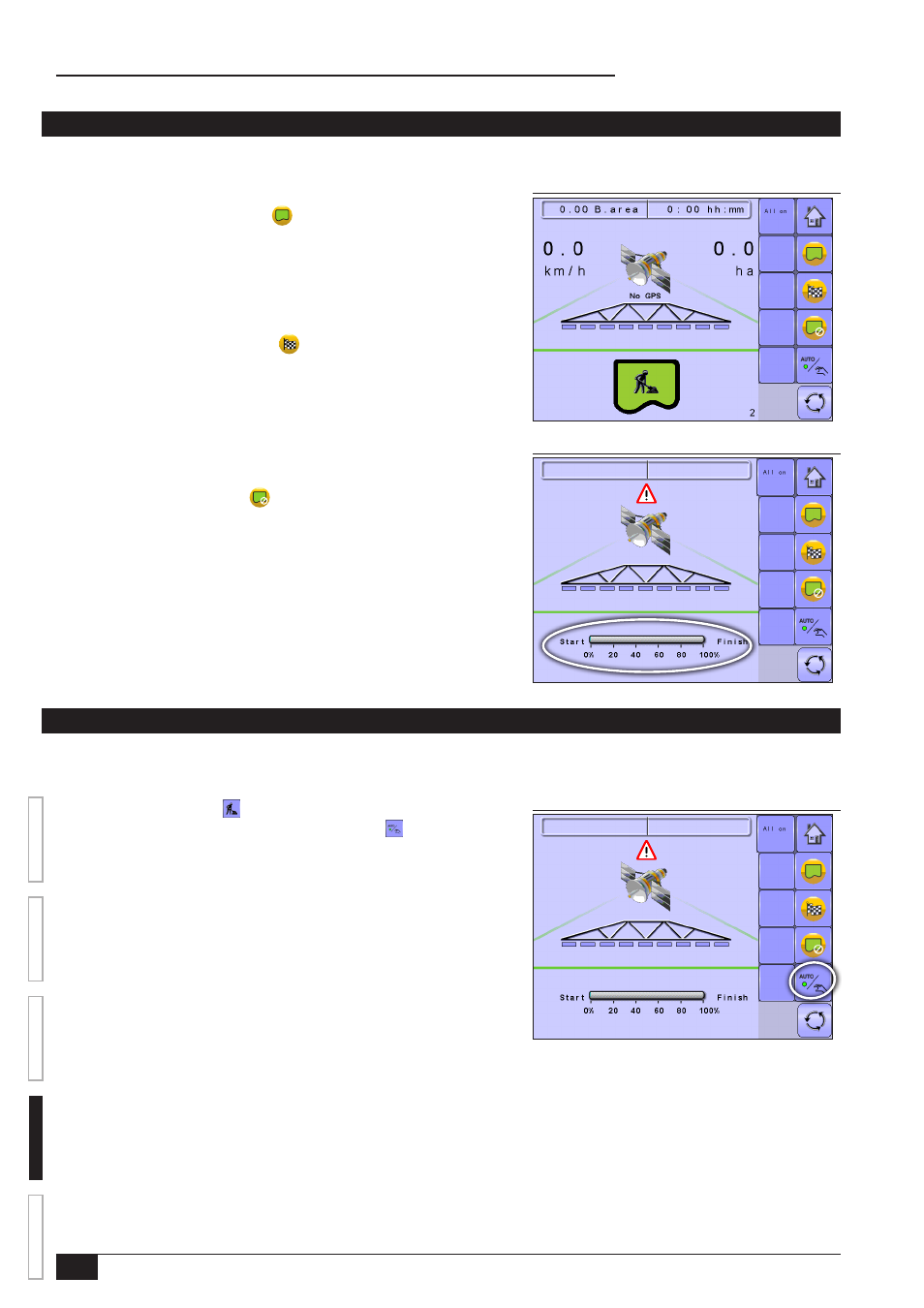
14
www.teejet.com
OVER
VIE
W
SE
TUP
APPENDIX
GE
TTING ST
AR
TED
OPER
ATION
ISOBUS Job Computer : BoomPilot
®
APPLICATION BOUNDARY
Application boundaries establish areas where application is and is not applied while using ABSC or BoomPilot.
To establish an application boundary:
Figure 4-4: Boundary in Progress
Figure 4-5: Bounded Area Coverage Status
1 . 7 7 B . a r e a
5 . 2
0 . 0
0 : 0 0 h h : m m
h a
2
k m / h
N o G P S
1. Drive to a desired location at the perimeter of the field/application area.
2. Press START BOUNDARY KEY .
3. Travel the perimeter of the field/area.
4. Finish boundary:
►Travel to within one swath width of the starting point. The boundary will close
automatically (the operations screen will begin showing the Bounded Area
Coverage Status in the Bounded Area Status section).
►Press BOUNDARY FINISH KEY . A straight line will complete the
boundary between your current location and the starting point
NOTE: The boundary will not be available if the minimum distance is not travelled
(five-times the swath width).
To apply without a boundary:
1. Drive to a desired location at the perimeter of the field/application area.
2. Press NO BOUNDARY KEY .
3. Begin application.
Bounded Area Coverage Status
Bounded Area Coverage Status displays the amount of the bounded area that has
had application applied to it.
AUTOMATIC OR MANUAL SECTION CONTROL
Automatic mode will turn on ABSC (automatic boom section control).
• Automatically control when boom sections are turned on/off as an applied area is entered/exited.
Manual mode will turn off ABSC. Section control will be controlled by the associated IC18.
Figure 4-6: Auto/Manual Key
1 . 7 7 B . a r e a
5 . 2
0 . 0
0 : 0 0 h h : m m
h a
2
k m / h
N o G P S
1. On the Operation Screen , establish Automatic Operation Mode or Manual
Operation Mode by pressing the AUTO/MANUAL KEY so that the green dot
is on AUTO (automatic) or the hand (manual) accordingly.
