Install and upgrade red rocket-x firmware, Red rocket-x installation instructions – RED ROCKET-X User Manual
Page 33
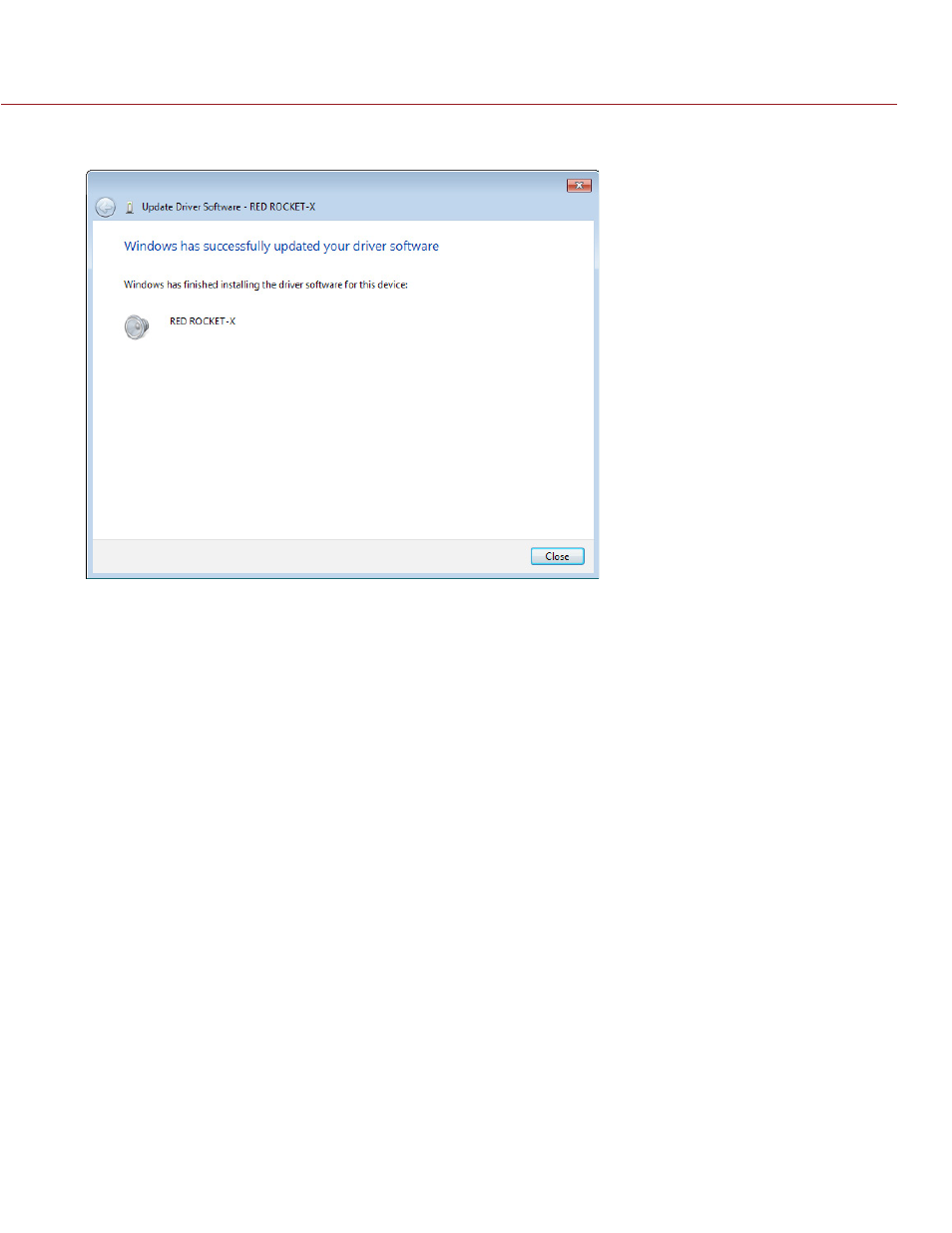
RED ROCKET-X INSTALLATION INSTRUCTIONS
COPYRIGHT © 2014 RED.COM, INC
955-0033, REV-B
|
33
A progress bar shows the progress of the driver installation. The message “Windows has successfully up-
dated your driver software” displays when installation is complete.
12. Restart the computer.
13. To upgrade RED ROCKET-X firmware, go to
“Install and Upgrade RED ROCKET-X Firmware” on page 33
INSTALL AND UPGRADE RED ROCKET-X FIRMWARE
On Mac OS X, the driver must be installed before upgrading the firmware; otherwise the firmware upgrade will
fail.
To install the RED ROCKET-X driver, follow the instructions below:
1. Ensure that you have already installed the RED ROCKET-X hardware.
2. Ensure that you have already downloaded the RED ROCKET-X Installer. For more information about how to
download the RED ROCKET-X Installer, go to
“Download Driver and Firmware” on page 24
.
3. Ensure that you have already installed the RED ROCKET-X driver. For more information about installing the
RED ROCKET-X driver, go to
“Install RED ROCKET-X Driver” on page 24
.
4. Locate and open the RED_Rocket-x_Installer_vx.x.x folder.
5. Open the folder for your operating system:
‒ RED_Rocket-X_MacOSX
‒ RED_Rocket-X_Windows
6. Open the firmware folder for your operating system:
‒ REDrocket-X_OSX_firmware_x.x.x.x
‒ REDrocket-X_Win_firmware_x.x.x.x
