Troubleshooting, Macros do not work, Pronto will not learn commands – Philips TSU3000 User Manual
Page 41: Storage problems, Pronto error messages
Attention! The text in this document has been recognized automatically. To view the original document, you can use the "Original mode".
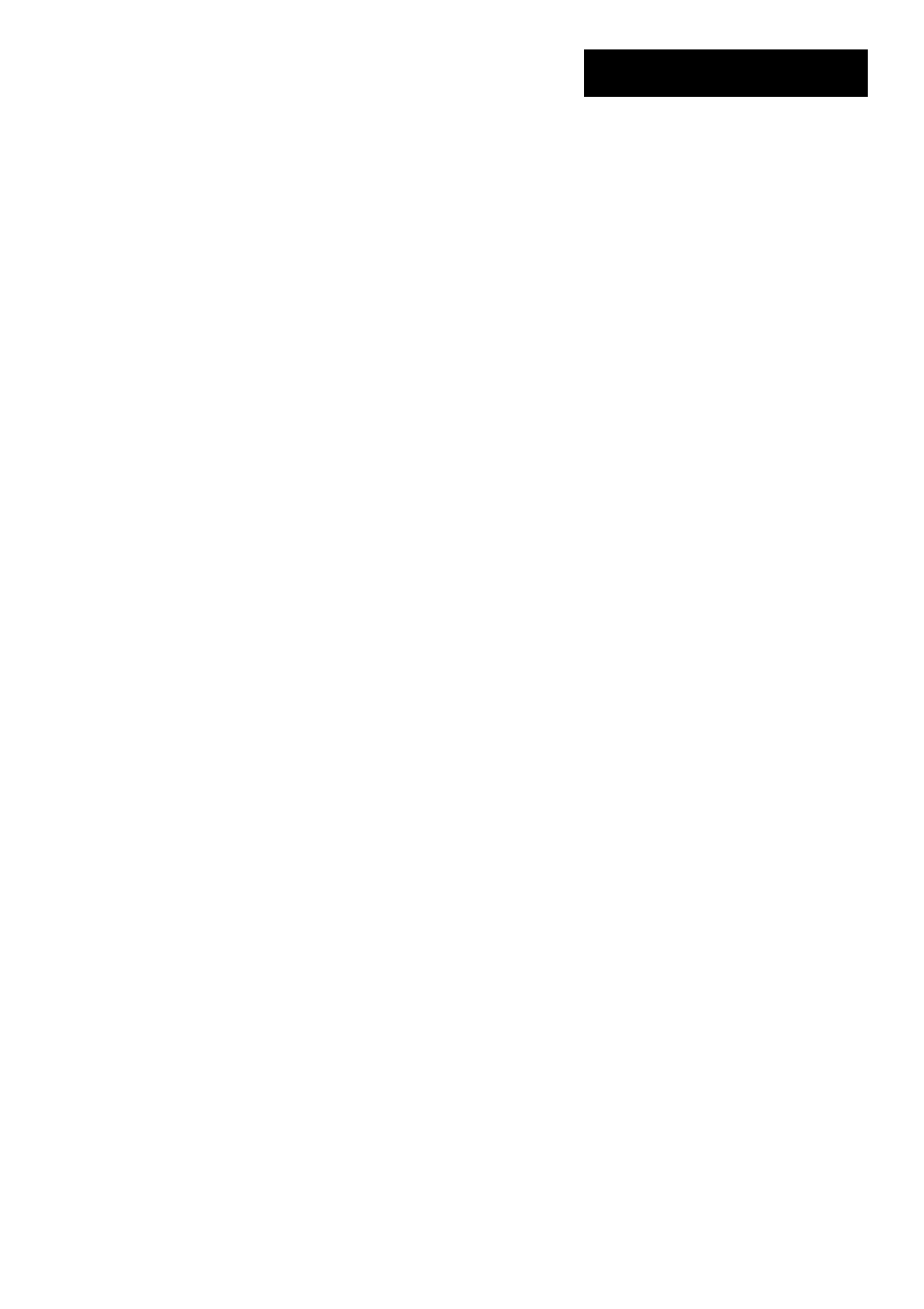
Troubleshooting
User Guide!
Macros do not work
■ Make sure Pronto's sending eye is pointed towards the device the entire time
the macro is being executed.
The sending eye is located at the top of Pronto.
■ Insert delays to allow devices to start up properly.
■ Check for inactive buttons in your macro.
■ Check if you did not reprogram the buttons. Macros do not store commands,
they store buttons. If you reprogram a button, the macro executes the new
command assigned to the button.
Pronto will not learn commands
■ Make sure your Pronto and the remote control are positioned correctly.
When the sending eye of your existing remote control is not pointed towards
the learning eye of the Pronto, Pronto might not receive the signals properly.
Align the remote controls as correctly as possible.
When the distance between your existing remote control and the Pronto is too
short or too long, Pronto might not receive the signals properly. Try out several
distances between 4 and 8 inches (10 and 20 centimeters) to learn the
commands.
■ Avoid programming Pronto under bright fluorescent light: it might affect the
infrared signals.
■ Make sure the batteries in the Pronto are not low.
The configuration file is corrupted
When the configuration file is corrupted, you can use Pronto Edit to upload a new
configuration file. Taken into account that all your customized commands, devices
and macros will be lost and you will have to reprogram your Pronto. Therefore it is
recommended to save the configuration by uploading to the PC with ProntoEdit.
Storage Problems
Storage problems can be the cause of Pronto not saving a macro. Storage
problems can be caused by a full memory or by a low battery.
Pronto error messages
If one of the following error messages occurs, please contact your dealer or the
Philips customer service:
■ Can't open configuration file;
■ Configuration file error;
■ No configuration file found;
■ Invalid configuration file version.
41
