Operating pronto with the cursor, Using the power features – Philips TSU3000 User Manual
Page 33
Attention! The text in this document has been recognized automatically. To view the original document, you can use the "Original mode".
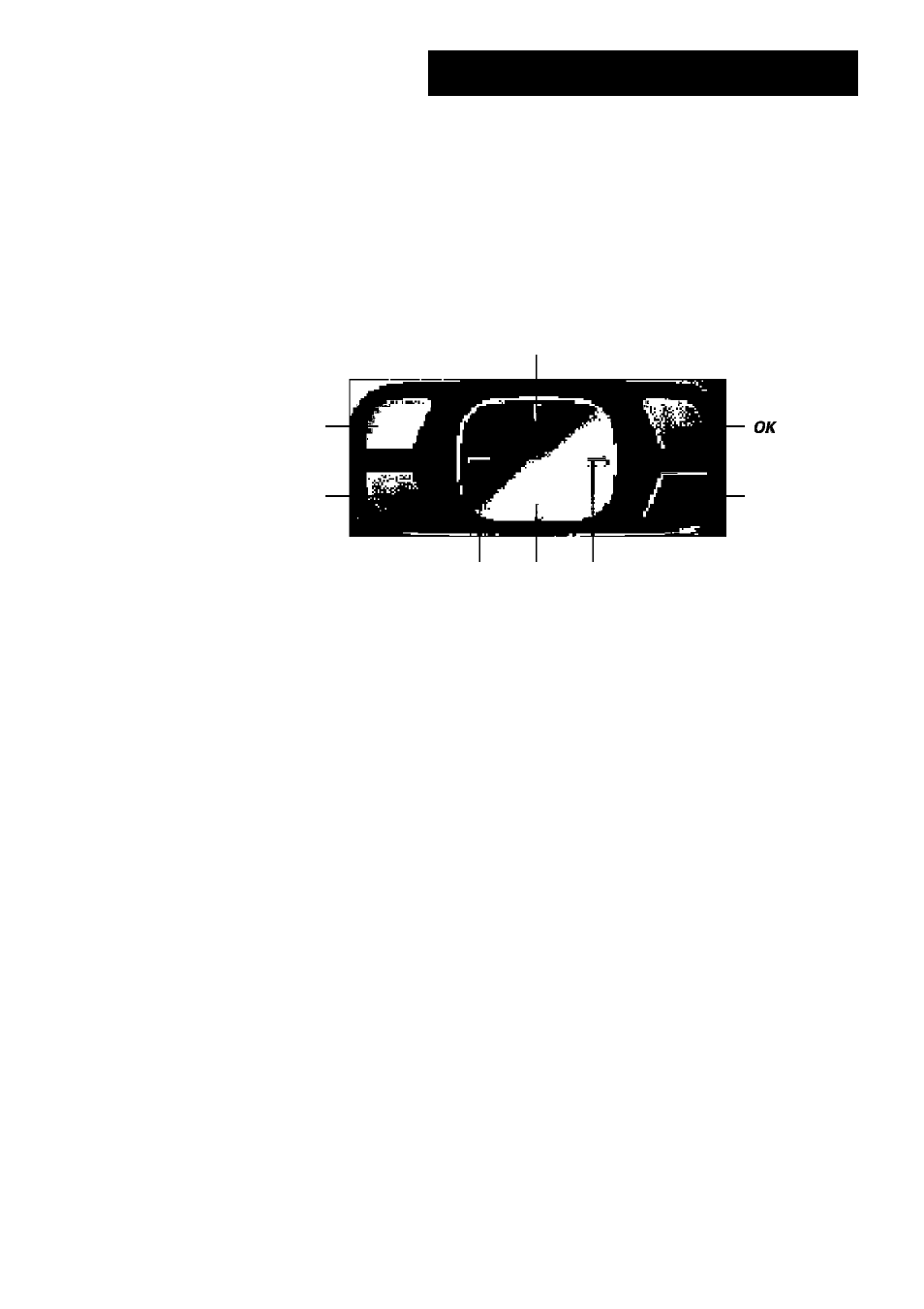
Using the Power Features
Operating Pronto with the Cursor
The cursor is set by default to operate the devices, e.g. to navigate through an on
screen TV menu. The cursor contains 4 cursor keys: Right, Left, Up and Down. Each
cursor key contains an action list. This list depends on the device that is being
operated.
Up
Toggle button
SmartSurfer
Home
Left Down Right
The cursor can also be used to navigate through devices and pages on Pronto
touch screen.
When you enable the
cursor navigation
in the Setup Pages, the
touch screen
navigation
with the Left Device and Right Device buttons at the top area of the
touch screen disappears and the cursor navigation button E3 appears in the top
left corner. You use the cursor for navigating, and not for operating your devices,
until you disable the cursor navigation again.
You may want to switch the use of the cursor easily from controlling audio/video
equipment to navigating on Pronto. By pressing the
Toggle
hard button the cursor
is enabled or disabled for cursor navigation.
You can enable/disable cursor navigation and activate/deactivate the Toggle hard
button in the second Setup Page.
H To enable the cursor navigation, tap
(.Cursor navigation off J
second Setup Page.
The cursor navigation is enabled. The Toggle hard button is activated.
Use this toggle button to define whether you want to use the cursor to
navigate through the screens.
Note
When you select Cursor Navigation, the cursor can only be used for navigating
through devices and pages on Pronto touch screen, not for controlling audio/video
equipment.
User Guide!
33
