Setting the volume level of the hard buttons, Customizing pronto – Philips TSU3000 User Manual
Page 29
Attention! The text in this document has been recognized automatically. To view the original document, you can use the "Original mode".
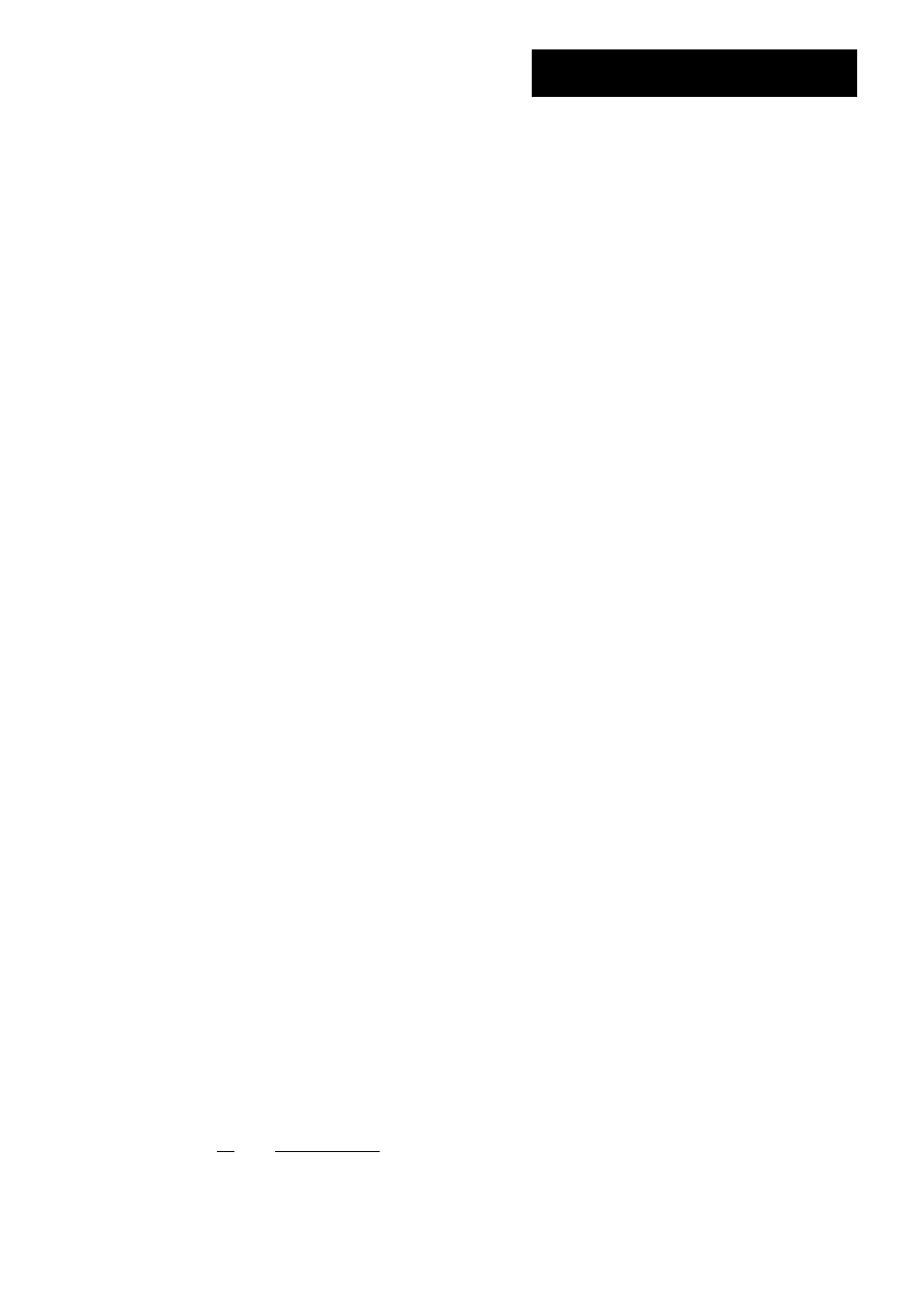
User Guide
Customizing Pronto
I
Setting the Animation Mode
Pronto provides navigation feedback through graphical animations of mode
transitions and page transitions. You can enable and disable the animations of
your Pronto in the Setup Page:
■ You can disable the animations by choosing '
No animations
'. Cy disabling all
animations you use the absolute maximum of your Pronto's processing speed.
■ When changing pages with the '
Page transition
' animation, one page seems
to slide out of the screen, while the second page slides in.
■ The
'Mode transition'
animation makes a page 'drop' out of the top of the
touch screen.
■ With the option
'Fuii animations'
you can enable both animations at the
same time.
Setting the Volume Level
You can set the volume level from the hard buttons as well as from the touch
screen buttons. The volume of the button refers to the loudness of the beep you
hear when you press or tap a button.
Setting the Volume Level of the Hard Buttons
I
To adjust the volume of the hard buttons, tap
^ in the
second Setup Page.
You can either select G of the 3 volume levels or choose to mute. Every time
you press, the volume level increases with one step up to level 3.
Setting the Volume Level of the Touch Screen
I
To adjust the volume level of the touch screen, tap
in the
second Setup Page.
You can either select G of the 3 volume levels or choose to mute. Every time
you tap, the volume level increases with one step up to level 3.
Calibrating the Touch Screen
When you first use your Pronto, the touch screen is already calibrated. However, if
you notice that your Pronto does not send out the commands in accordance with
what is indicated on the touch screen, it is advised to recalibrate the touch screen.
[j] Tap [ Calibrate J jp ^.|^g gecood Setup Page.
The 'Calibration' screen appears.
[T| Tap (.
) jp 'Calibration' screen.
[— Tap the upper left corner on the touch screen.
[G Tap the lower right corner on the touch screen.
The touch screen is calibrated.
29
